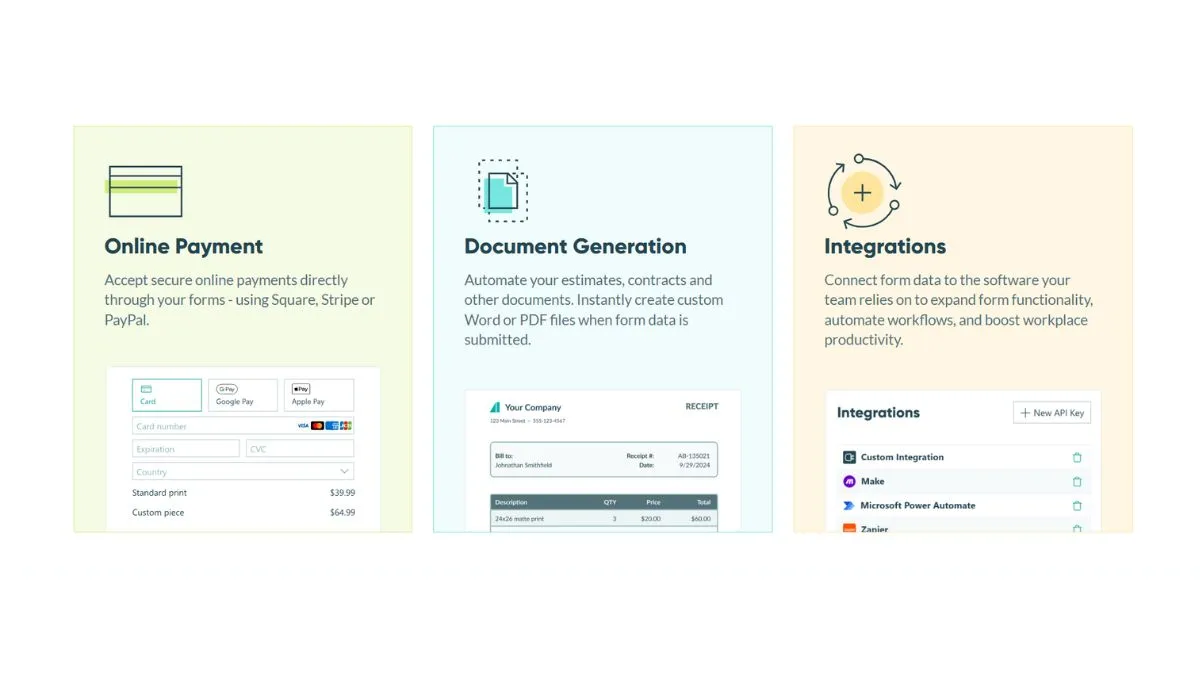
Cognito Forms Step-by-Step Form-Building Guide
Creating professional, conversion-optimized forms doesn't require coding expertise anymore. Cognito Forms stands out as one of the most intuitive form builders on the market, combining powerful features with user-friendly design. This comprehensive guide walks you through every aspect of building effective forms using Cognito Forms, from setup to advanced customization and performance optimization.
What Is Cognito Forms and Why It Matters for Your Business
Cognito Forms is a cloud-based form builder that enables businesses to create custom forms, surveys, and applications without writing a single line of code. Unlike basic form solutions, Cognito Forms integrates conditional logic, payment processing, e-signature capabilities, and advanced automation features into one cohesive platform.
The platform serves multiple industries—from real estate and healthcare to e-commerce and education—helping businesses collect data efficiently, qualify leads, and streamline workflows. With over 500,000 users trusting Cognito Forms for their critical business processes, it's become an industry standard for form creation.
Key Benefits of Using Cognito Forms
The platform offers substantial advantages that make it worth exploring for your form-building needs. Cognito Forms eliminates the need for expensive developers while maintaining professional quality. You can build complex, multi-page forms with conditional branching, ensuring respondents only see relevant questions. The platform's built-in payment processing supports multiple currencies and payment methods, making it ideal for online sales, donations, and service bookings.
Security remains a top priority, with HIPAA compliance for healthcare providers and GDPR compliance for European users. Your data stays protected with SSL encryption, automated backups, and enterprise-grade security protocols. The mobile-responsive design ensures your forms look perfect on all devices—a critical factor since over 60% of form submissions now come from mobile devices.
Getting Started: Setting Up Your Cognito Forms Account
Starting with Cognito Forms requires just a few simple steps. Visit the official Cognito Forms website and click the "Sign Up" button. You can choose between a free trial to test features or jump directly into a paid plan. The free trial gives you access to most core features for 14 days, making it perfect for evaluating whether the platform meets your needs.
After creating your account, you'll land in the intuitive dashboard. The interface is clean and organized, with clear navigation to create new forms, manage existing ones, and access integrations. Unlike cluttered competitors, Cognito Forms' dashboard puts the most important features front and center, reducing your learning curve significantly.
Choosing the Right Plan for Your Needs
Cognito Forms offers several pricing tiers designed for different business sizes. The starter plan works well for small businesses and individuals managing basic forms. As your needs grow, mid-tier plans add features like advanced integrations, priority support, and higher submission limits. Enterprise plans provide dedicated account management and custom solutions.
Before selecting a plan, consider your expected monthly submissions, required integrations, and team size. The platform's transparent pricing means no hidden fees or surprise charges. You can upgrade or downgrade anytime without long-term contracts.
Building Your First Form: Step-by-Step Instructions
Step 1: Choose Your Form Type and Template
Cognito Forms provides several starting options. You can begin with a blank form for complete control, or leverage pre-built templates for common use cases like contact forms, surveys, applications, registrations, and payment collections. Templates accelerate your workflow significantly, providing a solid foundation you can customize to your specific needs.
Browse the template library by selecting your form type. Each template shows a preview so you can see exactly what you're getting before committing. Even if you choose a template, you retain full customization control—nothing is locked or fixed unless you want it to be.
Step 2: Name Your Form and Set Basic Properties
After selecting your approach, name your form something descriptive. Use clear naming conventions, especially if you'll manage multiple forms. For example, instead of "Form 1," use "2025 Q1 Customer Feedback Survey" or "Real Estate Property Inquiry Form." This practice makes form management infinitely easier as your library grows.
Configure basic settings including the form's primary purpose, default timezone, and language. These settings determine how data displays and how confirmation emails are formatted. Getting these details right upfront prevents confusion later.
Step 3: Add and Organize Form Fields
The field-building interface uses drag-and-drop functionality that feels natural and responsive. Click "Add Field" to see the complete field type menu: text inputs, email fields, phone numbers, checkboxes, radio buttons, dropdowns, date pickers, file uploads, signatures, and more specialized fields.
For each field, configure properties like default values, required status, and custom validation rules. For example, you can require email fields to contain valid email addresses, set minimum and maximum character counts for text fields, and restrict number fields to specific ranges. This validation happens both client-side (instant feedback) and server-side (preventing invalid data storage).
Organization matters tremendously for user experience. Group related fields together using sections and page breaks. A well-organized form might separate "Contact Information" from "About Your Inquiry" to segment the form logically. Large forms benefit especially from pagination—breaking a 50-field form into 5 manageable pages dramatically improves completion rates.
Step 4: Implement Conditional Logic
Conditional logic represents one of Cognito Forms' most powerful features. Instead of forcing every respondent through identical questions, you can make fields appear or disappear based on previous answers. This dynamic approach reduces form length perceived by users while collecting comprehensive data.
Example: If a respondent indicates they're interested in "Product A," they might see additional questions specific to Product A. Someone interested in "Service B" sees completely different follow-up questions. This approach personalizes the experience while optimizing data collection.
Set up conditional logic by clicking the field's settings and selecting "Show when" conditions. Create rules combining multiple conditions with "AND" or "OR" operators. Complex scenarios like "Show this field if Question 3 equals 'Yes' AND Question 7 is not blank" are completely supported.
Step 5: Customize Design and Branding
Cognito Forms offers extensive customization options without requiring CSS knowledge. Access the design panel to modify colors, fonts, backgrounds, and layouts. Upload your company logo to appear at the form's top. Select from professional color schemes or build custom combinations matching your brand guidelines.
The theme settings let you control spacing, button styles, field appearances, and more. Preview changes in real-time as you make adjustments, ensuring the final result matches your vision. Responsive design automatically adjusts layouts for mobile devices, but you can also customize mobile-specific styling separately.
Step 6: Enable Payment Processing (If Needed)
For forms requiring payments—whether online orders, donations, event registrations with fees, or service bookings—Cognito Forms integrates directly with Stripe, PayPal, and other payment processors. Click "Add Payment" to insert payment fields into your form.
Configure payment details including amount (fixed or calculated based on form responses), currency, and item description. Set up automatic receipt emails with payment confirmation details. Advanced options include tax calculation, discount codes, and payment plans spanning multiple installments.
The payment integration includes fraud protection and PCI compliance, handling sensitive financial data securely. Transaction fees are transparent upfront—no surprise costs beyond stated rates.
Step 7: Set Up Confirmations and Notifications
After form submission, users should receive confirmation that their data was received successfully. Create custom confirmation messages that display immediately after submission or send via email. Personalize confirmations using submitted data—for example, "Thank you, [First Name], we received your application for [Position]."
Configure notification emails that alert your team whenever new submissions arrive. These emails can include all submitted data in a formatted, easy-to-read layout. Set up multiple notification addresses if different departments need to see specific forms. Automated notifications ensure no leads slip through the cracks.
Advanced Features That Elevate Your Forms
Implementing E-Signatures
Legal documents, contracts, and formal agreements often require e-signatures. Cognito Forms includes a built-in e-signature field that captures legally binding signatures. Users can sign by hand using a mouse, touchpad, or stylus on mobile devices. Signatures are automatically timestamped and logged for compliance purposes.
Creating Multi-Step Applications and Workflows
Cognito Forms supports sophisticated multi-step applications where data flows through approval processes. Track application status with workflow stages, assign applications to team members, and create automated routing based on submission details. This capability transforms form collection into a complete application management system.
Integrating with Your Business Tools
Cognito Forms connects with over 1000 applications through integrations. Common integrations include CRM systems (Salesforce, HubSpot), email marketing platforms (Mailchimp, Constant Contact), project management tools (Asana, Monday.com), and data storage (Google Sheets, Dropbox).
Integration setup is usually straightforward—authenticate with your external account, map Cognito Fields to the destination app's fields, and let automation handle the rest. When someone submits your form, their data automatically populates your CRM, adds them to email lists, creates project tasks, or updates spreadsheets.
Using Pre-Population for Returning Users
Pre-population fills in form fields automatically based on URL parameters or stored user data. If someone previously filled out your form, returning visitors see their information already populated. This convenience dramatically improves completion rates, especially for multi-step processes or returning customers.
Set up pre-population by configuring URL parameters or connecting user authentication through integrations.
Optimization Strategies for Maximum Form Performance
Improving Form Completion Rates
Form abandonment represents a significant challenge—industry data shows average abandonment rates around 70% for longer forms. Combat this through strategic design choices. Keep forms as short as possible by asking only essential questions. Research shows each additional field reduces completion rates by approximately 3-5%.
Use progressive profiling to gather information gradually across multiple touchpoints rather than requesting everything at once. Mark non-essential fields as optional, allowing users to complete core sections without feeling overwhelmed. Provide clear progress indicators on multi-page forms so users know exactly how much time remains.
Test different field orders to identify which arrangements maximize completion. Some organizations see improvements by asking demographic questions last, preventing users from abandoning early if they don't want to share personal details.
Mobile Optimization Best Practices
Since mobile submissions represent a substantial portion of form traffic, mobile optimization directly impacts success. Cognito Forms automatically creates mobile-responsive layouts, but additional optimization improves the experience. Use larger tap targets for checkboxes and radio buttons, making selections easier on small screens. Test forms on actual mobile devices to catch responsiveness issues before launch.
Consider implementing mobile-specific features like autofill for email and phone fields, which leverage device capabilities to speed entry. Enable location access for forms requiring geographic data. These small touches demonstrate mobile-first thinking that users appreciate.
Leveraging Analytics for Continuous Improvement
Cognito Forms provides built-in analytics showing completion rates, abandon points, and submission trends. Review which fields generate the most errors or hesitation. If 80% of users abandon at a specific field, that field likely needs adjustment—perhaps it's unclear, too personal, or poorly formatted.
Track submission trends over time to identify patterns. Maybe form performance dips during specific hours or days. Understanding these patterns helps optimize timing for sending form links or launching forms at strategic moments.
SEO Considerations for Form-Heavy Websites
While form pages typically don't rank for competitive keywords, SEO optimization still matters. When embedding forms on your website, use descriptive page titles and meta descriptions explaining what information the form collects and why users should complete it. Create unique, valuable content around your forms rather than launching bare form pages.
For form directory pages listing multiple forms, provide clear descriptions of each form's purpose. This helps both users and search engines understand content organization. Link forms from relevant contextual content—for instance, link a product inquiry form from product pages, and a support form from help documentation.
Ensure your forms don't block content indexing. Configure Cognito Forms to allow search engine crawlers when appropriate, preventing your important content from being hidden behind form walls.
Troubleshooting Common Issues and Solutions
Forms Not Receiving Submissions
If submissions appear to stop arriving, first verify notification email settings. Check spam folders—submission emails sometimes get flagged incorrectly. Confirm that form visibility is enabled and the form hasn't been accidentally archived. Review error logs within Cognito Forms for submission errors indicating specific problems.
Validation Errors Confusing Users
Unclear validation messages frustrate users and increase abandonment. Write specific, helpful error messages. Instead of generic "Invalid entry," use "Please enter a valid email address ([email protected])." Cognito Forms allows customization of validation messages for this exact reason.
Integration Issues with Third-Party Apps
Integration failures usually stem from incorrect field mapping or authentication issues. Verify you've authenticated properly with external applications. Double-check that Cognito field names match destination app field names exactly. Some applications require specific formatting—for example, phone numbers might need parentheses and hyphens. Consult both Cognito Forms and the destination app's documentation when troubleshooting.
Security and Compliance Essentials
Data security should be your highest priority when collecting user information. Cognito Forms encrypts all data in transit and at rest using industry-standard protocols. The platform maintains HIPAA compliance for healthcare providers, ensuring patient data meets strict privacy requirements. GDPR compliance features help European users meet data protection regulations.
Regular security audits and penetration testing verify system integrity. The platform maintains SOC 2 Type II certification, demonstrating commitment to security standards. When handling sensitive data, consider enabling additional features like two-factor authentication and IP whitelisting for administrator accounts.
Maximizing Form Strategy and Results
Building great forms extends beyond technical setup—strategy determines success. Before creating any form, define clear objectives. Are you collecting leads for sales? Gathering customer feedback? Processing applications? Different objectives require different approaches.
Map out the customer journey and identify where forms best fit. A real estate website might use property inquiry forms on listing pages, appointment booking forms on agent profiles, and applicant forms on careers pages. Strategic form placement across multiple touchpoints creates multiple conversion opportunities.
Test continuously. A/B test form elements like button colors, field order, and copy to identify what resonates with your audience. Small improvements compound—a 5% completion rate increase across all forms significantly impacts overall results.
Resources for Continued Learning
Explore the comprehensive Cognito Forms documentation for detailed feature guides and tutorials. Join the active Cognito Forms community forums where users share strategies and solutions. Review case studies from successful organizations using Cognito Forms to see real-world applications matching your industry.
For broader form optimization strategies, consult resources on UX best practices and conversion rate optimization. Consider exploring JotForm alternatives and Mailmodo alternatives to understand how Cognito Forms compares to competing platforms, helping ensure you've selected the right solution for your needs.
Technical Resources for Form Optimization
Testing and Validation Tools:
- Use the mobile friendly test to verify your forms display perfectly across all devices
- Check your form pages with the SSL checker to ensure secure data transmission
- Test form responsiveness using the screen resolution simulator for different device breakpoints
- Analyze GZIP compression on your form pages to ensure fast loading times
- Monitor page speed with page load optimization tips
SEO Optimization Tools:
- Generate proper meta tags with the meta tag generator for your form landing pages
- Analyze form page metadata using the meta tag analyzer to ensure completeness
- Create shareable form links with the QR code generator for offline distribution
- Use the Twitter card generator to optimize form sharing on social media
- Generate Open Graph metadata for better social sharing and previews
Content and Performance Tools:
- Improve form copy with the rewrite article tool for better clarity
- Convert images on your form pages with PNG to JPG converter for optimal file sizes
- Use the image compressor to reduce banner and logo sizes
- Resize form graphics with the image resizer for perfect display dimensions
- Create engaging form headers using the text to image converter for visual appeal
Development and Integration Tools:
- Format your form configuration data with the JSON formatter for API integrations
- Validate JSON payloads using the JSON validator before submitting to external systems
- Convert data formats with JSON to XML and XML to JSON tools for system compatibility
- Format XML sitemaps with the XML formatter if adding form pages to your sitemap
- Generate XML sitemaps that include all your form landing pages
Security and Data Management:
- Use SSL checker to verify secure form connections
- Check your site's security with blacklist checker before deploying forms
- Monitor domain security using domain hosting checker
- Verify your server configuration with HTTP header checker to ensure proper security headers
Advanced SEO Strategies:
- Review comprehensive website audit checklist 2025 to ensure your form pages are fully optimized
- Understand technical SEO secrets for form page optimization
- Follow 12 smart SEO rules every site must follow when implementing forms
- Implement page speed optimization tactics for faster form load times
- Learn 7 proven ways to improve core web vitals which directly impact form page rankings
- Discover 5 UX boosting website speed tips for enhanced form experience
- Study 9 easy SEO fixes that work like magic for quick wins
Marketing and Analytics:
- Research keywords for your form landing pages using keyword research tool
- Find related keywords with related keywords finder for comprehensive coverage
- Monitor how your form pages rank with SERP checker for target keywords
- Track rankings and visibility using insights from 12 crawl budget tips that matter
Performance Measurement:
- Implement website SEO score checker on your form landing pages
- Track performance improvements with website screenshot generator for before-and-after comparisons
- Use the spider simulator to see how search engines crawl your form pages
Conclusion
Cognito Forms empowers businesses to create sophisticated, conversion-optimized forms without technical expertise. By following this step-by-step guide, you'll build forms that collect necessary information efficiently, integrate with your existing tools, and provide exceptional user experiences.
Start with your first simple form to understand the interface, then gradually explore advanced features as your comfort grows. Remember that form optimization is continuous—regularly review performance data and user feedback to keep improving. With Cognito Forms handling the technical complexity, you can focus on what matters: understanding your users and collecting the information that drives your business forward.
The time investment in learning Cognito Forms pays dividends through improved data collection, streamlined workflows, and ultimately, better business decisions powered by reliable information. Begin building today and discover how powerful modern form creation can be.