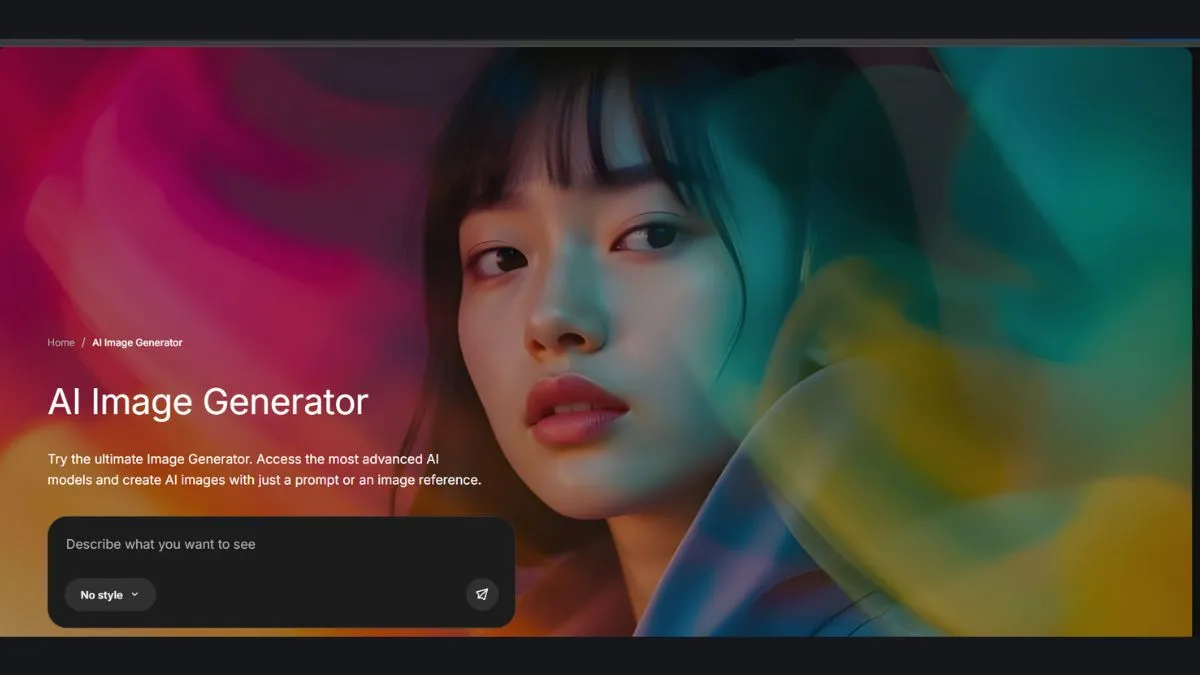
Freepik AI Image Generator Review & Guide | Free Plan, Pricing, Features & How to Use
Introduction: The Rise of AI Art and Freepik’s Entry into the Game
AI-generated art has taken over the internet — from digital marketers creating campaign visuals to bloggers designing stunning blog thumbnails. In this creative revolution, one name stands out for offering accessible, high-quality AI visuals: Freepik AI Image Generator.
Freepik, already a powerhouse for stock vectors, illustrations, and templates, has now entered the world of AI image creation — allowing users to turn plain text prompts into breathtaking digital artworks in seconds. Whether you’re a designer, content creator, or business owner, Freepik’s AI generator helps you save time, enhance creativity, and cut costs.
This article explores everything you need to know about the Freepik AI Image Generator — from its free plan and pricing to advanced features, prompt-writing tips, and comparisons with competitors like Midjourney and DALL·E 3.
If you’re also managing a website, you can analyze how Freepik-generated visuals impact your SEO performance using the Website SEO Score Checker or check your Mobile Friendly Test score to ensure your visuals enhance performance, not slow it down.
Let’s dive deeper into how this AI tool is reshaping digital creativity.
What Is Freepik AI Image Generator?
The Freepik AI Image Generator is a text-to-image creation tool built by Freepik to make design effortless. By typing a descriptive phrase — like “a futuristic cityscape at sunset” or “a minimalistic home office setup” — you can instantly produce unique, royalty-free visuals.
This AI tool is part of Freepik’s expanding creative ecosystem, which already includes Flaticon, Slidesgo, and Wepik. Together, they provide creators with an all-in-one platform for everything from icons and templates to AI-generated images and presentations.
Unlike many AI tools, Freepik’s generator emphasizes usability. You don’t need any coding or design experience. Just type your idea, choose a style (photorealistic, vector, 3D, fantasy, etc.), and the AI instantly produces your image.
You can further edit these outputs using tools like:
Online HTML Viewer for embedding visuals into your site
Image Compressor to reduce file size without losing quality
Open Graph Generator for creating social-sharing previews with your new image
This integration makes Freepik’s AI generator one of the most versatile and user-friendly tools in the market.
How Freepik AI Image Generator Works
Understanding how the tool works is key to mastering it. Freepik AI Image Generator uses advanced neural networks and diffusion models to interpret your text prompts and convert them into high-resolution images.
Here’s how it typically works:
Enter your prompt – Describe what you want the AI to create (e.g., “a cat astronaut floating in space”).
Choose a style or aspect ratio – You can select from styles like “digital painting,” “3D render,” or “flat vector.”
Generate your image – Click “Generate,” and within seconds, multiple variations will appear.
Download or refine – Choose your favorite result, upscale it, or refine it further.
If you want to integrate your generated visuals into a web project, you can preview how they appear using the Website Screenshot Generator or adjust dimensions with the Image Resizer.
When comparing Freepik’s AI generator with industry giants like Canva AI Image Generator or Midjourney, one thing becomes clear: Freepik offers speed and accessibility. You don’t need a Discord server or advanced knowledge to start — it’s simply point, type, and create.
Moreover, Freepik gives users commercial usage rights, something that’s often limited or unclear in other AI tools.
Freepik AI Image Generator Key Features
Freepik AI Image Generator isn’t just a gimmick; it’s loaded with features that make it powerful for both beginners and professionals.
1. Prompt-to-Image Generation
Type any idea, concept, or product — and the AI brings it to life visually. It supports both short and detailed prompts, giving you complete creative control.
2. Style Customization
You can experiment with multiple artistic styles like flat vector, 3D illustration, watercolor, fantasy, or realistic photography. This makes it ideal for brand consistency and campaign-specific visuals.
3. Upscaling and Editing
Once an image is generated, you can enhance its resolution without losing quality. Combine it with tools like Image Compressor or Image Resizer to tailor it perfectly for websites and social platforms.
4. Background Removal & Refinement
Quickly remove backgrounds or adjust lighting to make your visuals pop. You can even test website layouts with your new images using the Screen Resolution Simulator.
5. Commercial Usage Rights
All images you create can be used for personal or commercial projects, making Freepik AI Image Generator a must-have for marketers, eCommerce stores, and bloggers.
If you’re building a blog, use the Meta Tag Analyzer to ensure your image-rich posts are SEO-friendly. For eCommerce owners, adding AI-generated product mockups can significantly increase engagement.
Freepik’s platform also allows users to combine AI-created assets with Freepik’s vast stock library, offering nearly endless possibilities.
Free Plan vs. Premium Plan – What’s the Difference?
Freepik AI Image Generator offers two main tiers — Free and Premium. Here’s how they compare:
Free Plan
Limited daily generations
Watermarked images
Restricted image resolution
No batch processing
Perfect for casual users or those exploring AI art for the first time.
You can complement the free plan using other free optimization tools such as the HTML Minifier to clean up your code or the Online Ping Website Tool to test website speed after adding new visuals.
Premium Plan
Unlimited AI image generations
High-resolution, watermark-free downloads
Priority access and faster rendering
Full commercial license
Integration with Freepik’s creative suite
Premium users can also save time by automating file processing through tools like JSON Formatter and XML Sitemap Generator for SEO optimization.
When compared to Adobe Firefly or Shutterstock AI, Freepik’s pricing is more accessible — especially for freelancers and small businesses.
Freepik AI Image Generator Pricing Breakdown
When it comes to affordability, the Freepik AI Image Generator strikes the perfect balance between accessibility and power. Whether you’re a freelancer on a tight budget or a digital agency managing multiple brands, Freepik offers transparent and fair pricing options.
Free Plan (For Beginners & Hobbyists)
The Free Plan allows you to test drive the AI generator without spending a dime. It’s ideal for individuals who need a few visuals for personal blogs, academic projects, or concept development.
Daily limits: You can generate a few AI images each day.
Resolution: Standard quality (suitable for web use).
Watermark: Present on generated images.
Commercial Use: Restricted.
Want to make your web pages faster after adding these free images? Try the Check GZIP Compression Tool or Spider Simulator to ensure your site loads efficiently and crawls smoothly by search engines.
Premium Plan (For Professionals & Agencies)
Freepik’s Premium Subscription unlocks the full potential of its AI image generator.
Unlimited generations with faster render times.
HD images without any watermark.
Commercial rights for client projects, merchandise, and ads.
Exclusive styles & priority access to new AI features.
Integration with Freepik’s entire asset library.
In comparison, Canva Pro and Midjourney charge more for similar AI-based visual outputs.
For agencies building sites, optimizing visuals after download is easy with the Image Compressor and Open Graph Generator to maintain both quality and speed.
If you handle large-scale client projects, you can use URL Opener or Ping Website Tool to manage and test multiple pages showcasing your Freepik visuals simultaneously.
How to Use Freepik AI Image Generator (Step-by-Step Guide)
One of Freepik’s biggest strengths lies in its simplicity. Even if you’ve never used an AI tool before, you can produce professional-quality images in minutes. Let’s go through it step by step.
Step 1: Visit the Official Freepik AI Image Generator
Go directly to the official tool via the Freepik AI Image Generator page.
You’ll find a clean and intuitive interface waiting for your creative input.
If you want to check your website’s design compatibility before integrating these visuals, use Website Screenshot Generator or test responsiveness via Mobile Friendly Test.
Step 2: Log in or Sign Up
You can use your existing Freepik account or sign up with Google or email. Once logged in, you’ll gain access to the image generator dashboard.
Check your website’s hosting details using the Domain Hosting Checker to ensure your Freepik images are hosted on reliable servers for better load times.
Step 3: Write a Descriptive Prompt
This is where creativity kicks in. The more specific your text prompt, the better the output. For instance:
“A professional female designer working at a minimalist desk, sunlight through a window, modern vibe.”
You can also refine prompts using the Rewrite Article Tool or Paraphrased Tool to explore different wording options.
Step 4: Choose a Style or Aspect Ratio
Freepik allows you to choose from several visual styles like realistic, cartoon, 3D, or sketch.
The right choice depends on your purpose — social media posts might benefit from a colorful cartoon look, while websites often need realistic photography.
For optimizing visuals across social networks, generate social meta tags using the Twitter Card Generator or Open Graph Generator.
Step 5: Generate the Image
Click on the Generate button. Within seconds, Freepik’s AI produces multiple image variations based on your prompt. You can select your favorite version or tweak the prompt for refinement.
To check your site’s visual performance after integration, use Google Cache Checker to confirm search engines are indexing the updated version.
Step 6: Download or Edit
Download the generated image in standard or HD quality. For additional editing, you can use Freepik’s own editor or online tools like:
You can even format data and export using JSON Formatter or XML Formatter when embedding images programmatically.
By following these steps, you’ll effortlessly generate AI visuals ready to elevate your digital content strategy.
Best Tips for Writing Prompts that Generate Stunning Images
AI image generation depends heavily on the quality of your prompt. Think of it like giving directions to a painter — the clearer your instructions, the closer the artwork will match your vision.
1. Be Specific
Avoid vague inputs like “a person working”. Instead, try:
“A young woman working on a laptop in a cozy coffee shop, warm lighting, cinematic atmosphere.”
This level of detail ensures accuracy. You can use the English Converter or Case Converter to refine prompt formatting.
2. Mention Style and Lighting
Include details like “in watercolor style,” “digital art,” or “with soft natural light.” AI models respond strongly to adjectives.
Check how lighting affects visibility on websites with the Screen Resolution Simulator.
3. Use Reference Keywords
Incorporate trending styles like “cyberpunk,” “isometric,” or “low poly.” You can find keyword inspiration with tools like the Keyword Research Tool and Related Keywords Finder.
4. Describe Emotions or Actions
Prompts that evoke emotion produce richer images.
Example:
“A cheerful child playing in the rain, splashing puddles, colorful boots, smiling.”
5. Iterate and Experiment
Don’t settle for the first result. Tweak prompts, change perspectives, and experiment.
Use Reverse Image Search to find similar concepts or visual inspiration.
6. Keep a Style Library
If you often create specific styles for clients, maintain a database of your best prompts using the Online Text Editor. You can even encode them securely with the Base64 Encode Decode Tool.
With these strategies, you’ll produce AI visuals that not only look professional but also match your creative intent perfectly.
Freepik AI Image Generator for Designers and Content Creators
Designers and content creators are always racing against deadlines. The demand for fresh, unique visuals has exploded — and that’s where Freepik AI Image Generator becomes a true lifesaver.
This tool can be used for everything from branding and blogging to social media content creation and eCommerce product visuals. The flexibility to generate styles that fit your brand’s tone — be it minimalistic, bold, or artistic — means you can create cohesive, high-impact designs with ease.
Let’s imagine you’re designing a landing page. You can use Freepik’s AI Image Generator to create a stunning hero image, then optimize your page speed with Check GZIP Compression. Need to ensure proper on-page SEO? Try the Meta Tag Analyzer or Website SEO Score Checker.
If you’re managing multiple campaigns, the URL Opener helps test all your landing pages simultaneously. Add social share previews easily with the Twitter Card Generator or Open Graph Generator — both essential for social media optimization.
Freepik’s AI-generated visuals are ideal for:
Marketing materials: Ads, banners, and infographics
Blog posts: Feature images and illustrations
Social media posts: Eye-catching visuals to boost engagement
eCommerce stores: Product mockups and lifestyle images
For agencies, Freepik AI can even help prototype ideas faster before handing them over to a professional designer.
You can easily check how your AI visuals look on mobile with Mobile Friendly Test, ensuring that your content remains responsive across devices.
Freepik AI Image Generator vs. Competitors
Let’s compare Freepik’s AI Image Generator with some of the leading AI art tools — Midjourney, DALL·E 3, and Canva Magic Media.
| Feature | Freepik AI Generator | Midjourney | DALL·E 3 | Canva Magic Media |
|---|---|---|---|---|
| Ease of Use | Extremely easy | Requires Discord | Simple | Easy |
| Free Plan | Yes | No | Limited | Yes |
| Commercial Rights | Yes (Premium) | Limited | Yes | Yes |
| Image Quality | High | Exceptional | High | Moderate |
| Integration with Assets | Full Freepik library | None | None | Canva library |
Freepik’s major advantage is its integration with Freepik’s massive stock library, making it a one-stop creative hub.
If you’re designing web pages with AI visuals, Freepik’s ease of export and licensing security make it more suitable for businesses compared to Midjourney’s experimental nature.
To ensure that your website’s performance doesn’t dip after adding new visuals, use Spider Simulator to verify crawlability and Google Cache Checker to confirm updates are visible to search engines.
If you’re coding custom layouts with your Freepik visuals, check your redirects using Htaccess Redirect Checker or verify SSL setup with SSL Checker.
Commercial Licensing and Copyright Policies
One of the most common concerns among designers and marketers using AI-generated content is licensing. Who owns the image? Can you use it commercially?
Freepik has taken a clear stance — users retain commercial usage rights for images generated through the AI Image Generator (under the Premium plan). This means you can:
Use AI-generated images in ads, websites, and client projects.
Sell printed designs using these visuals.
Use them in digital products such as ebooks or templates.
However, redistribution or resale of raw AI images as standalone items is typically not permitted. You must use them as part of a final creative output.
If you’re managing large image sets or using Freepik images in your CMS, optimize your sitemap with the XML Sitemap Generator and check for duplicates using the Find DNS Record Tool for hosting accuracy.
For privacy-conscious users, ensure secure password creation for Freepik accounts using the Password Generator or test strength with the Password Strength Checker.
AI Image Editing & Customization Options
After generating an image, you might need to tweak it for brand consistency or web performance. Freepik provides inbuilt editing tools, but you can enhance your workflow by integrating external utilities.
Resize & Compress: Use Image Resizer and Image Compressor for web optimization.
Format Conversion: Convert between formats using PNG to JPG Converter or JPG to PNG Converter Online.
Meta Optimization: Add metadata with Meta Tag Generator for better SEO.
File Management: Manage and validate JSON or XML-based image data using the JSON Validator or XML Formatter.
For designers who want to create memes or fun social media graphics, try Meme Generator — perfect for quick, shareable visuals that still align with your Freepik aesthetic.
If you want to test user experience impact, use the Screen Resolution Simulator to preview how AI visuals appear on various devices.
SEO & Web Optimization with Freepik AI Images
Visuals are essential for SEO success, but only if they’re optimized correctly. Freepik’s AI-generated images are lightweight and customizable — perfect for boosting web performance.
Here’s how you can maximize their SEO impact:
Compress images without losing quality using Image Compressor.
Test mobile responsiveness with Mobile Friendly Test.
Analyze page SEO score after adding visuals using Website SEO Score Checker.
Generate XML sitemaps with XML Sitemap Generator to help Google index image URLs.
Verify caching and speed using Google Cache Checker.
For bloggers, ensure your featured images are properly formatted with Open Graph Generator and Twitter Card Generator for rich social previews.
Moreover, if you run ad-supported websites, calculate your potential income using the Adsense Calculator to understand how AI-generated visuals can increase click-through rates.
Proper SEO integration of visuals can skyrocket engagement and organic visibility, especially when paired with keyword-optimized captions and alt tags.
Integrating Freepik AI Images into WordPress Sites
For WordPress users, integrating Freepik AI Image Generator visuals into a website is a breeze. The generated images are ready-to-upload and optimized for all major CMS platforms.
To make sure your visuals look pixel-perfect, start by testing your site’s design with the WordPress Theme Detector. Once you know your theme’s structure, follow these quick steps:
Download your AI images from Freepik.
Compress them using the Image Compressor before uploading.
Use Meta Tag Generator and Meta Tag Analyzer to ensure your images include SEO metadata.
Add alt tags to describe each image for accessibility and search engine optimization.
Check how the images appear on mobile with the Mobile Friendly Test.
If you’re using multiple plugins, use the Get HTTP Header Tool to check for caching headers or compression settings that could affect image loading.
For social media optimization, use the Open Graph Generator and Twitter Card Generator to ensure your images display correctly when shared on Facebook, Twitter (X), and LinkedIn.
If you manage large WordPress sites, you can automate maintenance tasks using JSON or XML integration. Validate your files with JSON Validator or XML Formatter to ensure flawless compatibility.
AI Image Generator for E-Commerce Stores
E-commerce thrives on visuals. The right image can make the difference between a scroll-past and a sale. Freepik AI Image Generator lets eCommerce store owners produce custom product mockups, lifestyle photos, and promotional banners without expensive photo shoots.
Imagine running a small Shopify or WooCommerce store. You can generate:
Realistic product mockups showcasing your item in real environments.
Background replacements for cleaner catalog images.
Lifestyle visuals that enhance emotional appeal.
Once you generate these images, you can resize them using the Image Resizer and reduce page load time with the Image Compressor.
Check how your online store performs using:
Website SEO Score Checker – for overall SEO health.
Screen Resolution Simulator – to ensure visual consistency.
Sales Tax Calculator – to manage accurate pricing in visuals or banners.
If you run Google Ads or Facebook campaigns, Freepik’s AI visuals can be perfectly optimized for ad formats. Generate your creatives, compress them, and analyze ROI using the Percentage Calculator and Probability Calculator to measure success probabilities of each campaign design variation.
Advanced Features for Professionals
For experienced designers and marketers, Freepik AI Image Generator includes advanced capabilities that elevate creative control.
1. Batch Image Generation
Create multiple images at once, saving precious time. Ideal for agencies managing multiple clients or brands.
2. API Integration
Developers can connect Freepik’s AI system to their websites or apps using API endpoints, automating image generation.
3. Resolution Upscaling
Enhance image clarity for printing or HD screens. Combine this with Image Resizer and Image Compressor to keep quality and speed balanced.
4. Style Libraries
Save your favorite themes or prompt combinations to maintain consistency across marketing assets.
5. Data Management
Handle generated image data seamlessly using JSON Beautifier, JSON Viewer, and XML to JSON Converter.
If you’re building a data-driven creative platform, use MD5 Generator for secure file verification or WordPress Password Generator to create admin credentials safely.
Best Use Cases of Freepik AI Image Generator in 2025
In 2025, AI-generated visuals are no longer just a trend — they’re a marketing necessity. Freepik’s AI generator is already empowering creators in several industries:
Digital Marketing: Design engaging ad creatives, hero banners, and landing page graphics.
Social Media: Generate unique post designs, memes, and cover photos in seconds.
Blogging & SEO: Create thumbnails and infographics that boost click-through rates.
E-Learning: Visualize abstract concepts for online courses.
Print & Merchandise: Produce ready-to-print visuals for t-shirts, mugs, and posters.
If you’re working on campaigns, measure visibility using SERP Checker or research trending topics with Keyword Research Tool.
To test your creative results’ reach, use Mozrank Checker or Spider Simulator to track link authority and crawl behavior.
These integrated practices turn Freepik AI Image Generator into an all-around solution for design, SEO, and content marketing in 2025.
Troubleshooting Common Issues
Even the most advanced platforms encounter occasional hiccups. Here’s how to handle common Freepik AI issues:
| Problem | Likely Cause | Quick Fix |
|---|---|---|
| Image not generating | Weak prompt or server lag | Refresh and simplify your text input |
| Low-quality output | Insufficient detail in prompt | Add lighting, style, and emotion details |
| Login issues | Browser cache or cookies | Clear cache or check your What Is My Browser details |
| File won’t upload to WordPress | Wrong format or large file | Convert using JPG Converter or resize |
| Slow website after upload | Oversized visuals | Use Image Compressor or Check GZIP Compression |
If you need to test multiple images quickly, the URL Opener helps open multiple downloads simultaneously for faster management.
Freepik AI Community & Support
Freepik offers a robust community where users share prompt ideas, tutorials, and project showcases. You can find inspiration and tips through:
The Freepik Blog
Freepik’s YouTube tutorials
Reddit AI Art Communities like r/AIArt
Creative forums discussing AI design workflows
If you encounter technical issues, Freepik’s support team responds quickly through their official Help Center.
For extra troubleshooting, you can test your connection or IP details using What Is My IP and IP Address Location tools to diagnose potential regional access issues.
Final Verdict: Is Freepik AI Image Generator Worth It?
Absolutely. Freepik’s AI Image Generator is a game-changer — combining creativity, efficiency, and affordability in one platform. Whether you’re a beginner experimenting with AI visuals or a marketing agency scaling creative output, this tool delivers.
Pros:
User-friendly interface
Commercial rights with Premium plan
Integration with Freepik’s vast creative library
Affordable pricing
Fast generation speed
Cons:
Limited free plan
Watermarks on free images
Some styles need refinement
When paired with Bright SEO Tools like Website SEO Score Checker, Mobile Friendly Test, and Open Graph Generator, Freepik AI becomes not just an image tool — but a complete creative and SEO solution.
Conclusion
The Freepik AI Image Generator represents the next frontier of digital creativity — a tool that simplifies the complex and turns imagination into reality. Whether you’re building a website, launching an eCommerce store, or crafting content for your audience, Freepik’s AI ensures you always have access to unique, high-quality, and SEO-ready visuals.
Combine it with smart optimization and web tools from Bright SEO Tools, and you’ll have a creative workflow that’s efficient, fast, and search-engine friendly.
FAQs
1. How many images can I create for free?
Free users can generate a limited number of images daily with standard resolution and watermarks.
2. Is Freepik AI Image Generator better than Midjourney?
For ease of use and accessibility, yes. Midjourney delivers stunning results but has a steeper learning curve.
3. Can I use Freepik AI images commercially?
Yes — Premium subscribers get full commercial rights for client work, ads, and digital products.
4. Does Freepik AI support realistic portraits?
Yes, it excels in creating realistic human and environmental compositions using advanced diffusion modeling.
5. How can I enhance Freepik AI images for SEO?
Compress them via Image Compressor, test site speed with Ping Website Tool, and validate metadata using Meta Tag Analyzer.