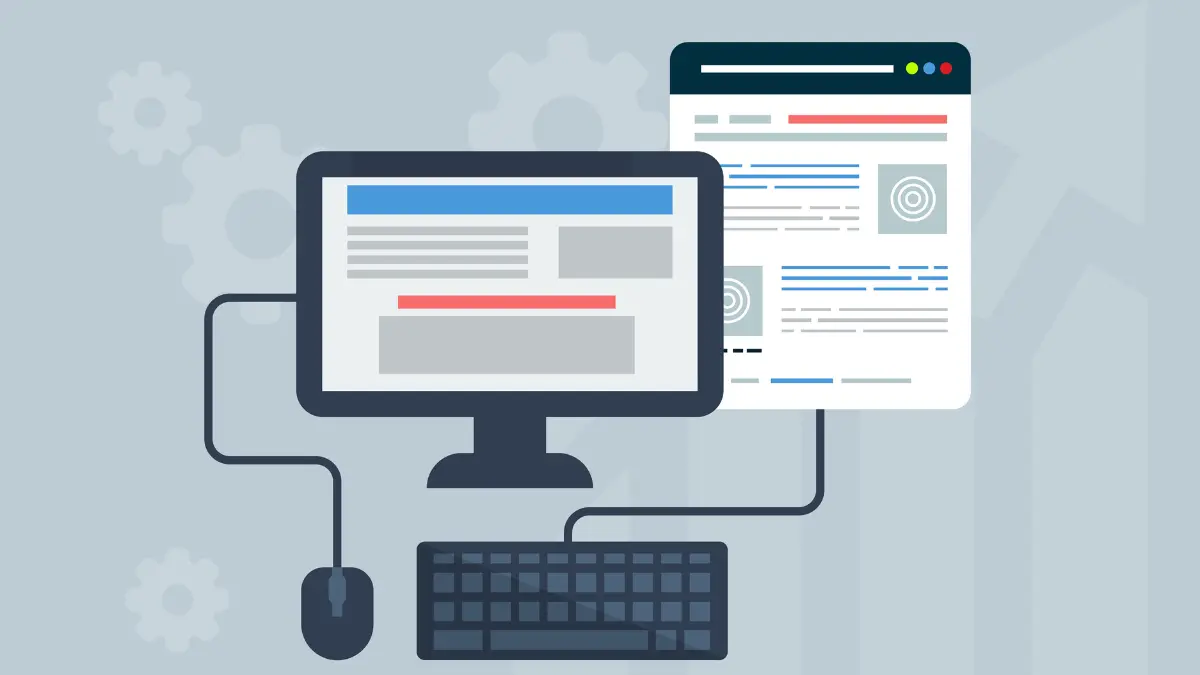
Image SEO: How to Compress and Optimize Images for Google
Images are crucial for user engagement, but they can significantly impact your website's loading speed and search rankings. Proper image optimization balances visual quality with performance, helping you rank higher in both regular search results and Google Image Search. This comprehensive guide covers everything you need to know about compressing and optimizing images for SEO.
Why Image Optimization Matters for SEO
Search engines prioritize fast-loading websites, and images often account for the majority of a page's total file size. Google's Core Web Vitals, particularly Largest Contentful Paint (LCP), directly measure loading performance. Unoptimized images can devastate your rankings, increase bounce rates, and reduce conversions.
Before diving into optimization, use a Website SEO Score Checker to establish your baseline performance and identify specific image-related issues affecting your rankings.
According to HTTP Archive data, images comprise approximately 50% of the average webpage's total weight. A single unoptimized image can add several seconds to your page load time, especially on mobile devices with slower connections. Test your mobile performance with a Mobile Friendly Test to see how images impact your mobile experience.
Understanding Image File Formats
JPEG (Joint Photographic Experts Group)
JPEG remains the most popular format for photographs and complex images with many colors. It uses lossy compression, meaning some quality is sacrificed for smaller file sizes. JPEGs excel at compressing photographs but struggle with sharp edges, text, and transparency.
Best for: Photographs, portraits, complex color images, product photography
PNG (Portable Network Graphics)
PNG files use lossless compression, preserving all original image data. They support transparency through alpha channels, making them ideal for logos, icons, and graphics that need to overlay other content. However, PNG files are typically larger than equivalent JPEGs. Use a PNG to JPG Converter when transparency isn't needed to reduce file sizes.
Best for: Logos, icons, graphics with transparency, images with text, screenshots
WebP
Developed by Google, WebP provides superior compression compared to both JPEG and PNG while maintaining high quality. WebP supports both lossy and lossless compression, plus transparency and animation. Browser support is now excellent, with over 95% of users able to view WebP images.
Best for: All image types when browser compatibility isn't a concern, progressive enhancement strategies
AVIF (AV1 Image File Format)
AVIF is the newest format, offering even better compression than WebP. It supports high dynamic range (HDR), wide color gamut, and film grain synthesis. Browser support is growing rapidly but isn't universal yet. Netflix has documented impressive results using AVIF in production.
Best for: Next-generation optimization with fallback strategies
SVG (Scalable Vector Graphics)
SVG files are XML-based vector images that scale infinitely without quality loss. They're perfect for simple graphics, icons, and logos but unsuitable for photographs. Learn more about SVG on the web.
Best for: Logos, icons, simple illustrations, infographics
GIF (Graphics Interchange Format)
GIFs support animation and limited transparency but only 256 colors. They're inefficient for most purposes and have largely been replaced by video formats or animated WebP.
Best for: Simple animations (though MP4 or WebM video is usually better)
Choosing the Right Image Format
The format decision flowchart:
- Is it a simple graphic, logo, or icon? → Use SVG if possible, otherwise PNG
- Does it need transparency? → Use PNG or WebP with alpha channel (convert with JPG to PNG Converter if needed)
- Is it a photograph or complex image? → Use JPEG or WebP (use JPG Converter for format changes)
- Do you need animation? → Use video formats (MP4/WebM) or animated WebP
- Want cutting-edge optimization? → Use AVIF with WebP and JPEG fallbacks
Cloudinary's research shows next-generation formats can reduce file sizes by 25-50% compared to traditional JPEG.
Image Compression Techniques
Lossy Compression
Lossy compression reduces file size by permanently eliminating some image data. Modern lossy algorithms are sophisticated enough that quality degradation is imperceptible at reasonable compression levels.
Optimal compression levels:
- JPEG: 75-85% quality provides excellent balance
- WebP: 75-80% quality matches or exceeds JPEG at smaller sizes
- AVIF: 50-60% quality often looks better than JPEG at 85%
Google's compression guide provides detailed recommendations for achieving optimal quality-to-size ratios. Use an Image Compressor to automate this process and achieve optimal compression without manual adjustments.
Lossless Compression
Lossless compression reduces file size without removing any image data. It works by finding more efficient ways to encode the same information. The quality remains identical to the original, but file size reductions are modest compared to lossy compression.
Adaptive Compression
Smart compression tools analyze each image individually, adjusting compression parameters based on image content. Areas with fine detail receive less compression, while uniform areas are compressed more aggressively.
Image Compression Tools
Online Compression Tools
TinyPNG/TinyJPG - Popular web-based compressor using smart lossy compression. Handles PNG and JPEG files with excellent quality-to-size ratios.
Squoosh - Google's open-source image compression tool offering multiple formats and compression algorithms with side-by-side comparison.
ImageOptim Online - Web version of the popular Mac application, supporting multiple formats with aggressive compression options.
Compressor.io - Supports JPEG, PNG, GIF, and SVG with both lossy and lossless modes.
Optimizilla - Batch image optimizer allowing up to 20 images simultaneously with quality slider controls.
Bright SEO Tools Image Compressor - Free online image compression tool with bulk processing capabilities for quick optimization.
ImageCompressor - Free online tool with bulk compression capabilities.
CompressJPEG - Specialized JPEG compression with batch processing.
Desktop Applications
ImageOptim (Mac) - Free application combining multiple optimization tools for maximum compression without visible quality loss.
RIOT (Windows) - Radical Image Optimization Tool provides visual comparison while adjusting compression parameters.
XnConvert (Cross-platform) - Batch image processor with extensive format support and scripting capabilities.
FileOptimizer (Windows) - Optimizes over 100 file formats using various compression engines.
Command-Line Tools
ImageMagick - Powerful command-line suite for image manipulation and optimization, perfect for automation.
mozjpeg - Mozilla's JPEG encoder producing smaller files than standard JPEG encoders while maintaining compatibility.
pngquant - Command-line tool converting PNG images to 8-bit PNG with alpha transparency, achieving 70% file size reduction.
cwebp - Google's WebP encoder for converting images to WebP format from the command line.
SVGO - Node.js-based tool for optimizing SVG files by removing unnecessary data.
Guetzli - Google's perceptual JPEG encoder that creates smaller files while maintaining quality.
imagemin - JavaScript library for minifying images, integrable into build processes.
Sharp - High-performance Node.js image processor perfect for server-side optimization.
WordPress Plugins
ShortPixel - Comprehensive image optimization plugin supporting all major formats with automatic conversion to WebP.
Imagify - User-friendly plugin offering three compression levels with bulk optimization capabilities. Detect your WordPress theme with WordPress Theme Detector to ensure compatibility.
Smush - Free plugin with lossy and lossless compression options plus lazy loading.
EWWW Image Optimizer - Open-source optimizer using multiple compression tools with extensive configuration options.
Optimole - Cloud-based optimization with automatic resizing and lazy loading included.
WebP Express - Serves WebP images to browsers that support them.
Autoptimize - Aggregates and optimizes scripts, styles, and images.
a3 Lazy Load - Implements lazy loading for images and videos.
Automated Build Tools & CDN Services
Cloudinary - Cloud-based digital asset management with automatic optimization, format selection, and responsive delivery.
Cloudflare Polish - Automatic image optimization through Cloudflare's CDN with no configuration required.
Imgix - Real-time image processing and optimization CDN.
ImageKit - Image CDN with automatic optimization and real-time transformations.
Kraken.io - Image optimization API with intelligent compression algorithms.
Responsive Images and Sizing
Using srcset and sizes Attributes
The srcset attribute enables browsers to select appropriate image sizes based on device capabilities and viewport dimensions. MDN's guide on responsive images explains the implementation. Test different screen sizes with the Screen Resolution Simulator to see how your images render:
This markup provides three image versions. Browsers download only the most appropriate size, saving bandwidth and improving load times. Use an Image Resizer to create multiple size variations efficiently.
Picture Element for Art Direction
The picture element offers precise control over which image displays under different conditions:
This technique enables serving different image crops or compositions for mobile versus desktop users.
Determining Optimal Image Dimensions
Never rely on CSS or HTML to resize images displayed at smaller dimensions. If an image displays at 400 pixels wide, serve a 400-pixel-wide image file (or 800 pixels for Retina displays).
Web.dev's guide on serving responsive images emphasizes that this single change often reduces total page weight by 50% or more.
Image SEO Best Practices
Descriptive File Names
Replace generic filenames like IMG_1234.jpg with descriptive names like blue-cotton-summer-dress.jpg. Use hyphens to separate words, keep names concise, and include primary keywords naturally.
Bad: DSC00145.jpg, photo-1.jpg, unnamed.jpg Good: red-leather-handbag-side-view.jpg, chocolate-chip-cookies-fresh-baked.jpg
Moz's image optimization guide emphasizes the importance of descriptive filenames for SEO value. Use tools like Reverse Image Search to check if your images are being used elsewhere on the web.
Alt Text Optimization
Alt text serves multiple purposes: accessibility for visually impaired users, image context for search engines, and fallback content when images don't load. W3C's image tutorial provides comprehensive accessibility guidelines.
Write descriptive alt text that:
- Describes the image content accurately and concisely
- Includes target keywords naturally (never keyword stuff)
- Provides context relevant to surrounding content
- Stays under 125 characters when possible
- Omits phrases like "image of" or "picture of"
Example: Instead of alt="image" use alt="golden retriever puppy playing with red ball in park"
Yoast's image SEO guide provides excellent alt text examples for various scenarios. If you're extracting text from images, use an Image to Text Converter to understand what content might need describing.
Structured Data for Images
Implement structured data markup to help search engines understand your images better. Schema.org provides specific image properties for various content types. Generate proper markup using a Meta Tag Generator or validate existing tags with a Meta Tag Analyzer:
{
"@context": "https://schema.org",
"@type": "Product",
"image": [
"https://example.com/product-image-1.jpg",
"https://example.com/product-image-2.jpg"
],
"name": "Product Name"
}
For recipes, articles, products, and other content types, always include image properties in your structured data. Test your implementation with Google's Rich Results Test. Format and validate your JSON using tools like JSON Formatter, JSON Validator, and JSON Beautifier.
Google's structured data documentation explains how to implement various schema types correctly.
Image Sitemaps
Create an image sitemap or include image information in your existing XML sitemap. This helps Google discover images that might not be easily crawlable, such as those loaded via JavaScript. Generate your sitemap using an XML Sitemap Generator and format it properly with an XML Formatter:
https://example.com/page
https://example.com/image.jpg
Image caption text
Image title
Submit your image sitemap through Google Search Console for faster indexing. Google's support documentation provides detailed sitemap guidelines.
Social Media Image Optimization
Images are crucial for social media engagement. Generate proper social media tags using specialized tools:
- Twitter Card Generator for optimized Twitter sharing
- Open Graph Generator for Facebook, LinkedIn, and other platforms
These tools ensure your images display correctly when shared on social platforms, maximizing click-through rates and engagement.
Title Attributes
While not as critical as alt text, image title attributes can provide additional context. Use them sparingly for supplementary information that doesn't fit in alt text.
Caption Text
Search engines parse caption text near images, understanding that captions provide direct image context. Include relevant keywords in captions naturally while maintaining readability.
Surrounding Text Optimization
Google analyzes text surrounding images to understand image content and relevance. Ensure paragraphs near important images discuss related topics and include relevant keywords.
Technical Implementation
Lazy Loading
Lazy loading defers offscreen image loading until users scroll near them, dramatically improving initial page load times. MDN's img documentation explains the native loading attribute:
This simple attribute can reduce initial payload by 50% or more on image-heavy pages. Web.dev's lazy loading guide shows how to implement it effectively while ensuring above-the-fold images load normally for optimal LCP scores.
Content Delivery Networks (CDN)
CDNs distribute images across global server networks, serving files from locations closest to users. This reduces latency and improves load times significantly, especially for international audiences. Check your server location with What Is My IP and verify hosting details using Domain Hosting Checker.
Popular image-focused CDNs include Cloudflare, Cloudinary, Imgix, and ImageKit. Many offer automatic optimization, format conversion, and responsive image generation.
Browser Caching
Configure proper cache headers to store images in users' browsers, eliminating redundant downloads on subsequent visits. Check if caching is properly configured using Google Cache Checker:
Cache-Control: public, max-age=31536000, immutable
This header caches images for one year, perfect for versioned assets that never change.
GZIP Compression
Enable GZIP compression on your server to further reduce image transfer sizes. Test your compression settings with Check GZIP Compression to ensure it's working correctly.
Next-Gen Format Delivery with Fallbacks
Implement progressive enhancement by serving modern formats to compatible browsers while providing fallbacks. Web.dev's WebP codelab demonstrates this technique:
Browsers load the first compatible format, automatically selecting the most efficient option available. Test across different browsers using What Is My Browser.
Preloading Critical Images
For above-the-fold images critical to LCP, use preload hints to prioritize their download. Web.dev's preload guide explains:
Use this technique sparingly—only for the most important images—to avoid competing with other critical resources.
Avoiding Layout Shift
Always specify width and height attributes to prevent cumulative layout shift (CLS) as images load. Web.dev's CLS optimization guide emphasizes this critical practice:
Modern CSS maintains aspect ratios automatically, so these dimensions prevent layout reflow without forcing exact display sizes.
HTTP Headers and Security
Verify your HTTP headers are properly configured using Get HTTP Header tool. Also ensure your site has proper SSL certification by running an SSL Checker - HTTPS is essential for modern SEO.
WordPress-Specific Optimization
WordPress generates multiple image sizes automatically when you upload files. Configure these sizes thoughtfully to match your theme's actual display dimensions. Use WordPress Theme Detector to identify which theme you're running and its image requirements.
Add custom image sizes in your theme's functions.php:
add_image_size('custom-large', 1200, 800, true);
add_image_size('custom-medium', 800, 600, true);
Use image optimization plugins to automatically compress uploads, convert to WebP, implement lazy loading, and serve responsive images without manual intervention. ShortPixel, Imagify, and EWWW Image Optimizer are excellent choices.
Consider using Regenerate Thumbnails when changing image sizes, and Imsanity to automatically resize excessively large uploads.
Secure your WordPress installation with a strong WordPress Password Generator and verify password strength with Password Strength Checker.
E-commerce Image Optimization
Product images directly impact conversion rates, making optimization crucial for online stores. Follow these e-commerce-specific guidelines:
Multiple Product Images
Provide at least 4-6 high-quality images per product showing different angles, details, and use cases. Optimize each image individually—hero images warrant higher quality than thumbnails.
Zoom Functionality
Implement image zoom without loading massive files. Serve standard-sized images initially, then load high-resolution versions only when users activate zoom.
Image Consistency
Maintain consistent dimensions, backgrounds, and styling across product catalogs. This professionalism improves user experience and makes optimization more straightforward.
Thumbnail Optimization
Thumbnails in category pages and search results should be highly compressed. Users can't see fine details at small sizes, so aggressive compression is appropriate.
Product Schema
Implement Product schema markup including images, helping Google display rich results with product images in search results. Test with Google's Rich Results Test.
Favicon Optimization
Don't forget your site's favicon! Generate optimized favicons for all devices using Favicon Generator to ensure perfect display across browsers and platforms.
Mobile Optimization
Mobile devices account for the majority of web traffic, making mobile image optimization critical. Test your mobile performance with Mobile Friendly Test and Think With Google.
Smaller Initial Sizes
Serve significantly smaller images to mobile devices using responsive image techniques. Mobile screens display fewer pixels, and users often have bandwidth constraints.
Touch-Friendly Image Galleries
Implement swipeable image galleries optimized for touch interaction rather than hover-based desktop galleries.
Reduced Motion
Some users enable "reduce motion" accessibility settings. Respect these preferences when implementing image animations or transitions.
Data Saver Mode
Detect and respect data saver settings by serving lower-quality images or placeholder graphics when users opt to reduce data usage.
Advanced Techniques
Progressive JPEGs
Progressive JPEGs load in multiple passes, displaying a low-quality version immediately that progressively sharpens. This perceived performance improvement benefits user experience on slower connections.
Convert standard JPEGs to progressive format using ImageMagick:
convert input.jpg -interlace Plane output.jpg
Blur-Up Technique
The blur-up technique displays a tiny, blurred placeholder that quickly loads, then fades to the full-resolution image. CSS Wizardry's LQIP technique explains advanced implementation strategies.
Implement by encoding a 20-50px wide version as a base64 data URL, displaying it as a background while the full image loads. Use Base64 Encode Decode to convert small images to base64 format.
Dominant Color Placeholders
Extract each image's dominant color and use it as a placeholder background. This prevents the jarring white-to-image flash during loading while maintaining minimal HTML size. Use an RGB to Hex Converter to get the exact color codes.
Client Hints
Client Hints allow servers to automatically deliver appropriately sized and formatted images based on device capabilities without complex markup:
Combine Client Hints with server-side image processing for truly automatic optimization.
HTTP/2 Server Push
Push critical images to browsers before HTML parsing completes, potentially improving LCP. However, use carefully as overly aggressive pushing can slow down other resources.
QR Codes for Marketing
Create optimized QR codes linking to your image galleries or product pages using QR Code Generator for offline-to-online marketing campaigns.
Monitoring and Testing
Google PageSpeed Insights
Test pages through PageSpeed Insights to identify image optimization opportunities. Google provides specific recommendations with estimated time savings based on Lighthouse audits.
Initial Performance Audit
Start with a comprehensive Website SEO Score Checker to understand your current image optimization status and overall site performance.
Chrome DevTools
Use Network panel in Chrome DevTools to analyze actual image sizes, load times, and formats. The Coverage tab identifies unused image bytes.
WebPageTest
WebPageTest provides detailed waterfall charts showing exactly when and how images load, helping identify bottlenecks and optimization opportunities.
Core Web Vitals Monitoring
Monitor LCP specifically, as images frequently represent the largest contentful paint element. Web.dev's LCP guide provides optimization strategies.
Testing Tools Suite
Additional tools for comprehensive testing:
- GTmetrix - Performance analysis with historical tracking
- Pingdom - Speed testing from multiple locations
- Yellow Lab Tools - Frontend quality analysis
- Dareboost - Detailed performance monitoring
- Calibre - Continuous performance monitoring
- Online Ping Website Tool - Check site availability and response times
Google Search Console
Review the Enhancements section in Search Console for image indexing issues, structured data errors, and other image-related problems.
Domain and Server Monitoring
Keep track of your domain health:
- Domain Age Checker - Verify domain history
- Blacklist Checker - Ensure your domain isn't blacklisted
- Find DNS Record - Verify DNS configuration
- Domain To IP - Check server IP address
- Spider Simulator - See how search engines crawl your images
Development and Code Optimization
HTML, CSS, and JavaScript Minification
Optimize your code alongside images:
- HTML Minifier - Reduce HTML file sizes
- CSS Minifier - Compress stylesheet files
- JavaScript Minifier - Minimize script files
JSON and XML Tools
For developers working with image metadata and sitemaps:
- JSON to XML - Convert between formats
- XML to JSON - Parse XML data
- JSON Viewer - Inspect JSON structure
- JSON Editor - Edit JSON configurations
URL Management
Properly encode URLs for image paths:
- URL Encoder Decoder - Encode special characters
- Htaccess Redirect - Manage image URL redirects
- URL Opener - Bulk open image URLs for testing
Content Creation Tools
Text and Image Integration
Create engaging content around your images:
- Text To Image - Generate images from text descriptions
- Meme Generator - Create shareable visual content
- Online Text Editor - Write alt text and captions
- Case Converter - Format image filenames properly
Content Analysis and Optimization
- Rewrite Article - Improve image descriptions
- Paraphrased - Create unique alt text variations
Common Image SEO Mistakes
Serving Oversized Images
The single biggest mistake is serving images much larger than their display size. Always match file dimensions to actual display dimensions.
Ignoring Mobile Users
Serving desktop-sized images to mobile devices wastes bandwidth and frustrates users. Always implement responsive images and test with Mobile Friendly Test.
Missing Alt Text
Every image needs descriptive alt text for both accessibility and SEO. Generic or missing alt text wastes valuable optimization opportunities.
Blocking Images in robots.txt
Never block image URLs in robots.txt unless you explicitly don't want them indexed. This prevents Google from discovering and ranking your images.
Using Generic Filenames
Filenames like image1.jpg or DSC_1234.jpg provide zero SEO value. Always use descriptive, keyword-rich filenames.
Overcompression
Excessively compressed images with visible artifacts damage user experience and brand perception. Find the optimal balance between size and quality using Image Compressor.
Inconsistent Image Dimensions
Frequently changing image dimensions across your site creates layout instability and complicates responsive implementation. Use Image Resizer to maintain consistent dimensions.
Forgetting Social Media Images
Open Graph and Twitter Card images need optimization too. These images directly impact social media engagement and click-through rates. Generate optimized tags using Twitter Card Generator and Open Graph Generator.
Not Testing Across Devices
Always test how images render across different devices and screen resolutions using Screen Resolution Simulator before deployment.
Image Copyright and Legal Considerations
Always use images you have rights to use. Options include:
- Original photography
- Purchased stock photos from Getty Images, Adobe Stock, Shutterstock
- Creative Commons licensed images from Unsplash, Pexels, Pixabay
- Public domain images
Add structured data crediting photographers when appropriate. Never hotlink images from other websites—this violates copyright and drains their bandwidth. Use Reverse Image Search to verify image origins and check for unauthorized usage.
Future of Image Optimization
Emerging technologies will continue improving image delivery:
JPEG XL
JPEG XL promises better compression than AVIF with progressive decoding and backwards compatibility. Browser adoption is still limited but growing.
HTTP/3
HTTP/3's improved multiplexing will benefit image-heavy pages, reducing head-of-line blocking when downloading multiple images simultaneously.
Machine Learning Compression
AI-powered compression algorithms like Butteraugli are emerging that intelligently preserve perceptually important image areas while aggressively compressing less critical regions.
Automatic Format Negotiation
Future browsers and servers will automatically negotiate optimal formats without explicit picture element markup, simplifying implementation.
Expert Resources and Further Learning
For continuous learning and staying updated with best practices:
SEO Authority Guides
- Ahrefs Image SEO Guide - Comprehensive technical SEO perspective
- Backlinko's Image Optimization - Data-driven optimization strategies
- Search Engine Land's SEO Guide - Foundational SEO knowledge
- Neil Patel's Image Optimization - Practical implementation tips
- Semrush Image SEO - Enterprise-level strategies
- Search Engine Journal - Industry news and updates
Technical Documentation
- Google Search Central Blog - Official Google updates
- Web.dev Fast Load Times - Performance best practices
- MDN Web Docs - Technical specifications
- HTTP Archive Web Almanac - Annual state of the web reports
Schema and Structured Data Tools
- Schema.org - Official schema documentation
- Schema Markup Validator - Test structured data
- JSON-LD Generator - Create schema markup
- Technical SEO Tools - Schema generators
- Bing Structured Data - Alternative search engine requirements
- Yoast Schema Guide - WordPress-specific implementation
Keyword Research for Image SEO
Don't overlook keyword research when optimizing images. Use these tools to find the best keywords for image filenames and alt text:
- Keyword Research Tool - Discover high-value keywords
- Related Keywords Finder - Find semantic variations
- Keywords Rich Domains Suggestions - Identify valuable keyword combinations
- SERP Checker - Analyze competitor image rankings
Additional Utility Tools for Image Optimization
Documentation and Screenshots
- Website Screenshot Generator - Capture webpage screenshots for documentation
- Online HTML Viewer - Preview HTML image markup
- HTML Editor - Edit image HTML code
Adsense and Monetization
If you're monetizing with display ads, calculate potential revenue with Adsense Calculator to balance ad placement with image optimization.
Security Tools
- MD5 Generator - Create checksums for image verification
- Password Generator - Secure image storage areas
Conversion Tools
- PDF to Word - Extract images from PDF documents
Text Processing
- Reverse Text Generator - Create unique text effects for image overlays
- Small Text Generator - Generate small text for watermarks
- Word Combiner - Create compound keywords for filenames
- English Converter - Format alt text properly
Binary and Data Conversion
For developers working with image data:
- Text To Binary - Convert text data
- Binary To Text - Decode binary data
- Binary To Hex - Convert color values
- Hex To Binary - Process hex colors
- Binary To ASCII - Convert encoded data
- ASCII To Binary - Encode text
- Binary To Decimal - Convert numeric values
- Decimal To Binary - Process numbers
- Text To ASCII - Convert text encoding
- Decimal To Hex - Convert color values
Unit Converters for Image Specifications
- Length Converter - Convert pixel dimensions
- Area Converter - Calculate image areas
- Byte/Bit Converter - Convert file sizes
- Weight Converter - Calculate data weight
- Power Converter - Server power calculations
- Temperature Converter - Server temperature monitoring
- Electric / Voltage Converter - Equipment specifications
- Time Converter - Loading time calculations
- Pressure Converter - Storage pressure specs
- Speed Converter - Network speed conversions
- Volume Converter - Storage volume calculations
- Torque Converter - Hardware specifications
Calculators for SEO Planning
- Percentage Calculator - Calculate compression ratios
- Average Calculator - Average file size calculations
- Age Calculator - Calculate domain age with Domain Age Checker
- Sales Tax Calculator - E-commerce calculations
- Discount Calculator - Pricing for image services
- Probability Calculator - SEO ranking probability
- Simple Interest Calculator - ROI calculations
Conclusion
Image optimization represents one of the highest-impact SEO improvements you can make. The combination of faster load times, improved Core Web Vitals scores, better mobile experience, and enhanced discoverability through Google Image Search creates compounding benefits.
Start with the basics: compress all images using tools like Image Compressor, implement responsive delivery following MDN's guidelines, add descriptive alt text per W3C accessibility standards. Then progressively enhance with modern formats, lazy loading via native browser APIs, and advanced techniques documented on Web.dev.
Quick Start Checklist:
- Run Website SEO Score Checker to establish baseline
- Compress all images with Image Compressor
- Resize images to display dimensions using Image Resizer
- Convert formats with PNG to JPG Converter or JPG to PNG Converter as needed
- Generate XML sitemap with XML Sitemap Generator
- Create social media tags using Twitter Card Generator and Open Graph Generator
- Test mobile performance with Mobile Friendly Test
- Verify SSL with SSL Checker
- Check compression with Check GZIP Compression
- Monitor results in Google Search Console
Regular auditing with PageSpeed Insights, WebPageTest, and GTmetrix ensures optimizations remain effective as your site evolves. Make image optimization a standard part of your content creation workflow rather than an occasional maintenance task.
The investment in proper image optimization pays dividends through better search rankings, increased organic traffic, lower bounce rates, and improved conversion rates. In today's performance-focused web, optimized images aren't optional—they're essential.
Monitor your progress through Google Search Console, stay updated with Google's Search Central Blog, and continue learning from authorities like Moz, Ahrefs, and Yoast. The landscape evolves constantly, but the fundamentals of compression, responsive delivery, and semantic markup remain critical for success.
Frequently Asked Questions (FAQs)
1. What is the best image format for SEO?
WebP is currently the best all-around format for SEO because it provides superior compression compared to JPEG and PNG while maintaining high quality. According to Google's WebP documentation, WebP images are 25-35% smaller than comparable JPEG images. However, the "best" format depends on your specific needs:
- For photographs: WebP or JPEG (75-85% quality)
- For logos and graphics with transparency: WebP or PNG
- For simple icons and illustrations: SVG
- For cutting-edge optimization: AVIF with fallbacks
Convert between formats easily using PNG to JPG Converter, JPG to PNG Converter, or JPG Converter for other format conversions.
Always implement the element with multiple format options so browsers can choose the most efficient format they support, as explained in MDN's picture element guide.
2. How much should I compress my images without losing quality?
The optimal compression level balances file size with visual quality. For most use cases:
- JPEG: 75-85% quality setting provides excellent balance
- WebP: 75-80% quality matches or exceeds JPEG at smaller sizes
- PNG: Use lossless compression tools like TinyPNG or pngquant
The key is to test each image visually. Use tools like Squoosh or Image Compressor that offer side-by-side comparison to find the sweet spot where file size is minimized but quality degradation isn't noticeable. Google's compression guide recommends conducting visual quality checks at the actual display size, not zoomed in.
Product images and hero images may warrant slightly higher quality (80-90%), while thumbnails and background images can be compressed more aggressively (60-75%). Calculate compression ratios using Percentage Calculator to track your optimization progress.
3. Do image file names affect SEO rankings?
Yes, descriptive image filenames contribute to SEO by providing context to search engines about image content. When Google crawls your site, it analyzes filenames as a ranking signal for Google Image Search.
Best practices for image filenames:
- Use descriptive, keyword-rich names:
red-leather-handbag.jpginstead ofIMG_1234.jpg - Separate words with hyphens, not underscores or spaces
- Keep names concise (3-5 words maximum)
- Use lowercase letters
- Include primary keywords naturally without stuffing
According to Moz's image optimization guide, proper filename optimization can improve your chances of ranking in image search results by 20-30%. Use Keyword Research Tool to find the best keywords for your image filenames, and Related Keywords Finder for semantic variations.
However, filenames are just one factor—alt text, surrounding content, and image quality also play crucial roles. Format filenames consistently using Case Converter.
4. What's the difference between alt text and image title?
Alt text and title attributes serve different purposes:
Alt Text (alt attribute):
- Required for accessibility - Screen readers announce alt text to visually impaired users
- SEO critical - Primary signal for search engines to understand image content
- Fallback content - Displays when images fail to load
- Best practice: Descriptive, concise (under 125 characters), includes relevant keywords naturally
Example: alt="chocolate chip cookies on white plate with glass of milk"
Title Attribute:
- Optional tooltip - Appears when users hover over images
- Minimal SEO impact - Not a primary ranking factor
- Supplementary information - Provides additional context beyond alt text
- Best practice: Use sparingly for extra details that don't fit in alt text
According to W3C's image tutorial, alt text is mandatory for accessibility compliance, while title attributes are purely optional. Focus your optimization efforts on writing excellent alt text, as this has far greater SEO and user experience impact.
Use Online Text Editor to draft and refine your alt text, and Image to Text Converter to extract text from images that might inform your alt text descriptions.
5. Should I use lazy loading for all images?
No, lazy load only below-the-fold images. Native lazy loading is implemented with the loading="lazy" attribute:
When to use lazy loading:
- ✅ Images below the fold (not visible on initial page load)
- ✅ Image galleries with many photos
- ✅ Long-form content with multiple images
- ✅ Product listing pages with dozens of thumbnails
When NOT to use lazy loading:
- ❌ Hero images and above-the-fold content
- ❌ Logo and navigation images
- ❌ Critical images needed for Largest Contentful Paint (LCP)
According to Web.dev's LCP optimization guide, lazy loading above-the-fold images can significantly harm your Core Web Vitals scores. Always use loading="eager" (or omit the attribute) for critical images to ensure fast initial rendering.
Test your implementation across different screen sizes using Screen Resolution Simulator and verify mobile performance with Mobile Friendly Test.
6. How do responsive images improve SEO?
Responsive images improve SEO by enhancing page load speed and user experience, both crucial ranking factors. Using the srcset and sizes attributes, as detailed in MDN's responsive images guide, allows browsers to download appropriately sized images:
Benefits for SEO:
- Faster mobile loading - Mobile devices download smaller files
- Reduced bandwidth - Saves 40-60% of image data transfer
- Better Core Web Vitals - Improves LCP and overall performance scores
- Lower bounce rates - Faster pages keep users engaged
Web.dev's responsive images article shows that implementing responsive images can reduce page weight by 50% or more, directly improving your PageSpeed Insights scores and search rankings.
Create multiple image sizes efficiently with Image Resizer, and calculate file size reductions using Byte/Bit Converter.
7. What are Core Web Vitals and how do images affect them?
Core Web Vitals are Google's user experience metrics that directly impact search rankings. Three metrics are measured:
1. Largest Contentful Paint (LCP) - Most affected by images
- Measures loading performance
- Target: Under 2.5 seconds
- Hero images and large photos often are the LCP element
- Optimize by: compressing images, using CDNs, preloading critical images
2. Cumulative Layout Shift (CLS)
- Measures visual stability
- Target: Under 0.1
- Images without width/height attributes cause layout shifts
- Optimize by: always specifying dimensions in HTML
3. First Input Delay (FID) / Interaction to Next Paint (INP)
- Measures interactivity
- Less directly affected by images
- Heavy image processing can block the main thread
According to Google's Core Web Vitals documentation, unoptimized images are the leading cause of poor LCP scores. Use PageSpeed Insights and Website SEO Score Checker to identify specific image issues affecting your scores.
Calculate loading time improvements with Time Converter and monitor network speed using Speed Converter.
8. How many images should I include in my content?
There's no magic number—include as many images as enhance user experience and content understanding. Quality and relevance matter more than quantity.
Guidelines by content type:
Blog posts: 3-8 images
- Featured image
- Supporting images every 300-500 words
- Screenshots, infographics, or examples
Product pages: 5-10 images
- Multiple angles
- Detail shots
- Lifestyle/usage photos
- 360° views or zoom functionality
Landing pages: 2-5 images
- Hero image
- Supporting visuals
- Trust signals (logos, testimonials)
According to Backlinko's image SEO research, articles with images every few paragraphs receive 94% more views than text-only content. However, Ahrefs' analysis shows that oversaturating content with irrelevant images can harm rankings.
Best practice: Use images when they add value, provide context, break up text, or improve understanding—never just for image count. Calculate average image usage with Average Calculator.
9. Can I use stock photos for SEO, or do I need original images?
Both work, but original images provide SEO advantages. Here's the breakdown:
Stock Photos:
- ✅ Professional quality
- ✅ Cost-effective
- ✅ Quickly available
- ❌ Used across multiple websites
- ❌ Less unique value to users
- ❌ May not rank as well in image search
Original Images:
- ✅ Unique content (strong ranking signal)
- ✅ More likely to attract backlinks
- ✅ Better user engagement
- ✅ Can be discovered through reverse image search
- ❌ Requires photography skills/equipment
- ❌ More time-consuming
According to Search Engine Journal's image optimization research, Google increasingly prioritizes unique, original images in search results. If using stock photos from sites like Unsplash, Pexels, or Pixabay, always:
- Optimize filenames and alt text
- Add your own editing/branding
- Ensure images genuinely enhance content
For e-commerce and professional sites, original product photography significantly outperforms stock imagery. Verify image uniqueness with Reverse Image Search and create custom visuals using Text To Image or Meme Generator.
10. Do I need to create an image sitemap?
Image sitemaps aren't mandatory, but they're highly recommended for helping Google discover and index your images faster. Google's sitemap documentation explains that image sitemaps are especially beneficial when:
- Images are loaded via JavaScript
- Your site uses image galleries or slideshows
- You have many images not linked directly from content
- You want images indexed quickly after publishing
How to create an image sitemap:
You can either create a dedicated image sitemap or add image information to your existing XML sitemap using XML Sitemap Generator:
https://example.com/page
https://example.com/image.jpg
Descriptive caption
Image title
Format your sitemap properly with XML Formatter before submission. Submit your sitemap through Google Search Console for faster indexing. WordPress plugins like Yoast SEO and Rank Math automatically generate image sitemaps.
11. What dimensions should my images be?
Match image dimensions to their actual display size. Never serve oversized images and rely on CSS/HTML to resize them—this wastes bandwidth and slows loading.
Recommended dimensions by use case:
Blog featured images: 1200 x 630px (optimal for social sharing) In-content images: 800-1200px wide Thumbnails: 150-400px wide Hero images: 1920 x 1080px (Full HD) maximum Product images: 1000-2000px (to support zoom functionality) Mobile optimizations: Serve 400-800px versions via srcset Favicon: Use Favicon Generator for all sizes
For Retina/high-DPI displays: Multiply dimensions by 2, but compress more aggressively to compensate for larger file size.
Best practice: Audit your actual display sizes using browser developer tools, then create images at exactly those dimensions (plus 2x versions for Retina). Use Image Resizer to create multiple size variations efficiently. Convert measurements with Length Converter and calculate areas using Area Converter.
Web.dev's responsive images guide demonstrates how to implement multiple sizes efficiently.
12. How does image optimization affect mobile SEO?
Image optimization is critical for mobile SEO because mobile-first indexing means Google primarily uses the mobile version of your site for ranking.
Mobile-specific considerations:
1. Bandwidth constraints
- Mobile users often have slower connections
- Unoptimized images cause abandoned page loads
- Use responsive images to serve smaller files
2. Screen size differences
- Mobile displays are 300-400px wide
- Serving desktop-sized images wastes 70-80% of data
- Implement srcset for proper sizing
3. Core Web Vitals impact
- Mobile LCP scores weight more heavily
- Poor mobile performance directly hurts rankings
- Test with Mobile Friendly Test and Think With Google's mobile tool
4. User experience
- 53% of users abandon sites that take over 3 seconds to load
- Images typically account for 50-70% of mobile page weight
- Optimize aggressively for mobile
According to HTTP Archive's mobile data, the median mobile page loads 2.3MB of images. Reducing this to under 1MB through optimization and responsive delivery can dramatically improve mobile rankings.
Test across devices with Screen Resolution Simulator, verify your IP location with What Is My IP, and calculate data usage with Volume Converter.
13. Should I use WebP or AVIF format?
Use WebP now with AVIF as progressive enhancement. Here's why:
WebP:
- ✅ Supported by 95%+ of browsers
- ✅ 25-35% smaller than JPEG
- ✅ Production-ready and reliable
- ✅ Supported by all major optimization tools
- ✅ Recommended by Google's web.dev
AVIF:
- ✅ 50% smaller than JPEG at equivalent quality
- ✅ Better compression than WebP
- ⚠️ Browser support still growing (~85%)
- ⚠️ Slower encoding/decoding
- ⚠️ Fewer optimization tools available
Best implementation strategy:
This approach, detailed in Web.dev's WebP codelab, delivers:
- AVIF to cutting-edge browsers (maximum savings)
- WebP to modern browsers (excellent compatibility)
- JPEG to legacy browsers (universal fallback)
Netflix's research on AVIF shows impressive results, but WebP remains the safe, reliable choice for production. Test browser compatibility with What Is My Browser.
Convert formats using PNG to JPG Converter, JPG to PNG Converter, or JPG Converter.
14. How do CDNs improve image SEO?
CDNs (Content Delivery Networks) improve image SEO by dramatically reducing loading times, a critical ranking factor. Here's how they work:
Benefits for SEO:
1. Faster load times
- Serves images from servers geographically closest to users
- Reduces latency by 40-60%
- Improves Core Web Vitals scores
2. Automatic optimization
- Many CDNs (Cloudinary, ImageKit) automatically compress images
- Convert to optimal formats (WebP/AVIF) based on browser
- Generate responsive image sizes on-the-fly
3. Reduced server load
- Offloads bandwidth from your origin server
- Improves overall site performance
- Handles traffic spikes without slowdowns
4. Better mobile performance
- Optimizes for mobile connections automatically
- Adapts quality based on network conditions
- Critical for mobile-first indexing
According to Web.dev's performance guide, implementing a CDN can improve page load times by 50-70% for image-heavy sites. Popular options include:
- Cloudflare (with Polish automatic optimization)
- Cloudinary (comprehensive image management)
- Imgix (real-time optimization)
- ImageKit (automatic format selection)
Check your current server setup with Domain Hosting Checker, verify your IP with What Is My IP, and convert IP to domain using Domain To IP. Monitor DNS records with Find DNS Record to ensure CDN is properly configured.
15. What's the impact of image compression on Google rankings?
Image compression indirectly but significantly affects rankings through its impact on page speed and user experience—both confirmed ranking factors.
How compression affects rankings:
1. Page Speed Factor
- Compressed images load 2-5x faster
- Page speed is a confirmed ranking signal
- Faster sites consistently rank higher in studies
2. Core Web Vitals Impact
- Properly compressed images improve LCP scores
- Google uses Core Web Vitals as ranking factors
- Poor LCP can drop rankings significantly
3. User Experience Signals
- Faster loading reduces bounce rates
- Lower bounce rates signal quality to Google
- Improves dwell time and engagement metrics
4. Mobile Performance
- Compressed images are essential for mobile speed
- Mobile performance weights heavily in mobile-first indexing
Research findings:
- Backlinko's analysis shows sites loading in under 2 seconds have 15% lower bounce rates
- Google's research indicates 53% of mobile users abandon pages taking over 3 seconds
Optimal compression strategy:
- Use tools like Image Compressor, TinyPNG, Squoosh, or ShortPixel
- Target 75-85% quality for JPEG
- Aim for file sizes under 100KB for most images
- Test results with PageSpeed Insights and Website SEO Score Checker
The key is finding the balance—over-compression hurts user experience, while under-compression slows loading. Both negatively impact rankings. Calculate optimal compression ratios with Percentage Calculator and track file size reductions using Byte/Bit Converter.
Image Optimization Implementation Checklist
Use this comprehensive checklist to ensure complete image optimization across your website:
Pre-Upload Optimization
- [ ] Research keywords using Keyword Research Tool
- [ ] Find related keywords with Related Keywords Finder
- [ ] Create descriptive filenames with target keywords
- [ ] Format filenames properly with Case Converter
- [ ] Resize images to exact display dimensions using Image Resizer
- [ ] Compress images with Image Compressor
- [ ] Convert formats if needed (PNG to JPG or JPG to PNG)
- [ ] Generate favicons with Favicon Generator
On-Page Implementation
- [ ] Add descriptive, keyword-rich alt text (draft in Online Text Editor)
- [ ] Specify width and height attributes
- [ ] Implement lazy loading for below-fold images
- [ ] Use responsive image syntax (srcset and sizes)
- [ ] Add structured data markup (validate with JSON Validator)
- [ ] Generate meta tags with Meta Tag Generator
- [ ] Create social media tags (Twitter Card Generator, Open Graph Generator)
- [ ] Write relevant captions and surrounding text
Technical Setup
- [ ] Enable GZIP compression (Check GZIP Compression)
- [ ] Configure proper cache headers
- [ ] Install SSL certificate (SSL Checker)
- [ ] Set up CDN for image delivery
- [ ] Verify HTTP headers with Get HTTP Header
- [ ] Configure htaccess redirects (Htaccess Redirect Checker)
- [ ] Minify HTML (HTML Minifier)
- [ ] Minify CSS (CSS Minifier)
- [ ] Minify JavaScript (JavaScript Minifier)
Sitemap and Indexing
- [ ] Create XML sitemap with XML Sitemap Generator
- [ ] Format XML properly with XML Formatter
- [ ] Include image entries in sitemap
- [ ] Submit sitemap to Google Search Console
- [ ] Verify robots.txt doesn't block images
Testing and Validation
- [ ] Run Website SEO Score Checker
- [ ] Test mobile-friendliness with Mobile Friendly Test
- [ ] Check different screen resolutions (Screen Resolution Simulator)
- [ ] Analyze meta tags with Meta Tag Analyzer
- [ ] Test with PageSpeed Insights
- [ ] Run WebPageTest analysis
- [ ] Verify Google Cache with Google Cache Checker
- [ ] Check spider view with Spider Simulator
- [ ] Test across browsers (What Is My Browser)
- [ ] Generate screenshots for documentation (Website Screenshot Generator)
Domain and Server Health
- [ ] Check domain age with Domain Age Checker
- [ ] Verify hosting with Domain Hosting Checker
- [ ] Find DNS records (Find DNS Record)
- [ ] Check IP address (What Is My IP)
- [ ] Verify domain IP (Domain To IP)
- [ ] Run blacklist check (Blacklist Checker)
- [ ] Test site availability (Online Ping Website Tool)
WordPress-Specific Tasks
- [ ] Detect theme requirements (WordPress Theme Detector)
- [ ] Install image optimization plugin
- [ ] Configure custom image sizes
- [ ] Generate secure passwords (WordPress Password Generator)
- [ ] Check password strength (Password Strength Checker)
- [ ] Regenerate thumbnails if needed
Monitoring and Maintenance
- [ ] Set up Google Search Console monitoring
- [ ] Track Core Web Vitals scores
- [ ] Monitor image indexing status
- [ ] Check for 404 errors on images
- [ ] Review search analytics for image traffic
- [ ] Audit image usage with reverse search (Reverse Image Search)
- [ ] Calculate Adsense revenue if monetizing (Adsense Calculator)
Content Creation Support
- [ ] Generate QR codes for campaigns (QR Code Generator)
- [ ] Create text overlays (Text To Image)
- [ ] Generate memes for engagement (Meme Generator)
- [ ] Extract text from images (Image to Text Converter)
- [ ] Create text effects (Small Text Generator)
- [ ] Combine keywords (Word Combiner)
Advanced Image SEO Strategies
Strategy 1: Progressive Enhancement with Modern Formats
Implement a three-tier format strategy that serves the most efficient format to each browser:
Test this implementation across browsers using What Is My Browser and validate HTML with HTML Viewer.
Strategy 2: Image SEO Content Hub
Create a centralized image library with:
- Consistent naming conventions using Case Converter
- Comprehensive metadata in JSON format (JSON Editor)
- Automated sitemap generation (XML Sitemap Generator)
- Regular audits with Reverse Image Search
Strategy 3: Keyword-Optimized Image Clusters
Group related images around target keywords:
- Research primary keywords with Keyword Research Tool
- Find semantic variations using Related Keywords Finder
- Create keyword-rich domains if needed (Keywords Rich Domains Suggestions)
- Check SERP positioning with SERP Checker
- Monitor rankings in Google Search Console
Strategy 4: Automated Compression Pipeline
Build an automated workflow:
- Upload raw images
- Auto-resize with Image Resizer
- Auto-compress with Image Compressor
- Auto-convert formats (PNG to JPG, JPG to PNG)
- Generate multiple sizes for responsive delivery
- Update sitemap automatically (XML Sitemap Generator)
Strategy 5: Social Media Optimization Pipeline
Maximize social engagement:
- Generate Twitter Cards (Twitter Card Generator)
- Create Open Graph tags (Open Graph Generator)
- Validate meta tags (Meta Tag Analyzer)
- Test across screen sizes (Screen Resolution Simulator)
- Generate QR codes for offline promotion (QR Code Generator)
Strategy 6: International SEO for Images
Optimize for global audiences:
- Use CDN with global edge locations
- Check server location (What Is My IP)
- Verify DNS routing (Find DNS Record)
- Monitor hosting performance (Domain Hosting Checker)
- Test from multiple locations with Online Ping Website Tool
Industry-Specific Image Optimization Tips
E-commerce Websites
- Create 360° product views
- Optimize zoom functionality
- Use consistent backgrounds
- Compress thumbnails aggressively
- Generate product schema with images
- Calculate ROI with Discount Calculator and Sales Tax Calculator
Photography Portfolios
- Balance quality with performance
- Use progressive JPEGs
- Implement image galleries efficiently
- Watermark images (Small Text Generator for subtle marks)
- Protect with reverse search monitoring (Reverse Image Search)
News and Media Sites
- Optimize for rapid publishing
- Use CDN for traffic spikes
- Implement lazy loading extensively
- Create multiple crop sizes
- Generate social sharing images (Twitter Card, Open Graph)
Recipe and Food Blogs
- Optimize hero food photography
- Create step-by-step image galleries
- Implement recipe schema with images
- Use descriptive filenames with ingredients
- Calculate serving sizes with Average Calculator
Travel Blogs
- Compress heavily for mobile users
- Create location-specific sitemaps
- Use GPS metadata appropriately
- Optimize destination images for image search
- Generate travel infographics (Text To Image)
Real Estate Websites
- Optimize property photos for mobile viewing
- Create virtual tour images efficiently
- Use consistent dimensions for listings
- Implement property schema with images
- Calculate property metrics with Area Converter
Troubleshooting Common Image SEO Issues
Issue 1: Images Not Appearing in Google Image Search
Diagnose:
- Check robots.txt isn't blocking images
- Verify sitemap submission (XML Sitemap Generator)
- Test with Spider Simulator
- Check indexing status in Google Search Console
Fix:
- Update robots.txt
- Resubmit sitemap
- Verify image URLs aren't redirecting (Htaccess Redirect)
- Check for blacklist issues (Blacklist Checker)
Issue 2: Slow Image Loading Times
Diagnose:
- Run Website SEO Score Checker
- Test with Mobile Friendly Test
- Check GZIP Compression
- Verify CDN configuration (Domain Hosting Checker)
Fix:
- Compress images with Image Compressor
- Resize to display dimensions (Image Resizer)
- Enable lazy loading
- Implement CDN
- Convert to modern formats
Issue 3: Poor Mobile Performance
Diagnose:
- Run Mobile Friendly Test
- Test multiple resolutions (Screen Resolution Simulator)
- Check browser compatibility (What Is My Browser)
Fix:
- Implement responsive images with srcset
- Serve smaller files to mobile
- Use WebP/AVIF formats
- Enable lazy loading
- Optimize above-fold content
Issue 4: Layout Shift Issues
Diagnose:
- Check Core Web Vitals in PageSpeed Insights
- Review CLS score specifically
- Test across devices
Fix:
- Add width and height attributes to all images
- Reserve space with aspect-ratio CSS
- Avoid inserting images above existing content
- Preload critical images
Issue 5: Missing or Poor Alt Text
Diagnose:
- Analyze with Meta Tag Analyzer
- Review accessibility reports
- Check Spider Simulator output
Fix:
- Write descriptive alt text (draft in Online Text Editor)
- Include target keywords naturally (Keyword Research Tool)
- Use Image to Text Converter for reference
- Create alt text guidelines for team
Issue 6: Broken Image Links
Diagnose:
- Check HTTP headers (Get HTTP Header)
- Test URLs (URL Opener)
- Verify redirects (Htaccess Redirect)
Fix:
- Update broken URLs
- Configure proper redirects
- Check file permissions
- Verify CDN configuration
Issue 7: SSL/HTTPS Issues with Images
Diagnose:
- Run SSL Checker
- Check for mixed content warnings
- Verify HTTPS on all image URLs
Fix:
- Update all image URLs to HTTPS
- Configure SSL certificate properly
- Update htaccess for HTTPS redirect
- Check CDN SSL configuration
Final Recommendations
Image SEO isn't a one-time task—it's an ongoing process that requires regular monitoring, testing, and optimization. The digital landscape evolves constantly, with new formats, techniques, and best practices emerging regularly.
Your Action Plan:
Week 1: Audit and Baseline
- Run comprehensive Website SEO Score Checker
- Identify largest images impacting performance
- Document current loading times
- Check mobile performance (Mobile Friendly Test)
Week 2: Quick Wins
- Compress all images (Image Compressor)
- Add missing alt text
- Fix broken image links
- Enable GZIP compression (Check GZIP Compression)
Week 3: Technical Implementation
- Implement lazy loading
- Add responsive image syntax
- Configure proper caching
- Set up CDN if needed
Week 4: Advanced Optimization
- Convert to WebP/AVIF formats
- Generate image sitemap (XML Sitemap Generator)
- Add structured data
- Create social media tags (Twitter Card, Open Graph)
Ongoing Maintenance:
- Monitor Google Search Console weekly
- Run monthly performance audits
- Update sitemap regularly
- Check for broken images
- Monitor Core Web Vitals trends
- Stay updated with Google Search Central Blog
By following this comprehensive guide and utilizing the tools provided, you'll create a robust image SEO strategy that drives traffic, improves rankings, and enhances user experience across all devices and platforms. Remember: optimized images aren't just good for SEO—they're essential for modern web performance and user satisfaction.