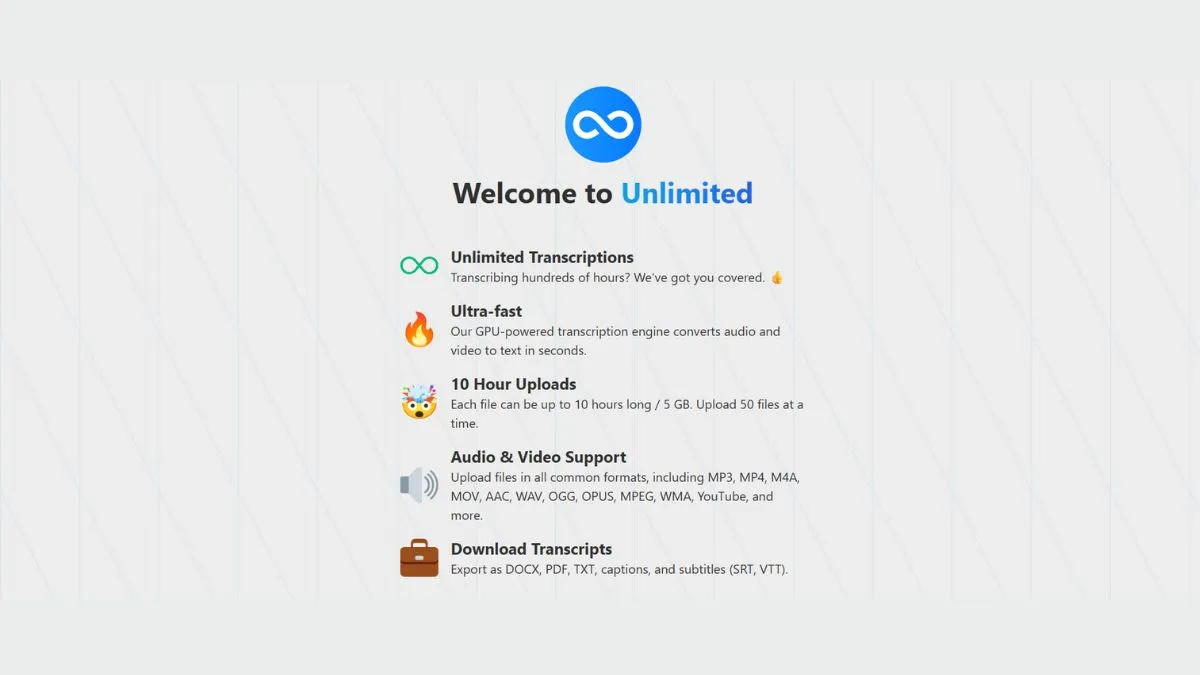
TurboScribe: Step-by-Step Tutorial to Get the Best Results
Introduction: Why TurboScribe Is Changing the Transcription Game
In today's fast-paced digital world, converting audio and video content into text has become essential for content creators, journalists, researchers, and businesses. TurboScribe emerges as a powerful AI-driven transcription tool that promises accuracy, speed, and ease of use. Whether you're transcribing interviews, podcasts, meetings, or lectures, this comprehensive guide will help you master TurboScribe and achieve professional-grade results.
What Is TurboScribe?
TurboScribe is an advanced AI-powered transcription service that leverages cutting-edge speech recognition technology to convert audio and video files into accurate text transcripts. Unlike traditional transcription methods that can take hours or days, TurboScribe processes files in minutes while maintaining high accuracy rates across multiple languages and accents.
The platform supports over 98 languages and can handle various audio formats including MP3, WAV, M4A, and video formats like MP4, MOV, and AVI. With its intuitive interface and powerful AI engine, TurboScribe has become a go-to solution for professionals who need reliable transcription services without breaking the bank.
Key Features That Set TurboScribe Apart
1. Lightning-Fast Processing Speed
TurboScribe can transcribe hours of audio in just minutes. The platform utilizes advanced machine learning algorithms to process files up to 10 times faster than real-time playback speed.
2. Multi-Language Support
With support for 98+ languages, TurboScribe breaks down language barriers. Whether you're working with English, Spanish, Mandarin, Arabic, or lesser-known languages, the AI engine delivers consistent accuracy.
3. Speaker Identification
The platform automatically distinguishes between different speakers in your audio, making it perfect for interviews, panel discussions, and meetings. This feature saves countless hours of manual editing.
4. Timestamp Integration
Every transcript includes precise timestamps, allowing you to navigate quickly to specific sections of your audio or video content. This is particularly useful for content creation workflows.
5. Export Flexibility
Export your transcripts in multiple formats including TXT, SRT (for subtitles), VTT, PDF, and DOCX. This versatility ensures compatibility with various editing and publishing platforms.
Step-by-Step Tutorial: Getting Started with TurboScribe
Step 1: Create Your Account
Visit the TurboScribe website and sign up for a free account. The platform offers a generous free tier that includes:
- Up to 3 transcriptions per day
- Files up to 30 minutes long
- All core features included
For power users, premium plans start at $10/month with unlimited transcriptions and extended file length limits.
Step 2: Upload Your Audio or Video File
Once logged in, you'll see the upload interface. You have three options:
Option A: Drag and Drop Simply drag your audio or video file onto the upload zone. The interface accepts most common formats.
Option B: Browse Files Click the "Browse Files" button to navigate your computer's file system and select the file manually.
Option C: Import from URL If your file is hosted online (YouTube, Vimeo, Google Drive), paste the URL directly. TurboScribe will fetch and process it automatically.
Pro Tip: For best results, ensure your audio is clear and recorded in a quiet environment. Use image compression techniques for video files to speed up upload times without sacrificing quality.
Step 3: Select Your Language and Settings
After uploading, configure your transcription settings:
Primary Language: Choose the dominant language in your audio. TurboScribe's AI can detect multiple languages, but specifying the primary one improves accuracy.
Speaker Diarization: Toggle this on if your audio contains multiple speakers. The AI will label each speaker (Speaker 1, Speaker 2, etc.).
Timestamp Frequency: Choose between timestamps every sentence, every paragraph, or at custom intervals.
Punctuation Style: Select automatic punctuation or manual editing preference.
Step 4: Initiate Transcription
Click the "Transcribe" button and let TurboScribe work its magic. The processing time depends on:
- File length (a 60-minute file typically takes 3-5 minutes)
- Audio quality
- Number of speakers
- Language complexity
You'll see a progress bar indicating the transcription status. The platform processes files in the cloud, so you can close the browser and return later.
Step 5: Review and Edit Your Transcript
Once complete, you'll be directed to the editing interface. This is where TurboScribe truly shines:
Playback Synchronization Click any word in the transcript, and the audio player jumps to that exact moment. This makes verification incredibly efficient.
Inline Editing Click any word to edit it directly. The AI highlights low-confidence words in yellow, suggesting areas that might need human review.
Speaker Label Customization Change "Speaker 1" to actual names like "John Smith" or "Interviewer" by clicking the speaker label.
Search and Replace Use the search function to find and replace recurring terms, names, or technical jargon throughout the entire transcript.
Pro Tip: Similar to text analysis tools, TurboScribe's editor supports keyboard shortcuts for faster editing. Press Ctrl+F (Cmd+F on Mac) to search, and Tab to move between speakers.
Advanced Tips for Maximum Accuracy
1. Optimize Your Audio Before Upload
Poor audio quality leads to transcription errors. Before uploading:
- Remove Background Noise: Use free tools like Audacity to clean up your audio
- Normalize Volume Levels: Ensure all speakers are at similar volume levels
- Convert to Optimal Format: MP3 or WAV at 44.1kHz provides the best balance of quality and file size
- Check Your File: Use tools like What Is My Browser to ensure compatibility
2. Provide Context with Custom Vocabulary
For technical content, industry jargon, or unique names:
- Navigate to Settings
- Add custom words or phrases to the vocabulary list
- Include proper capitalization and spacing
- The AI will prioritize these terms during transcription
This feature is invaluable for medical professionals, legal teams, and technical writers.
3. Leverage Speaker Labels Strategically
When transcribing multi-speaker content:
- Name speakers immediately after transcription completes
- Use consistent naming conventions (First Name Last Name or Role)
- Color-code speakers in post-production for visual clarity
- Export with speaker timestamps for video editing
4. Use Timestamps for Content Repurposing
Timestamps aren't just for navigation. They're powerful for:
- Creating YouTube chapters
- Generating social media snippets
- Building show notes for podcasts
- Developing indexed documentation
5. Batch Processing for Efficiency
If you have multiple files to transcribe:
- Upload all files simultaneously
- Configure settings as templates
- Let TurboScribe process in sequence
- Download all transcripts as a ZIP file
This approach is perfect for content creators managing multiple podcast episodes or video series.
TurboScribe vs. Competitors: A Detailed Comparison
TurboScribe vs. Rev.com
TurboScribe Advantages:
- Significantly faster processing (minutes vs. hours)
- Lower cost per minute
- Instant delivery
- AI-powered continuous improvement
Rev.com Advantages:
- Human verification available
- Slightly higher accuracy for complex audio
- Industry standard for legal transcription
TurboScribe vs. Otter.ai
TurboScribe Advantages:
- Better for pre-recorded content
- More export format options
- Superior batch processing
- No meeting duration limits
Otter.ai Advantages:
- Real-time transcription during meetings
- Native integration with Zoom and Google Meet
- Built-in collaboration features
TurboScribe vs. Descript
TurboScribe Advantages:
- More affordable for transcription-only needs
- Faster processing speed
- Simpler interface for beginners
- Better language support
Descript Advantages:
- Full audio/video editing suite
- Overdub voice cloning feature
- Screen recording capabilities
- Publishing workflows
For a comprehensive comparison of AI tools across different use cases, check out our detailed guide.
Common Use Cases and Industry Applications
1. Content Creators and Podcasters
Transform audio content into blog posts, social media content, and SEO-optimized articles. Transcripts make your content:
- More searchable on search engines
- Accessible to hearing-impaired audiences
- Easier to repurpose across platforms
- Compliant with accessibility standards
2. Journalists and Researchers
Quickly transcribe interviews and field recordings. Features like speaker identification and timestamp accuracy are essential for:
- Fact-checking and verification
- Quote extraction
- Research documentation
- Source attribution
3. Legal and Medical Professionals
TurboScribe's accuracy and security features make it suitable for:
- Depositions and testimonies
- Patient consultations (HIPAA-compliant tiers available)
- Case documentation
- Clinical research notes
Ensure your website meets security standards when handling sensitive transcriptions.
4. Educational Institutions
Create accessible course materials:
- Lecture transcriptions for students
- Research interview documentation
- Study material creation
- Language learning resources
5. Business and Marketing Teams
Transcribe meetings, webinars, and customer calls for:
- Meeting minutes and action items
- Customer insight analysis
- Training material development
- Content marketing workflows
Learn how to optimize your marketing workflows with AI tools.
Pricing Plans and Value Analysis
Free Plan
- Cost: $0/month
- Transcription Limit: 3 per day
- File Length: Up to 30 minutes
- Best For: Occasional users, students, hobbyists
Essential Plan
- Cost: $10/month
- Transcription Limit: Unlimited
- File Length: Up to 2 hours
- Best For: Regular content creators, small businesses
Premium Plan
- Cost: $20/month
- Transcription Limit: Unlimited
- File Length: Up to 5 hours
- Additional Features: Priority processing, API access, team collaboration
- Best For: Professional media companies, research institutions
Enterprise Plan
- Cost: Custom pricing
- Features: Dedicated support, custom integrations, HIPAA compliance, white-label options
- Best For: Large organizations with specialized needs
ROI Calculation: If you're currently paying for human transcription at $1-3 per minute, a 60-minute audio file costs $60-180. With TurboScribe's Premium plan at $20/month, you break even after transcribing just one hour-long file monthly.
Troubleshooting Common Issues
Issue 1: Low Accuracy Results
Solutions:
- Verify audio quality (minimum 16kHz sample rate)
- Check for background noise or music
- Ensure speakers aren't talking over each other
- Add technical terms to custom vocabulary
- Try splitting long files into shorter segments
Issue 2: Speaker Identification Errors
Solutions:
- Ensure speakers have distinct voices
- Increase audio volume differences between speakers
- Use external audio processing to separate channels
- Manually correct initial speaker assignments
Issue 3: Slow Upload Times
Solutions:
- Check your internet connection speed using online speed tests
- Compress video files before uploading
- Use direct URL import for cloud-hosted files
- Upgrade your internet plan if regularly working with large files
- Optimize your website's performance for faster workflows
Issue 4: Export Format Issues
Solutions:
- Verify file format compatibility with your editing software
- Try alternative export formats (PDF instead of DOCX)
- Check file size limits in destination applications
- Use file conversion tools if needed
Security and Privacy Considerations
TurboScribe takes data security seriously:
Encryption
All files are encrypted during upload, processing, and storage using 256-bit AES encryption.
Data Retention
- Free users: Files deleted after 30 days
- Paid users: Customizable retention policies
- Enterprise: Self-hosting options available
Compliance
- GDPR compliant
- SOC 2 Type II certified
- HIPAA-compliant tiers for medical professionals
- FERPA compliant for educational institutions
Best Practice: Always review your organization's data handling policies before uploading sensitive content. Use password management tools to secure your account.
Integration and Workflow Optimization
Zapier Integration
Connect TurboScribe with 5,000+ apps:
- Trigger: New transcription completed
- Action: Send to Google Docs, Slack, Notion, or email
- Automate your entire content workflow
API Access
For developers and power users, TurboScribe offers a REST API that allows:
- Programmatic file uploads
- Batch processing automation
- Custom callback webhooks
- Integration with existing CMS platforms
Browser Extensions
Install the TurboScribe Chrome extension to:
- Transcribe YouTube videos directly
- Capture web-based audio
- Quick-upload from any webpage
Combine this with SEO optimization tools to enhance your content strategy.
SEO Benefits of Transcription
Using TurboScribe for your audio and video content provides significant SEO advantages:
1. Improved Crawlability
Search engines can't "listen" to audio, but they can read text. Transcripts make your content indexable and rankable.
2. Keyword Optimization
Transcripts naturally contain long-tail keywords and semantic variations that boost keyword research efforts.
3. Increased Dwell Time
Providing transcripts alongside audio/video keeps users engaged longer, signaling quality to search algorithms.
4. Accessibility Compliance
Transcripts ensure compliance with WCAG 2.1 guidelines, reducing legal risk and expanding audience reach.
5. Featured Snippets
Well-structured transcripts with timestamps increase chances of appearing in Google's featured snippets.
6. Content Repurposing
Turn one podcast into:
- Blog posts with optimized meta tags
- Social media quotes
- Email newsletter content
- Infographic data points
- YouTube video descriptions
Best Practices for Professional Results
1. Pre-Production Planning
Before recording:
- Test microphone quality and positioning
- Brief speakers on clear articulation
- Prepare technical term lists
- Plan speaker introduction sequences
- Record in quiet environments
2. During Production
While recording:
- Monitor audio levels consistently
- Minimize crosstalk between speakers
- Take brief pauses between topics
- Avoid background music during speech
- Use high-quality recording equipment
3. Post-Production Workflow
After transcription:
- Review transcript while listening to audio
- Correct technical terms and proper nouns
- Format for readability (paragraphs, headers)
- Add contextual notes where needed
- Export in multiple formats for different uses
4. Quality Assurance Checklist
Before publishing:
- ✓ Speaker names correctly labeled
- ✓ Technical terminology accurate
- ✓ Timestamps align with content
- ✓ Grammar and punctuation polished
- ✓ Sensitive information redacted
- ✓ Links and references verified
- ✓ Export format tested in target platform
Future of AI Transcription
The transcription industry is evolving rapidly. Emerging trends include:
1. Real-Time Multilingual Translation
Future versions will simultaneously transcribe and translate into multiple languages.
2. Emotion and Sentiment Analysis
AI will detect speaker emotion, emphasis, and sentiment for richer context.
3. Automated Content Summarization
Generate executive summaries, key point extraction, and action item lists automatically.
4. Voice Biometric Security
Speaker verification through voice patterns for enhanced security.
5. Context-Aware Corrections
AI that understands domain-specific context for improved accuracy in specialized fields.
Stay updated on emerging AI tools and trends to maintain competitive advantage.
Conclusion: Maximizing Your TurboScribe Investment
TurboScribe represents a significant leap forward in transcription technology. By following this comprehensive tutorial, you're equipped to:
- Extract maximum value from every audio and video file
- Streamline your content creation workflow
- Improve accessibility and SEO performance
- Save thousands of dollars compared to traditional services
- Scale your transcription needs without sacrificing quality
Action Steps:
- Sign up for TurboScribe's free plan today
- Upload your first audio file following this guide
- Experiment with advanced features and settings
- Integrate transcription into your content workflow
- Monitor performance improvements using analytics tools
Whether you're a solopreneur, content creator, researcher, or enterprise organization, mastering TurboScribe will transform how you handle audio and video content. The combination of speed, accuracy, and affordability makes it an indispensable tool in the modern digital toolkit.
For more guides on optimizing your digital workflows, explore our comprehensive collection of AI tools and strategies.
Related Resources: