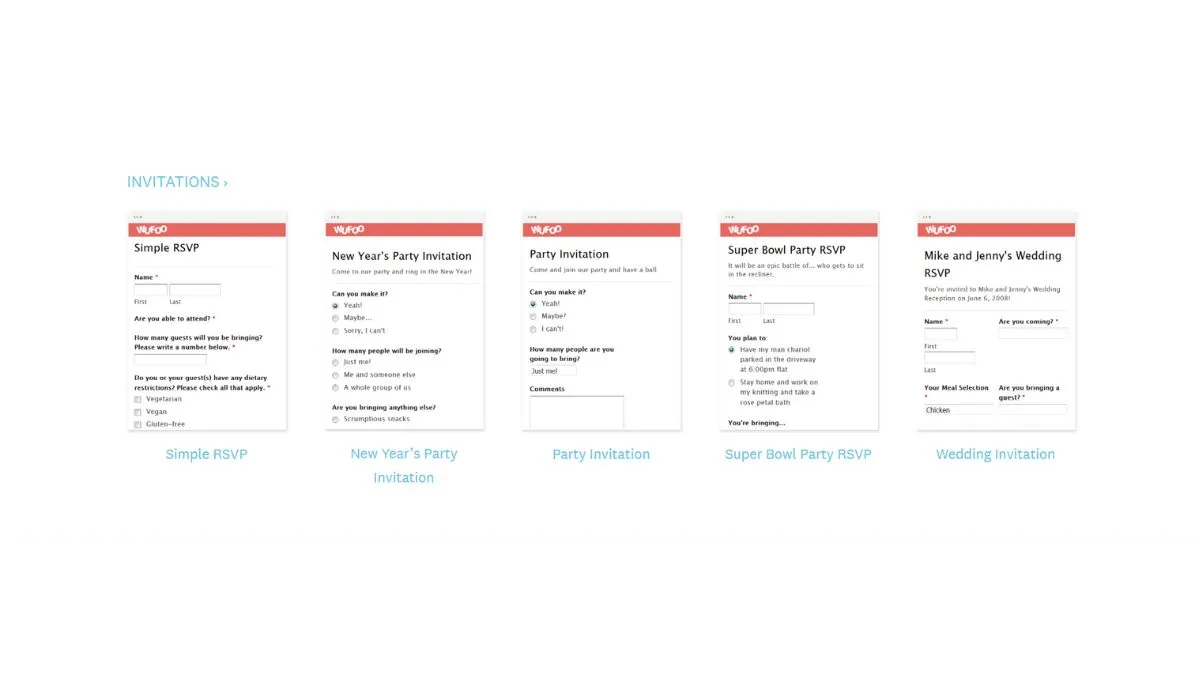
Wufoo Step-by-Step Setup for Your First Form
Creating professional online forms doesn't have to be complicated or expensive. Wufoo is a cloud-based form builder that makes it easy to create registration forms, application forms, surveys, contact forms, payment forms and more. Whether you're a small business owner, educator, or nonprofit organization, this comprehensive guide will walk you through every step of setting up your first form with Wufoo.
What Is Wufoo? Understanding the Platform
Wufoo is an online form builder designed to help users create custom forms for a variety of data collection needs without requiring any coding knowledge. Founded in 2006 and later acquired by SurveyMonkey, Wufoo has become one of the most trusted form builders in the industry, serving millions of users worldwide.
Key Features That Make Wufoo Stand Out
1. No-Code Form Builder The platform allows anyone to create sophisticated forms to collect data, files, and payments without writing a single line of code, making it accessible to users with zero technical background.
2. Payment Integration Wufoo facilitates the collection of online payments directly through its forms by integrating with established payment partners, including PayPal, Stripe, and Authorize.Net, perfect for selling products or accepting donations.
3. Extensive Template Library The platform offers over 400 customizable web templates, with a significant focus on surveys and business-oriented forms.
4. Advanced Conditional Logic Even on the free plan, you can use up to three rules per form, allowing you to use branching logic where you can customize the fields displayed depending on how a previous field is filled in.
5. Robust Security Features The platform incorporates several security measures to protect data, including SSL encryption and CAPTCHA to ensure data transmission is secure and forms are protected from spam submissions.
Wufoo Pricing Plans: Choose What Fits Your Needs
Understanding Wufoo's pricing structure helps you select the right plan before you begin. Getting started is free with an always-free plan that allows you to build up to 5 forms for free.
Pricing Breakdown
- Free Plan: Perfect for beginners - 5 forms, limited entries
- Starter Plan: $14.08 per month for a single user
- Professional Plan: $29.08 per month for three users
- Advanced Plan: $74.08 per month accommodates five users
- Ultimate Plan: $183.25 per month serves enterprise-level business needs
For more information on managing costs effectively, check out our guide on HubSpot Alternative Pricing & Complete Cost Breakdown.
Step-by-Step: Setting Up Your First Wufoo Form
Step 1: Create Your Free Wufoo Account
- Visit Wufoo.com and click the "Sign Up" button
- Enter your email address, create a secure password using our Password Generator tool
- Verify your email address through the confirmation link
- Complete your profile setup with basic information
Pro Tip: Use our Password Strength Checker to ensure your account credentials are secure.
Step 2: Navigate to the Form Builder Dashboard
Log in and go to Forms, then click +Add Form in the upper-right corner to create a new form. The dashboard is your central hub where you'll manage all your forms, view submissions, and access reports.
Step 3: Choose Between Templates or Starting from Scratch
Wufoo offers two paths to form creation:
Option A: Use a Pre-Built Template
- Browse through 400+ professional templates
- Select a category (Contact Forms, Event Registration, Surveys, etc.)
- Click on a template that matches your needs
- Customize it to fit your brand
Option B: Start from a Blank Form
- Click "Create Form" from scratch
- Build your form field by field
- Have complete creative control over structure
For businesses managing multiple forms, consider using our Website SEO Score Checker to ensure your forms are embedded on SEO-optimized pages.
Step 4: Add Form Fields Using Drag-and-Drop
Fields are the building blocks of forms—they let you collect data from the people who fill out your form. The form builder interface makes adding fields incredibly simple:
Standard Fields Available:
- Text Fields: Single line for names, emails, phone numbers
- Paragraph Text: Multi-line for comments or descriptions
- Multiple Choice: Radio buttons for single selections
- Checkboxes: Allow multiple selections
- Dropdown Menus: Save space with collapsible options
- File Upload: Let users attach documents or images
- Date/Time Pickers: Scheduling and event forms
- Number Fields: Quantities, ages, or calculations
- Email Fields: Automatically validates email format
- Website URLs: Collects properly formatted links
To Add Fields:
- Click and drag desired field type from the left panel
- Drop it into your form layout
- Configure field settings (required, placeholder text, help text)
- Arrange fields by dragging them up or down
Step 5: Configure Field Settings for Better Data Collection
Field Settings control things like validation, format, visibility, encryption, field size, layout and requirements for filling out the field correctly.
Essential Field Settings:
- Required Fields: Mark critical fields as mandatory with asterisks
- Field Validation: Set rules for email format, phone numbers, or custom patterns
- Default Values: Pre-populate fields with common answers
- Character Limits: Control minimum/maximum text length
- Help Text: Provide guidance below fields
- Field Encryption: Protect sensitive data (available on paid plans)
For forms dealing with sensitive information, ensure your website passes our SSL Checker test.
Step 6: Set Up Conditional Logic and Rules
Rules allow you to use a kind of "branching logic," where you can customize the fields displayed depending on how a previous field is filled in. This creates a personalized experience for form users.
Three Types of Rules:
- Field Rules: Show/hide fields based on previous answers
- Page Rules: Display specific pages based on responses (multi-page forms)
- Form Rules: Redirect users to different URLs after submission
Example Use Case: If someone selects "I'm interested in pricing" from a dropdown, you can automatically show additional fields asking about budget range and project timeline.
Step 7: Design Your Form Theme
Users have extensive control over the appearance of their forms and can design forms that match a specific brand or website aesthetic through a simple interface or by applying custom CSS.
Basic Customization Options:
- Choose from pre-designed themes
- Upload your company logo
- Adjust colors to match your brand
- Select fonts for headers and body text
- Customize button styles
- Add background images or patterns
Advanced Customization: For users comfortable with CSS, access the Theme Designer to inject custom styles. Our CSS Minifier tool can help optimize your custom CSS for faster loading.
Step 8: Configure Form Settings
The Form Settings tab is where you can edit properties that apply to your entire form, set up confirmation options to customize what happens when people complete your form, and set limits and restrictions on form activity.
Critical Form Settings:
A. Form Title and Description
- Create SEO-friendly titles
- Add clear descriptions explaining the form's purpose
B. Confirmation Options
- Display a custom thank-you message
- Redirect to a specific URL after submission
- Send users a confirmation email
C. Limitations and Restrictions
- Set entry limits (useful for event registrations)
- Schedule form availability (start/end dates)
- Limit one submission per user
- Prevent duplicate entries
D. CAPTCHA Protection Enable CAPTCHA to prevent spam submissions and bot attacks.
Step 9: Set Up Email Notifications
Stay informed when new submissions arrive by configuring intelligent email notifications.
Notification Types:
- Admin Notifications: Sent to you when someone submits the form
- User Confirmations: Automatic receipts sent to form submitters
- Custom Notifications: Send alerts to specific team members based on form responses
Configuration Tips:
- Include form data in notification emails
- Set up multiple recipients for different departments
- Use conditional notifications based on form answers
- Customize email templates with your branding
Use our Meta Tag Generator when embedding forms to ensure proper SEO optimization.
Step 10: Integrate Payment Processing (Optional)
For users selling products, services, or collecting donations, Wufoo integrates with established payment partners including PayPal, Stripe, and Authorize.Net to securely process transactions.
Setting Up Payments:
- Navigate to "Payments" in your form settings
- Select your preferred payment gateway
- Connect your merchant account
- Add payment fields to your form
- Configure product names and prices
- Set up tax calculations (if applicable)
- Test transactions before going live
Payment Field Options:
- Fixed price products
- User-determined amounts (donations)
- Quantity selectors
- Product options (sizes, colors)
- Discount codes
Need to calculate costs? Try our Percentage Calculator or Discount Calculator.
Step 11: Connect Third-Party Integrations
Wufoo has several built-in integrations, including Mailchimp, FreshBooks, Salesforce, and Dropbox, which you can connect from your Wufoo dashboard.
Popular Integrations:
- Email Marketing: Mailchimp, Campaign Monitor, Constant Contact
- CRM Systems: Salesforce, HubSpot, Zoho CRM
- Cloud Storage: Dropbox, Google Drive
- Accounting: FreshBooks, QuickBooks
- Project Management: Trello, Asana, Basecamp
- Communication: Slack, Microsoft Teams
Integration Benefits:
- Automate data transfer between apps
- Eliminate manual data entry
- Create seamless workflows
- Maintain data consistency across platforms
For businesses exploring CRM options, read our comprehensive guide on Best Mailmodo Alternatives.
Step 12: Test Your Form Thoroughly
Before publishing, rigorous testing ensures everything works perfectly:
Testing Checklist:
✓ Submit a test entry yourself ✓ Verify all required fields work properly ✓ Test conditional logic and branching ✓ Confirm email notifications arrive correctly ✓ Check payment processing (use test mode) ✓ Test on multiple devices and browsers ✓ Verify mobile responsiveness ✓ Check form accessibility features ✓ Review auto-responder emails ✓ Test file upload functionality
Use our Mobile Friendly Test tool to ensure your form displays correctly on smartphones and tablets.
Step 13: Embed or Share Your Form
Once your form is ready, Wufoo offers multiple sharing methods:
Embedding Options:
Embed options include JavaScript code, iFrame code, and WordPress shortcode.
1. Direct Link Sharing
- Copy the unique Wufoo URL
- Share via email, social media, or messaging
- Perfect for quick distribution
2. JavaScript Embed
- Provides seamless integration
- Forms blend with your website design
- Best for modern websites
3. iFrame Embed
- Works on all website platforms
- Creates independent form container
- Easy to implement
4. WordPress Integration If you want to use the WordPress option, you will need to install the Wufoo Shortcode Plugin first.
Website Embedding Best Practices:
- Place forms above the fold for visibility
- Ensure page load speed isn't affected with our Check GZIP Compression tool
- Optimize surrounding page content with our HTML Minifier
- Use clear calls-to-action
Step 14: Monitor Form Performance and Analytics
Wufoo provides built-in reporting tools to track form performance:
Key Metrics to Monitor:
- Submission Rate: Total form completions
- Conversion Rate: Visitors vs. completions
- Abandonment Points: Where users drop off
- Average Completion Time: Form efficiency indicator
- Device Analytics: Desktop vs. mobile usage
- Traffic Sources: Where submissions originate
Report Types:
- Summary Reports: Quick overview of all entries
- Detailed Reports: Individual submission data
- Custom Reports: Build specific data visualizations
- Export Options: Download as CSV, Excel, or PDF
Use our Google Cache Checker to ensure your form pages are being indexed properly.
Advanced Wufoo Features for Power Users
Multi-Page Forms for Complex Data Collection
Break lengthy forms into manageable sections to improve completion rates:
- Reduce perceived form length
- Group related questions together
- Add progress indicators
- Enable save-and-resume functionality
API Access for Custom Integrations
Wufoo provides API access for developers who need custom integrations beyond standard options.
API Capabilities:
- Retrieve form entries programmatically
- Submit data from external sources
- Create custom reports and dashboards
- Build automated workflows
For developers working with JSON data, use our JSON Formatter and JSON Validator tools.
Translation and Multi-Language Support
Wufoo supports over 40 languages, and the translation preview tool is a handy way of making sure that translations are accurate, allowing you to see translations of default error messages.
Wufoo Best Practices for Maximum Results
1. Keep Forms Short and Focused
Research shows shorter forms have higher completion rates. Only ask for essential information.
2. Use Clear, Descriptive Labels
Avoid jargon and ambiguous language. Make every field purpose obvious.
3. Implement Smart Defaults
Pre-populate fields when possible to reduce user effort.
4. Optimize for Mobile Users
You can design web forms, HTML5 forms, or even mobile forms to collect personal information. Test extensively on smartphones since mobile traffic often exceeds desktop.
Check your website's mobile optimization with our Screen Resolution Simulator.
5. Add Visual Hierarchy
Use headings, subheadings, and spacing to guide users through your form naturally.
6. Include Progress Indicators
For multi-page forms, show users how many steps remain to encourage completion.
7. Provide Inline Validation
Give immediate feedback on field errors rather than waiting until form submission.
8. Write Compelling Submit Buttons
Replace generic "Submit" with action-oriented text like "Get My Free Quote" or "Register Now."
Common Wufoo Challenges and Solutions
Challenge 1: Form Abandonment
Solution: Implement conditional logic to hide unnecessary fields, use auto-save functionality, and minimize required fields.
Challenge 2: Spam Submissions
Solution: Enable CAPTCHA protection, use honeypot fields, and set up email verification for critical forms.
Challenge 3: Low Conversion Rates
Solution: A/B test different form layouts, reduce field count, improve page load speed with our 10 Quick Fixes to Optimize Page Load guide.
Challenge 4: Poor Mobile Experience
Solution: Prioritize mobile-first design, use larger touch targets, and simplify multi-step processes. Read our 7 Smart Ways to Improve Mobile SEO.
SEO Optimization for Wufoo Forms
Embedding forms on well-optimized pages improves visibility and conversions:
On-Page SEO Checklist:
✓ Use descriptive page titles with target keywords ✓ Write compelling meta descriptions with our Meta Tag Analyzer ✓ Optimize page load speed (test with our Website SEO Score Checker) ✓ Ensure mobile responsiveness ✓ Add schema markup for forms ✓ Create valuable surrounding content ✓ Include clear calls-to-action ✓ Build internal links to related pages
For comprehensive optimization, read our guide on 12 Smart SEO Rules Every Site Must Follow.
Wufoo Alternatives: How It Compares
While Wufoo is excellent, consider these alternatives for specific needs:
Google Forms
Free, unlimited forms but limited customization. Best for basic surveys and internal use. Learn more about Google Forms.
JotForm
JotForm allows the creation of visually-pleasing forms and can collect payments from 30+ different payment options. Explore JotForm alternatives.
Typeform
Known for conversational form interfaces and beautiful designs. Great for engagement-focused forms. Visit Typeform.
Microsoft Forms
Integrated with Microsoft 365, ideal for organizations using Microsoft ecosystem.
For more options, see our list of Best AI Tools for Productivity.
Real-World Wufoo Use Cases
Event Registration
Create multi-page forms collecting attendee information, meal preferences, and payment processing for conferences or workshops.
Lead Generation
Capture prospect information with smart qualification questions that route leads to appropriate sales teams.
Customer Feedback
Deploy post-purchase surveys with conditional logic that adapts questions based on customer experience.
Job Applications
Collect resumes, cover letters, and screening information while maintaining candidate data organization.
Online Orders
Build custom order forms with product selectors, quantity fields, and secure payment processing.
Membership Applications
Process membership registrations with tiered pricing, recurring payments, and automated approval workflows.
Troubleshooting Common Wufoo Issues
Form Not Displaying
- Check embed code is complete
- Verify JavaScript isn't blocked
- Ensure iframe dimensions are set correctly
- Test on different browsers
Notifications Not Sending
- Confirm email addresses are correct
- Check spam folders
- Verify notification rules are active
- Test with different email providers
Payment Processing Errors
- Ensure payment gateway is properly connected
- Verify merchant account is active
- Check for test mode vs. live mode settings
- Review transaction logs for details
Mobile Display Problems
- Use Wufoo's mobile preview feature
- Test on actual devices, not just emulators
- Adjust field widths for smaller screens
- Simplify mobile layouts
Security and Compliance with Wufoo Forms
Data Protection Features
- SSL encryption for all form submissions
- Field-level encryption for sensitive data
- HIPAA compliance options (enterprise plans)
- Regular security audits and updates
GDPR Compliance
- Add consent checkboxes for data processing
- Include privacy policy links
- Provide data export functionality
- Implement data deletion requests
PCI Compliance
When collecting payments, Wufoo's payment partners handle PCI compliance, ensuring credit card data is processed securely.
Maximizing Wufoo with Automation
Workflow Automation
Connect Wufoo with Zapier to create powerful automation workflows:
- Auto-create CRM contacts from submissions
- Add responses to spreadsheets automatically
- Trigger email sequences in marketing tools
- Create task notifications in project management apps
- Update inventory systems after orders
Advanced Reporting
Export data regularly and analyze trends:
- Identify peak submission times
- Track campaign effectiveness
- Monitor form completion rates
- Analyze user behavior patterns
Performance Optimization Tips
Speed Up Form Loading
- Minimize custom CSS
- Optimize embedded images
- Use asynchronous JavaScript loading
- Enable browser caching
Check your page performance with our 10 Speed Hacks for Lightning Fast Sites guide.
Reduce Form Abandonment
- Implement auto-save for long forms
- Show time estimates ("Takes 2 minutes")
- Remove unnecessary fields
- Use progress indicators
Getting Help and Support
Wufoo Resources
- Extensive knowledge base at Wufoo Help Center
- Video tutorials for visual learners
- Community forums for peer support
- Email support (priority for paid plans)
Additional Learning Resources
- Wufoo's official blog
- Form design best practices guides
- Integration documentation
- API reference materials
Conclusion: Your Next Steps with Wufoo
Creating your first form with Wufoo is straightforward, but mastering its features takes practice. Start with a simple contact form, then gradually explore advanced features like conditional logic, payment processing, and integrations.
Action Plan:
- Sign up for a free Wufoo account today
- Create your first form using a template
- Test thoroughly on multiple devices
- Embed it on your website
- Monitor performance and iterate
Remember to optimize your website for better form performance using our comprehensive Website Audit Checklist 2025.
Essential Tools for Success:
- QR Code Generator - Create QR codes linking to your forms
- URL Encoder Decoder - Properly format form URLs
- Online Text Editor - Draft form content
- Case Converter - Format field labels consistently
For ongoing optimization, explore our 10 Expert SEO Tricks Google Loves and stay updated with 11 Hot SEO Trends Dominating in 2025.
Frequently Asked Questions (FAQs)
Q: Is Wufoo really free? A: Yes, Wufoo offers an always-free plan that allows you to build up to 5 forms, though with limited features and entry caps.
Q: Can I accept payments through Wufoo forms? A: Wufoo integrates with PayPal, Stripe, and Authorize.Net to securely process transactions, available on paid plans.
Q: Do I need coding skills to use Wufoo? A: No, Wufoo allows anyone to create sophisticated forms without writing a single line of code.
Q: How many integrations does Wufoo support? A: Wufoo offers over 1,000 third-party integrations with popular business tools.
Q: Is Wufoo mobile-friendly? A: Yes, all Wufoo forms are responsive and work seamlessly on mobile devices.
Q: Can I customize the design of my forms? A: Users have extensive control over form appearance and can design forms that match their brand through a simple interface or custom CSS.
Q: How secure is data collected through Wufoo? A: Wufoo incorporates SSL encryption and CAPTCHA to ensure secure data transmission and protect forms from spam.
Ready to create powerful forms without coding? Start building with Wufoo today and transform how you collect data online. For more tools and resources to enhance your digital presence, explore our complete collection of free SEO tools and stay informed with our latest blog posts.
Optimize your website further:
- Robots.txt Configuration: 8 Key Tips
- Fix Broken Links: 10 Smart Ways
- Technical SEO Secrets: 10 Revelations
- Core Web Vitals: 7 Proven Ways to Improve
Transform your online forms into powerful data collection tools with Wufoo – the smart choice for businesses that value simplicity, security, and results.