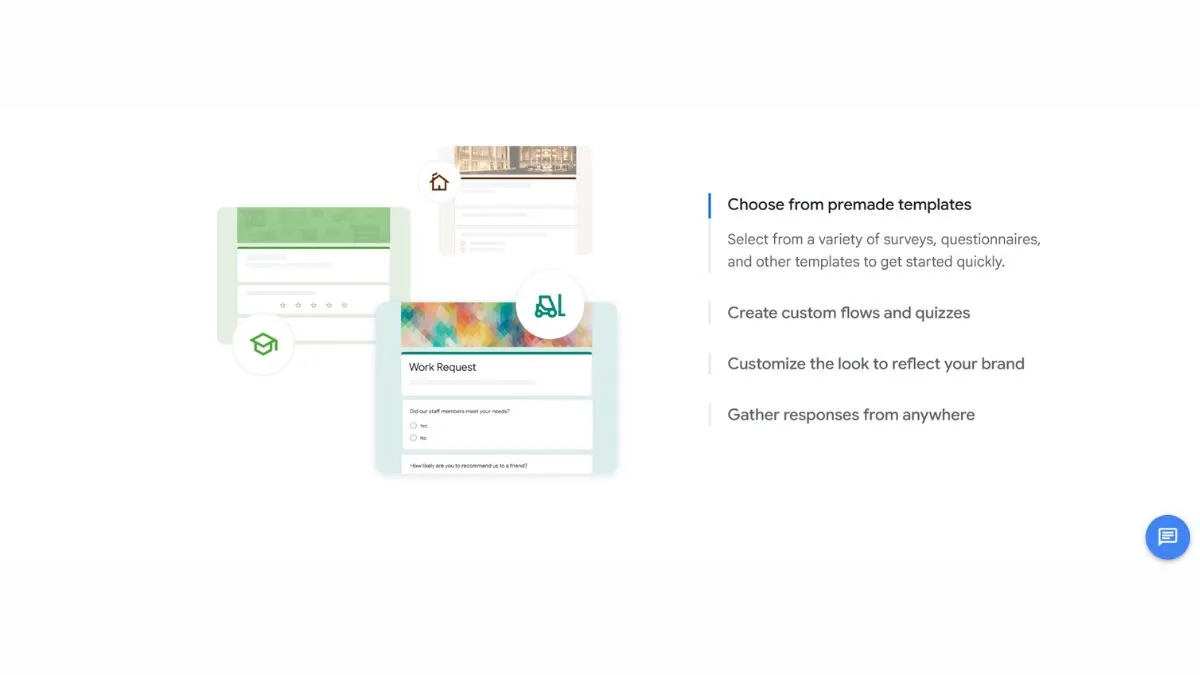
Google Forms: Ultimate Guide to Forms, Quizzes & Surveys
Google Forms has revolutionized how individuals, educators, and businesses collect data online. This powerful, free tool from Google's suite of productivity applications enables anyone to create professional surveys, quizzes, registration forms, and feedback mechanisms without any coding knowledge. Whether you're a teacher administering online tests, a business gathering customer insights, or an event organizer managing RSVPs, Google Forms provides an intuitive solution that integrates seamlessly with other Google Workspace tools.
In this comprehensive guide, we'll explore everything you need to know about Google Forms—from basic setup to advanced techniques that will help you maximize its potential for data collection and analysis.
What is Google Forms?
Google Forms is a free, cloud-based survey and form creation tool that allows users to collect information through customizable forms and questionnaires. Launched in 2008 as part of Google Docs, it has evolved into a standalone application within Google Workspace, offering robust features for data collection, automatic response gathering, and real-time collaboration.
The platform's strength lies in its accessibility and integration capabilities. Responses are automatically collected in Google Sheets, making data analysis straightforward and efficient. With its mobile-responsive design, forms work flawlessly across devices, ensuring respondents can complete your surveys whether they're on desktop, tablet, or smartphone.
Key Features That Set Google Forms Apart
Real-Time Response Collection: Unlike traditional paper forms or static PDF documents, Google Forms collects responses instantly in the cloud. You can monitor submissions as they arrive, enabling quick decision-making and timely follow-ups.
Automatic Data Organization: Every response is automatically logged into a connected Google Sheets spreadsheet, complete with timestamps. This eliminates manual data entry and reduces human error significantly.
Collaborative Creation: Multiple team members can work on the same form simultaneously, with changes saved automatically. This collaborative approach mirrors the functionality users love in Google Docs and Sheets.
Intelligent Question Branching: The skip logic feature allows you to create dynamic forms that adapt based on respondent answers, providing a personalized experience and gathering more relevant data.
Built-in Data Validation: Ensure response quality by setting validation rules. For instance, you can require email addresses to follow proper formatting or restrict numerical answers to specific ranges, similar to how form builders like JotForm approach data quality.
Getting Started with Google Forms
Creating Your First Form
Starting with Google Forms is remarkably straightforward. Simply navigate to forms.google.com and sign in with your Google account. You'll be greeted with several options:
- Blank Form: Start from scratch with complete creative control
- Template Gallery: Choose from pre-designed templates for common use cases like event registrations, customer feedback, job applications, and more
- Recent Forms: Access forms you've previously created or collaborated on
Once you've selected your starting point, you'll enter the form builder interface—a clean, intuitive workspace where your form creation journey begins.
Understanding the Interface
The Google Forms interface is divided into three main sections:
Questions Panel: The central workspace where you add and arrange questions. Each question card can be dragged and dropped to reorder, duplicated for efficiency, or deleted if no longer needed.
Form Settings: Accessed via the gear icon, this area controls collection settings, presentation options, and default behaviors. You can configure whether responses are collected anonymously, if respondents can edit submissions, or whether email collection is required.
Response Tab: Once your form is live, this tab displays all submitted responses. You can view individual responses, examine summary charts, or export data to Google Sheets for deeper analysis using various SEO and analytics tools.
Customizing Your Form's Appearance
First impressions matter. Google Forms offers several customization options to align your form with your brand identity:
Theme Customization: Click the palette icon to access theme options. Choose from preset color schemes or create custom combinations that match your brand colors.
Header Images: Add a banner image to make your form visually appealing. Google provides a library of stock images, or upload your own. For optimal display, images should be at least 1600 x 400 pixels. You can compress and optimize images before uploading to ensure fast loading times.
Font Selection: Choose from four font styles—Basic, Decorative, Formal, or Playful—to set the tone of your form. The typography you select subtly influences how respondents perceive your form's professionalism and purpose.
Mastering Question Types
Google Forms offers 11 distinct question types, each designed for specific data collection needs. Understanding when and how to use each type is crucial for creating effective forms.
Multiple Choice Questions
Perfect for questions with a single correct answer or when you want respondents to select one option from several possibilities. These questions are ideal for demographic data, preference selections, or yes/no scenarios.
Best Practices: Keep options concise and mutually exclusive. If you need to offer an "Other" option, enable the feature that allows respondents to add their own answer. This question type also supports the "Go to section based on answer" feature for creating branching logic.
Checkboxes
Use checkboxes when respondents should be able to select multiple options. This format works well for questions like "Select all that apply" scenarios, interest surveys, or feature preference collections.
Pro Tip: Include a response validation option to set minimum or maximum selection requirements. For example, "Select at least 3 interests" or "Choose no more than 5 options."
Dropdown Menus
Dropdown questions are space-efficient alternatives to multiple choice, especially valuable when you have numerous options (like country selection, product catalogs, or extensive categorizations). They keep forms visually clean while offering comprehensive choice lists.
Linear Scale
Linear scale questions allow respondents to rate something on a numeric scale, typically from 0-10 or 1-5. These are invaluable for satisfaction surveys, likelihood assessments, or agreement scales (Likert scales).
Strategic Usage: Clearly label both ends of your scale. For instance, "Not at all likely" to "Extremely likely" helps respondents understand what each number represents. This question type generates particularly useful data for analytics and tracking purposes.
Multiple Choice Grid and Checkbox Grid
Grid questions allow you to ask several related questions using the same set of answer options, reducing form length and improving completion rates. They're perfect for rating multiple items, evaluating different service aspects, or comparing features.
The Google Forms help documentation provides excellent examples of when grid questions enhance user experience versus when they might overwhelm respondents.
Short Answer and Paragraph Text
Short answer fields collect brief responses (typically one to several words), ideal for names, email addresses, or single-sentence feedback. Paragraph text boxes allow for longer, more detailed responses—perfect for open-ended questions, suggestions, or detailed explanations.
Validation Tips: For short answer fields collecting specific data types, implement response validation. You can use regular expressions to ensure email formats are correct, phone numbers follow a pattern, or numerical entries fall within acceptable ranges.
File Upload Questions
This powerful feature allows respondents to upload documents, images, or other files directly through your form. It's particularly useful for job applications, assignment submissions, contest entries, or support ticket attachments.
Important Considerations: File upload questions require respondents to sign in to their Google accounts, which may reduce response rates for anonymous surveys. Files are stored in a designated folder in your Google Drive, so ensure you have adequate storage space.
Date and Time Questions
These specialized question types create calendar pickers or time selectors, ensuring consistently formatted temporal data. They eliminate confusion around date formats (MM/DD/YYYY vs DD/MM/YYYY) and make data analysis more straightforward.
Creating Effective Surveys
Survey Design Principles
Creating a survey that yields valuable, actionable data requires more than just listing questions. Consider these evidence-based principles:
Start with Purpose: Before adding your first question, clearly define what you need to learn and how you'll use the data. Every question should serve your core objective. Extraneous questions increase abandonment rates and reduce data quality.
Question Order Matters: Begin with simple, non-threatening questions to build respondent confidence and momentum. Save sensitive or complex questions for later when respondents are invested in completion. This principle, known as the "funnel approach," is well-documented in survey methodology research.
Keep It Concise: Research shows survey completion rates drop significantly after 10 minutes. Aim for surveys that take 5-7 minutes to complete. If your survey requires more time, consider breaking it into multiple sections or separate forms.
Use Clear, Unbiased Language: Avoid leading questions that push respondents toward particular answers. Instead of "Don't you agree that our product is excellent?", ask "How would you rate our product?" using a scale. This data collection best practice ensures more reliable results.
Implementing Skip Logic and Branching
Skip logic transforms static forms into dynamic, personalized experiences. By showing or hiding questions based on previous answers, you create shorter, more relevant surveys for each respondent.
Setting Up Section Branching: Create multiple sections in your form, each containing related questions. After a multiple choice question, select "Go to section based on answer" from the three-dot menu. Assign each answer option to direct respondents to the appropriate section.
Practical Example: In a customer satisfaction survey, if someone rates their experience as "Unsatisfied," direct them to questions about problems encountered. If they select "Satisfied," skip to questions about what they loved most.
This intelligent routing reduces form length, improves completion rates, and gathers more relevant data—a crucial factor when optimizing for user experience and conversion.
Response Validation and Required Questions
Response validation ensures data quality by preventing submission of incomplete or incorrectly formatted information.
Common Validation Scenarios:
- Email addresses: Use "Text" validation with "Email address" rule
- Number ranges: Set minimum and maximum values for numerical answers
- Text length: Specify character counts for open-ended responses
- Specific patterns: Use regular expressions for complex formats like phone numbers or postal codes
Mark questions as required judiciously. While you want complete data, too many required fields can frustrate respondents and increase abandonment. Focus required status on questions essential to your survey's purpose.
Building Interactive Quizzes
Google Forms' quiz mode transforms the platform into a powerful assessment tool, automatically grading responses and providing instant feedback to participants.
Activating Quiz Mode
Navigate to Settings (gear icon) and select the "Quizzes" tab. Toggle "Make this a quiz" to enable grading features. You'll notice several additional options appear:
Release of Grades: Choose whether grades are released immediately after submission or manually after review. Immediate release works well for self-paced learning, while manual release gives educators time to review open-ended responses.
Respondent Options: Decide if quiz-takers can see missed questions, correct answers, or point values. These settings balance learning opportunities with assessment security concerns.
Assigning Point Values and Answer Keys
For each question in your quiz, click the answer key icon to designate correct answers and assign point values.
Multiple Choice and Checkbox Questions: Select the correct answer(s) and assign points. For multiple correct answers in checkbox questions, you can award full points only when all correct boxes are checked, or use partial credit.
Written Response Questions: While these can't be auto-graded, you can still assign point values for manual review. This flexibility allows for holistic assessments combining objective and subjective questions.
Strategic Point Distribution: Consider Bloom's Taxonomy when assigning points. Simple recall questions might be worth 1-2 points, while complex analysis questions merit 5-10 points, reflecting their cognitive difficulty.
Providing Feedback and Explanations
One of Google Forms' most valuable educational features is the ability to provide answer feedback. For each question, you can add:
Correct Answer Feedback: Reinforce learning by explaining why an answer is correct, providing additional context or resources for further study.
Incorrect Answer Feedback: Help learners understand mistakes by explaining common misconceptions or directing them to relevant study materials.
General Feedback: Applicable regardless of whether the response was correct, this might include links to additional learning resources or related topics.
Quiz Distribution and Time Management
Unlike some dedicated testing platforms, Google Forms doesn't include a built-in timer. However, you can implement time constraints through:
Add-ons: Form Limiter and similar add-ons can close forms after a specified duration or number of responses.
Honor System: Include a time recommendation in your form description and trust participants to adhere to it.
External Timer Tools: Direct participants to use an external online timer while taking the quiz.
For high-stakes assessments requiring strict proctoring, consider specialized platforms like Google Classroom with lockdown browser integration, or dedicated testing solutions.
Advanced Features and Techniques
Collaboration and Sharing
Google Forms inherits the collaborative DNA of Google Workspace, allowing multiple users to work on forms simultaneously.
Adding Collaborators: Click the three-dot menu and select "Add collaborators." Enter email addresses of team members who should have editing access. Collaborators can add questions, modify settings, and view responses.
Permission Levels: Collaborators have full editing access. For view-only access to responses, share the response spreadsheet separately with appropriate permissions.
Version Control: While Google Forms doesn't have explicit version history like Docs, changes are auto-saved continuously. To track major revisions, make copies at milestone points (File > Make a copy).
This collaborative approach is particularly valuable for teams managing large-scale SEO campaigns or comprehensive market research projects.
Pre-filling Forms
Pre-populated forms save time and improve accuracy when sending personalized surveys to specific recipients.
Creating Pre-filled Links:
- Complete your form as a respondent would
- Click the three-dot menu and select "Get pre-filled link"
- Google generates a unique URL with your responses embedded
- Modify the URL parameters to customize for different recipients
Use Cases:
- Event registrations with attendee information
- Customer feedback forms with order details
- Employee surveys with department information
This technique reduces friction and increases completion rates, particularly when combined with personalized email outreach.
Embedding Forms on Websites
Integrate forms directly into your website for seamless user experience:
- Click the "Send" button
- Select the embed icon (<>)
- Copy the provided HTML iframe code
- Paste into your website's HTML where you want the form to appear
Customization: Adjust the width and height parameters in the iframe code to fit your design. For responsive embedding, consider wrapping the iframe in a div with CSS that maintains aspect ratio.
Embedded forms are particularly effective on landing pages optimized for conversion. Learn more about optimizing page load speeds to ensure your embedded forms don't slow down your site.
Integrating with Google Workspace
Google Forms' true power emerges through its integration with other Google Workspace applications:
Google Sheets: Every form automatically creates a linked spreadsheet. Responses appear instantly, enabling real-time analysis with pivot tables, charts, and formulas. For advanced data processing, combine with Google Apps Script.
Google Drive: Forms are stored in Drive, benefiting from its organizational structure, sharing capabilities, and 15GB of free storage (more with paid plans). Uploaded files from form responses are automatically organized in Drive folders.
Google Calendar: While not a direct integration, you can use form responses to create calendar events through Zapier or similar automation platforms.
Gmail: Send form links via Gmail, or use add-ons to trigger automated email responses based on form submissions. This creates powerful workflows for customer service, event management, or lead nurturing.
Add-ons and Extensions
Extend Google Forms' functionality with add-ons available in the Google Workspace Marketplace:
formLimiter: Automatically close forms after reaching a submission limit or specific date/time—perfect for event registrations with capacity limits.
Email Notifications: Send customized email confirmations to respondents or notifications to administrators when forms are submitted.
Form Publisher: Generate personalized PDF documents from form responses, useful for certificates, invoices, or customized reports.
Choice Eliminator: Remove options from multiple choice questions as they're selected, ideal for signup sheets where options should only be chosen once.
Form Ranger: Populate form questions dynamically from spreadsheet data, enabling forms that update automatically as your source data changes.
These extensions transform Google Forms from a simple survey tool into a comprehensive business solution rivaling expensive enterprise alternatives.
Analyzing Responses and Data
Viewing Response Summary
The Responses tab provides immediate insights through automatically generated visualizations:
Summary View: Displays aggregate data with charts for each question. Multiple choice questions show pie or bar charts, linear scales display average ratings, and text responses are listed chronologically.
Individual Responses: Navigate through submissions one at a time, viewing each respondent's complete form. This view is valuable for identifying patterns in qualitative feedback or reviewing quiz performance.
Print All Responses: Generate a PDF of all responses for offline review or distribution to stakeholders without Google accounts.
Exporting to Google Sheets
Click the Sheets icon in the Responses tab to create or update your linked spreadsheet. Each row represents one response, with columns for:
- Timestamp of submission
- Email address (if collected)
- Each question's response
- Calculated scores (for quizzes)
Pro Analysis Tips: Once in Sheets, leverage powerful features like:
- Pivot Tables: Summarize and cross-tabulate data to identify trends
- QUERY Function: Use SQL-like syntax to filter and analyze responses
- Charts and Graphs: Create custom visualizations beyond Forms' automatic charts
- Conditional Formatting: Highlight important responses based on criteria
For teams managing complex data analysis workflows, consider exploring AI tools for productivity that can accelerate insight generation.
Downloading Response Data
Export responses in CSV format for use in statistical software, database systems, or other analysis tools:
- Open your linked Google Sheet
- Navigate to File > Download
- Select CSV format (or PDF/Excel if preferred)
CSV files maintain data integrity across platforms and are universally compatible with analytics software, CRM systems, and data visualization tools.
Response Validation and Quality Control
Ensure data quality by implementing validation before and after submission:
Pre-submission Validation: Set question validation rules requiring specific formats, value ranges, or response patterns. This prevents obviously erroneous data entry.
Post-submission Review: Regularly audit responses for:
- Duplicate submissions from the same respondent
- Nonsensical or spam responses
- Incomplete data despite required questions
- Statistical outliers that merit investigation
Google Sheets' filter and sorting capabilities make this review process efficient, allowing you to quickly identify and address data quality issues.
Privacy, Security, and Compliance
Controlling Data Collection
Google Forms offers several privacy controls to balance data needs with respondent confidentiality:
Anonymous Responses: By default, forms don't collect identifying information unless you explicitly add questions requesting it. Disable "Collect email addresses" if anonymity is important.
Limit to Organization: For sensitive internal surveys, restrict form access to users within your Google Workspace organization. This prevents external responses and maintains data security.
Response Limits: Use add-ons to close forms after a specific number of submissions, preventing ongoing data collection beyond your intended scope.
Understanding these controls is crucial when conducting research that must comply with privacy regulations like GDPR or institutional review board requirements.
GDPR and Data Protection
When collecting personal data from EU residents, Google Forms users must ensure GDPR compliance:
Data Minimization: Only collect information necessary for your stated purpose. Avoid requesting excessive personal data that isn't directly relevant to your survey objectives.
Consent and Transparency: Include a clear privacy statement explaining how you'll use collected data, who will have access, and how long you'll retain it. Consider adding a checkbox question for explicit consent.
Right to Deletion: Maintain processes allowing respondents to request deletion of their data. Google Forms doesn't automatically provide this functionality, so document your manual review procedures.
Data Processing Agreement: If you're using Google Forms for business purposes under GDPR, review Google's Data Processing Terms to understand Google's role as a data processor.
Access Controls and Permissions
Manage who can access your form and its responses:
Editor Access: Collaborators with editor permissions can modify questions, settings, and view responses. Grant this access selectively to trusted team members.
Response Access: Share the response spreadsheet with different permissions than the form itself. Someone might need to analyze data without being able to modify the form.
Link Sharing Settings: When sharing form links, consider whether you want anyone with the link to respond or only specific individuals. For targeted surveys, send forms via email to specific recipients rather than sharing public links.
Regular audits of access permissions ensure that sensitive data remains protected, particularly important for organizations managing customer data and analytics.
Best Practices and Tips
Optimizing for Mobile Devices
Over 60% of web traffic comes from mobile devices, making mobile optimization critical for form completion rates:
Keep It Short: Mobile users have less patience for lengthy forms. Prioritize essential questions and consider splitting long surveys into multiple shorter forms.
Use Appropriate Question Types: Dropdown menus work poorly on mobile; multiple choice or checkboxes often provide better user experience. Date and time pickers are mobile-friendly alternatives to text entry.
Test on Multiple Devices: Before distributing your form, test it on various screen sizes and operating systems. Google Forms is responsive by design, but your custom text or images might not display optimally everywhere.
Minimize Typing: Where possible, use selection-based questions rather than requiring typed responses. Mobile keyboards make text entry slower and more error-prone.
Ensuring your forms work flawlessly on mobile devices is as important as testing your website's mobile responsiveness.
Improving Response Rates
Getting people to complete your form requires strategic approach:
Clear Value Proposition: In your form description, immediately explain why someone should invest time responding. What's in it for them? How will their feedback be used?
Compelling Subject Lines: When distributing forms via email, craft subject lines that grab attention and communicate purpose clearly. "Your Opinion Matters: Help Us Improve" outperforms "Survey."
Progress Indicators: For multi-section forms, enable the progress bar (Settings > Presentation > Show progress bar). Seeing completion percentage encourages respondents to finish.
Incentivize Participation: When appropriate, offer incentives like entry into prize drawings, discount codes, or early access to results. Ensure any incentives comply with your organization's policies.
Timing Matters: Research shows Tuesday through Thursday between 10 AM and 2 PM yields highest response rates for professional surveys. Weekend mornings work well for consumer research.
Follow-Up Reminders: For targeted surveys, send polite reminder emails to non-respondents after 3-5 days. Most additional responses come from first reminders.
These tactics align with broader principles of conversion optimization and user engagement.
Accessibility Considerations
Design inclusive forms that work for all users, including those with disabilities:
Screen Reader Compatibility: Google Forms has built-in screen reader support, but you can enhance it by writing clear, descriptive question text and avoiding ambiguous references like "the above option."
Color Contrast: If you customize colors, ensure sufficient contrast between text and background. WCAG 2.1 guidelines recommend minimum contrast ratios of 4.5:1 for normal text.
Clear Instructions: Never rely solely on visual cues like color or position. Always provide text instructions that screen readers can announce.
Keyboard Navigation: Google Forms supports full keyboard navigation by default. Test your form using only keyboard controls (Tab, Shift+Tab, Enter) to ensure usability.
Alternative Text: When using images in questions, provide descriptive alt text explaining the image content. This ensures screen reader users receive complete information.
Following web accessibility standards isn't just good practice—it's often legally required and always ethically important.
Common Mistakes to Avoid
Learn from these frequent pitfalls:
Asking Double-Barreled Questions: "Are you satisfied with our product quality and customer service?" should be two separate questions. Combined questions produce ambiguous data.
Using Jargon or Technical Terms: Write questions at an eighth-grade reading level unless your audience is specifically expert. Clear language improves data quality.
Providing Overlapping Answer Options: "0-5 years, 5-10 years" creates confusion. Use "0-5 years, 6-10 years" or "Less than 5 years, 5-10 years" instead.
Making All Questions Required: This feels aggressive and increases abandonment. Mark only truly essential questions as required.
Forgetting to Test: Always complete your own form before distributing it. You'll catch typos, logic errors, and confusing wording that diminish response quality.
Not Having a Data Plan: Before collecting data, know how you'll analyze and act on it. Forms without clear purposes produce unusable information.
Use Cases Across Industries
Education and Academia
Educators worldwide rely on Google Forms for:
Formative Assessments: Quick knowledge checks after lessons to gauge understanding before moving forward. The quiz mode enables immediate feedback, reinforcing learning.
Summative Tests: End-of-unit or final exams with automatic grading save educators countless hours while providing students with instant results.
Assignment Submission: File upload questions facilitate digital assignment collection, centralizing student work in organized Drive folders.
Parent-Teacher Communication: Send forms to collect parent contact information, permission slips, or feedback about student progress.
Course Evaluations: Anonymous end-of-term surveys help educators improve teaching methods and identify curriculum weaknesses.
Many institutions integrate Google Forms with their learning management systems, creating comprehensive digital learning ecosystems.
Business and Marketing
Organizations leverage Google Forms for diverse business functions:
Customer Feedback Surveys: Post-purchase or post-service surveys capture satisfaction data, identify improvement opportunities, and generate testimonials.
Lead Generation: Embed forms on landing pages to capture prospect information, qualify leads, and trigger follow-up workflows.
Event Registration: Collect attendee information, dietary restrictions, session preferences, and payment through integrated solutions.
Employee Surveys: Anonymous pulse surveys gauge workplace satisfaction, identify concerns early, and inform HR initiatives.
Market Research: Test product concepts, gather competitive intelligence, or understand market trends through targeted surveys.
Order Forms: Simple product orders with quantity selection, size choices, and customer details—particularly effective for small businesses and local organizations.
The platform's integration capabilities make it valuable for e-commerce operations and digital marketing campaigns.
Healthcare and Research
Medical professionals and researchers use Google Forms within HIPAA-compliant frameworks:
Patient Intake Forms: Collect medical history, symptoms, and demographic information before appointments, streamlining check-in processes.
Health Screening Questionnaires: Pre-visit COVID-19 screening, mental health assessments, or risk factor evaluations.
Clinical Research: Data collection for studies, with careful attention to institutional review board requirements and consent processes.
Post-Visit Surveys: Gather feedback about care quality, wait times, and patient satisfaction to improve service delivery.
Appointment Scheduling: While Google Forms isn't designed specifically for scheduling, creative use of date/time questions and logic can create basic scheduling solutions.
Important: Healthcare organizations must ensure Google Forms implementation complies with HIPAA regulations, potentially requiring Google Workspace Enterprise and signed Business Associate Agreements.
Nonprofits and Community Organizations
Mission-driven organizations maximize impact with Google Forms:
Volunteer Registration: Collect volunteer availability, skills, interests, and background check information.
Donation Forms: While Google Forms can't process payments directly, it integrates with payment platforms through third-party tools to create donation workflows.
Event Feedback: Post-event surveys measure impact, identify areas for improvement, and collect testimonials for future marketing.
Member Surveys: Understand member needs, gather input on organizational direction, and measure satisfaction with programs.
Grant Applications: Create structured application processes for funding opportunities, scholarship programs, or award nominations.
The free nature of Google Forms makes it particularly valuable for organizations with limited technology budgets.
Troubleshooting Common Issues
Form Not Submitting
If respondents report submission failures:
Check Browser Compatibility: While Google Forms works across modern browsers, outdated versions may cause issues. Recommend Chrome, Firefox, Safari, or Edge in current versions.
File Upload Limits: Forms with file upload questions may fail if respondents attempt to upload files exceeding size limits. Clearly state maximum file sizes in question descriptions.
Required Question Issues: Sometimes conditional logic causes required questions to appear even when they shouldn't be visible. Review your branching logic carefully.
Network Connectivity: Poor internet connections can prevent submission. Recommend respondents ensure stable connectivity before completing lengthy forms.
Responses Not Appearing
When responses seem to disappear:
Check Response Destination: Verify you're looking at the correct response spreadsheet. If you've unlinked and relinked sheets, responses might be in an older spreadsheet.
Filter Settings: Response spreadsheets might have filters applied that hide certain submissions. Clear all filters to view complete data.
Permission Issues: If collaborators report not seeing responses, verify they have view access to the response spreadsheet, not just the form.
Spam Filter: Google automatically filters obvious spam responses. Check the "Not spam" folder in your email for notifications about filtered responses.
Broken Embedded Forms
If embedded forms malfunction on your website:
iFrame Compatibility: Some content management systems strip iframe code. Consult your CMS documentation about allowing iframe embeds or use alternative embedding methods.
Cross-Origin Restrictions: Certain security settings prevent iframe loading. Ensure your website headers don't block Google Forms embeds.
Responsive Sizing: If forms appear cut off or with excessive scrolling, adjust the iframe dimensions in your embed code or implement responsive CSS wrappers.
For persistent website integration issues, consider using direct form links instead of embeds, or explore alternative form solutions designed specifically for your platform.
Alternatives and Comparisons
While Google Forms excels in many scenarios, understanding alternatives helps you choose the right tool:
Microsoft Forms
Microsoft Forms offers similar functionality for Office 365 users:
Advantages: Deeper integration with Microsoft ecosystem (Teams, Outlook, PowerBI), branching logic interface more intuitive for some users, built-in themes more polished.
Disadvantages: Fewer question types, limited customization compared to Google Forms, requires Microsoft 365 subscription for full features.
SurveyMonkey
SurveyMonkey provides professional survey tools:
Advantages: Advanced question types, sophisticated logic and piping, professional templates, powerful analysis tools, survey panel for purchasing respondents.
Disadvantages: Free tier extremely limited (10 questions, 40 responses), significantly more expensive than Google Workspace, steeper learning curve.
Typeform
Typeform emphasizes conversational, engaging survey experiences:
Advantages: Beautiful, one-question-at-a-time interface increases completion rates, excellent design customization, strong visual appeal.
Disadvantages: Limited free tier, response-based pricing can become expensive, fewer integration options than Google Forms.
JotForm
As discussed in our JotForm alternatives guide, JotForm offers extensive features:
Advantages: Over 10,000 templates, payment integration, advanced form widgets, conditional logic, extensive third-party integrations.
Disadvantages: Free tier limits monthly submissions, complex interface can overwhelm beginners, some features locked behind higher pricing tiers.
Choosing the Right Tool
Consider these factors when selecting form software:
Budget: Google Forms is completely free with unlimited forms and responses. Paid alternatives offer advanced features but may not justify costs for basic needs.
Integration Requirements: If you live in Google Workspace, Forms integrates seamlessly. Microsoft 365 users might prefer Microsoft Forms.
Complexity Needs: Simple surveys work perfectly in Google Forms. Complex market research with advanced logic might benefit from SurveyMonkey or Qualtrics.
User Experience Priority: If completion rates and visual design are paramount, Typeform's conversational interface might justify the investment.
Payment Processing: Organizations collecting payments need integrated solutions like JotForm or specialized platforms rather than Google Forms.
Google Forms Tips from Power Users
Keyboard Shortcuts for Faster Creation
Efficiency-minded form creators leverage these shortcuts:
Ctrl/Cmd + Enter: Add new question Ctrl/Cmd + Shift + C: Copy question Ctrl/Cmd + Shift + V: Paste question Ctrl/Cmd + Shift + D: Duplicate question Ctrl/Cmd + /: Access keyboard shortcuts menu
These shortcuts dramatically accelerate form building, especially when creating long surveys with similar question structures.
Creating Form Templates
Build a library of reusable form templates:
- Create a form with standard questions, branding, and structure
- File > Make a copy to duplicate the template
- Rename and modify for specific use case
- Store templates in a dedicated Drive folder
This approach ensures consistency across your organization's forms while saving setup time. It's particularly valuable for recurring needs like weekly surveys, monthly reports, or standardized applications.
Using Form Notifications
Stay informed about form submissions through strategic notification setup:
Email Notifications for Editors: Navigate to Settings > Responses and enable "Get email notifications for new responses." All collaborators with edit access receive notifications when forms are submitted.
Add-on Solutions: For more sophisticated notifications (immediate alerts, conditional notifications based on responses, notifications to respondents), explore add-ons like Form Notifications or Email Notifications for Google Forms.
Zapier Integration: Create complex workflows triggered by form submissions. Send Slack messages, create CRM entries, or trigger email sequences automatically through Zapier.
These notification strategies ensure timely responses to time-sensitive submissions, crucial for customer service applications or event management.
Advanced Data Analysis Techniques
Transform raw form data into actionable insights:
Pivot Tables in Google Sheets: Cross-tabulate responses to identify correlations. For example, analyze satisfaction ratings by customer segment or compare quiz performance across different classes.
Google Data Studio: Connect your response spreadsheet to Google Data Studio (now Looker Studio) for interactive dashboards with real-time updates as responses arrive.
Statistical Analysis: Export data to R, Python, SPSS, or other statistical software for advanced analysis including regression, factor analysis, or hypothesis testing.
Sentiment Analysis: For open-ended responses, use natural language processing tools to analyze sentiment, extract themes, and identify trends in qualitative feedback.
Automated Reporting: Use Google Apps Script to generate scheduled reports emailed to stakeholders, pulling latest response data and formatting it for executive consumption.
These analytical approaches unlock the full value of collected data, transforming responses into strategic intelligence that drives decisions.
Maximizing Form Performance
Loading Speed Optimization
Ensure your forms load quickly to prevent abandonment:
Minimize Images: Large header images slow loading, especially on mobile connections. Compress images before uploading to reduce file sizes without sacrificing quality. Use tools like Image Compressor to optimize visual elements.
Limit Form Length: Each additional question adds loading time and perceived complexity. Ruthlessly edit to include only essential questions.
Avoid Excessive Branching: While powerful, complex branching logic increases form processing time. Balance personalization with performance.
Test on Slow Connections: Use Chrome DevTools to simulate 3G connections and ensure acceptable loading times even on slower networks.
Fast-loading forms improve completion rates significantly. Just as website speed impacts SEO, form loading speed directly influences response rates.
SEO Considerations for Public Forms
While individual form responses aren't indexed by search engines, your public form page can rank:
Descriptive Titles: Use clear, keyword-rich form titles that accurately describe the form's purpose. "Customer Satisfaction Survey 2025" is better than "Survey."
Meta Descriptions: Google Forms doesn't offer custom meta descriptions, but your form description appears in search results. Write compelling, informative descriptions that encourage clicks.
Custom URLs: Use URL shorteners like Bitly to create memorable, branded links. "bit.ly/YourCompanySurvey" is more shareable than lengthy Google Forms URLs.
Landing Pages: For maximum SEO benefit, embed forms on optimized landing pages on your domain rather than sharing direct Google Forms links. This approach gives you full control over on-page SEO elements.
Social Sharing: When sharing forms on social media, use Open Graph tags on landing pages to control how links appear. Consider creating dedicated landing pages with Open Graph Generator for optimal social visibility.
Security Best Practices
Protect your forms and collected data:
Regular Permission Audits: Quarterly review who has access to forms and response data. Remove access for former team members or inactive collaborators.
Strong Authentication: Ensure your Google account uses strong passwords and two-factor authentication to prevent unauthorized access.
HTTPS Only: Google Forms uses HTTPS by default, encrypting data in transit. Never share forms through HTTP redirects or unsecured channels.
Response Limits: For sensitive data collection, use add-ons to automatically close forms after reaching response targets, minimizing exposure window.
Data Retention Policies: Establish clear policies for how long you'll retain response data. Regularly purge outdated information that no longer serves business purposes.
Backup Strategies: Regularly export response data to secure, backed-up locations. While Google's infrastructure is reliable, having independent backups protects against accidental deletion or account issues.
These security measures align with broader website security best practices essential for protecting user data.
Future of Google Forms
Recent Updates and Enhancements
Google continuously evolves Forms with new capabilities:
Improved Design Options (2024): Enhanced theme customization with more color palette choices and font combinations, making brand alignment easier.
Smart Fill Suggestions: AI-powered suggestions help respondents complete text fields faster by predicting common responses based on context.
Enhanced Quiz Features: Recent updates include more sophisticated grading options, detailed performance analytics, and improved feedback mechanisms for educators.
Better Mobile Experience: Ongoing improvements to mobile interface, including optimized question types for touch interfaces and improved accessibility features.
Integration Improvements: Deeper connections with Google Workspace tools, including seamless handoffs to Google Chat, improved Calendar integration, and enhanced Drive organization.
Emerging Trends in Form Technology
The form software landscape continues evolving:
Conversational Forms: Movement toward chatbot-style interfaces that ask questions one at a time in a conversational flow, improving completion rates and user experience.
AI-Powered Analysis: Automated insights from response data, including sentiment analysis, theme extraction, and predictive analytics without manual configuration.
Voice-Enabled Forms: Integration with voice assistants allowing voice response collection, expanding accessibility and enabling hands-free data collection.
Progressive Web App Features: Offline capability allowing respondents to complete forms without internet connection, syncing responses when connectivity returns.
Advanced Personalization: Dynamic content that adapts not just through branching logic, but through AI analysis of response patterns and user behavior.
Many of these innovations are already appearing in specialized platforms and will likely influence Google Forms' development roadmap. Organizations leveraging AI tools strategically position themselves to capitalize on these advancements.
Conclusion
Google Forms represents the democratization of data collection—a powerful, free tool that puts professional survey capabilities in anyone's hands. From educators administering quizzes to businesses gathering customer insights, from researchers collecting data to nonprofits coordinating volunteers, Google Forms serves countless use cases with elegance and efficiency.
Its strength lies in simplicity without sacrificing capability. While specialized platforms offer advanced features for niche requirements, Google Forms strikes an optimal balance of functionality, usability, and cost-effectiveness that makes it the default choice for millions of users worldwide.
Success with Google Forms comes from understanding its capabilities, applying best practices in survey design, leveraging integration opportunities with other tools, and maintaining focus on your core objective: collecting quality data that drives decisions and insights.
Whether you're creating your first simple survey or building sophisticated data collection workflows, Google Forms provides the foundation for transforming information gathering from painful to productive. As you implement the strategies outlined in this guide, you'll discover new ways to harness this versatile platform for your specific needs.
Start creating better forms today, and remember that every great data-driven decision begins with asking the right questions in the right way.
Additional Resources
Official Documentation:
Helpful Tools from BrightSEO Tools:
- Website SEO Score Checker - Analyze your form landing pages
- QR Code Generator - Create QR codes for easy form access
- URL Encoder Decoder - Format form URLs properly
- Password Generator - Secure your Google account
- Mobile Friendly Test - Ensure form pages work on mobile
Further Reading:
- 10 Proven SEO Tips to Skyrocket Traffic
- Best AI Tools for Productivity
- Top 100 Best AI Tools
- Website Audit Checklist 2025
Community Resources:
This comprehensive guide equips you with everything needed to master Google Forms. As you implement these techniques, you'll join millions of users worldwide who rely on this platform to collect, analyze, and act on critical data every day.