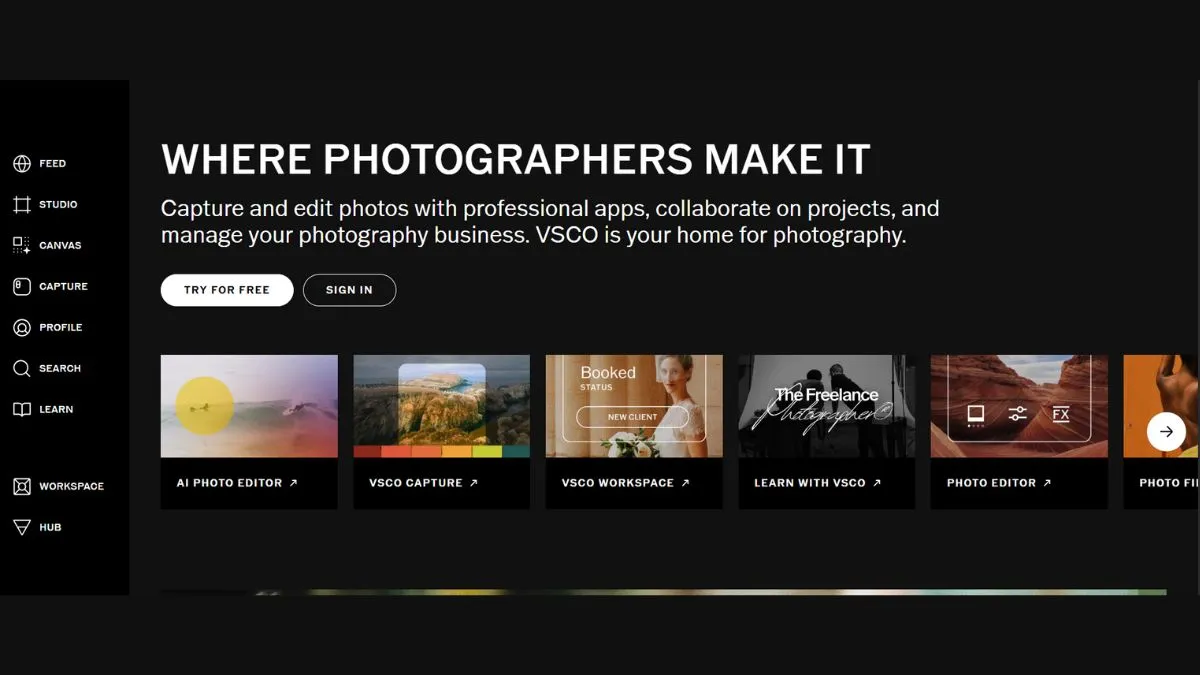
VSCO Alternatives: Best Creative Photo & Video Editing Apps
Looking for powerful alternatives to VSCO? Whether you're frustrated with subscription costs, limited features, or simply want to explore new creative possibilities, this comprehensive guide reveals the best photo and video editing apps that rival or surpass VSCO's capabilities.
Why Look for VSCO Alternatives?
VSCO has long been a favorite among photographers and content creators, but it's not without its limitations. Here's why thousands of users are exploring alternatives:
- High subscription costs – VSCO's premium membership can strain budgets, especially for casual users
- Limited free features – Most advanced presets and tools are locked behind paywalls
- Performance issues – Users report occasional lag and crashes on older devices
- Feature restrictions – Some competitors offer more robust editing capabilities
- Platform limitations – VSCO's desktop experience isn't as polished as mobile
If you're seeking better value, more features, or simply a fresh editing experience, you're in the right place.
Top 15 VSCO Alternatives for Creative Editing
1. Adobe Lightroom Mobile – Professional-Grade Editing
Adobe Lightroom Mobile stands as the gold standard for serious photographers seeking VSCO alternatives. This powerhouse combines professional desktop capabilities with mobile convenience.
Key Features:
- Advanced color grading with HSL sliders
- RAW photo editing support
- Cloud sync across all devices
- Thousands of presets (both free and paid)
- AI-powered auto-enhance tools
- Selective masking and healing brush
Pricing: Free with limited features; Premium at $9.99/month
Best For: Professional photographers, serious hobbyists, and content creators who need desktop-mobile workflow integration
Why It Beats VSCO: Lightroom offers unmatched precision control over every editing parameter. The healing brush, gradient filters, and professional color science make it indispensable for commercial work.
2. Snapseed – Free Powerhouse by Google
Snapseed delivers professional editing capabilities without costing a penny, making it the perfect choice for budget-conscious creators.
Key Features:
- 29 tools and filters completely free
- Selective editing with control points
- RAW development capabilities
- Non-destructive editing with edit history
- Healing, brush, and structure tools
- Face-specific adjustments
Pricing: Completely free with no ads
Best For: Beginners to intermediate users who want professional tools without subscriptions
Why It Beats VSCO: Zero cost with no feature limitations. The selective editing tool alone rivals paid apps, and Google's computational photography algorithms produce stunning results.
3. VSCO X – The Evolution of VSCO
Before dismissing VSCO entirely, consider VSCO X, the premium tier that addresses many complaints about the base version.
Key Features:
- 200+ exclusive presets
- Advanced video editing tools
- Border and frame options
- Recipe saving for consistent editing
- Priority customer support
Pricing: $29.99/year
Best For: Existing VSCO users wanting more features without learning new software
Upgrade Value: If you love VSCO's aesthetic but need more, X membership might be the simplest solution.
4. Darkroom – iOS Power User's Dream
Darkroom combines simplicity with professional-grade tools, optimized specifically for iOS and iPadOS devices.
Key Features:
- Batch editing for consistent looks
- RAW and HEIF support
- Curves adjustment for precise control
- Custom filter creation and sharing
- Apple Watch integration
- Keyboard shortcuts on iPad
Pricing: Free basic version; Darkroom+ at $49.99/year
Best For: iPhone and iPad photographers who value workflow efficiency
iOS Advantage: Leverages Apple's latest frameworks for blazing-fast performance and seamless integration with Photos app.
5. Afterlight – Vintage Aesthetics Master
Afterlight specializes in nostalgic, film-inspired looks that Instagram users adore.
Key Features:
- Over 130 filters inspired by film stocks
- Dust and light leak overlays
- Double exposure blending
- Film grain simulation
- Custom texture layers
- Chroma and Guest filter packs
Pricing: $2.99 one-time purchase with optional in-app purchases
Best For: Creators chasing vintage, analog, and retro aesthetics
Unique Selling Point: The dust, scratch, and light leak textures create authentic film photography vibes impossible to achieve in other apps.
6. PicsArt – All-in-One Creative Platform
PicsArt goes beyond simple photo editing to offer a complete creative ecosystem with social features.
Key Features:
- Photo and video editing suite
- Collage and template maker
- AI-powered background removal
- Drawing and text tools
- Sticker marketplace
- Active creator community
Pricing: Free with ads; Gold membership at $11.99/month
Best For: Social media managers and creators who need quick, versatile editing
Why Choose PicsArt: The combination of editing, design, and social features makes it a one-stop shop for content creation.
7. Pixelmator Photo – iPad Pro Excellence
Exclusively designed for iPad, Pixelmator Photo maximizes the tablet's creative potential.
Key Features:
- Machine learning color adjustments
- Non-destructive RAW editing
- Apple Pencil support for precise masking
- Repair and clone tools
- Color adjustments with advanced curves
- Batch export functionality
Pricing: $7.99 one-time purchase (iPad only)
Best For: iPad users seeking professional desktop-class editing
iPad Optimization: Takes full advantage of M1/M2 iPad processors for near-instant rendering.
8. Polarr – Customization Champion
Polarr stands out with unprecedented customization options and a thriving filter marketplace.
Key Features:
- Face and skin retouching tools
- Local adjustments with layers
- Custom filter creation and export
- Batch processing
- Advanced masking capabilities
- Active filter-sharing community
Pricing: Free version available; Pro at $3.99/month
Best For: Creators who want to build signature looks and share presets
Community Feature: Download and modify filters from other users, fostering collaborative creativity.
9. Huji Cam – Instant 90s Nostalgia
For creators obsessed with vintage 90s aesthetics, Huji Cam delivers one-tap authenticity.
Key Features:
- Automatic 1998 disposable camera effect
- Random light leaks
- Date stamps for authenticity
- No manual editing required
- Instant processing
Pricing: Free with ads; Premium removes ads
Best For: Quick, no-fuss vintage aesthetic for casual photographers
Simplicity Factor: Unlike complex editors, Huji applies its signature look automatically—perfect for spontaneous shooting.
10. TouchRetouch – Unwanted Object Eraser
While not a full editing suite, TouchRetouch excels at one crucial task: removing distractions.
Key Features:
- AI-powered object removal
- Line removal tool (power lines, wires)
- Clone stamp precision
- Quick repair brush
- Blemish removal
Pricing: $1.99 one-time purchase
Best For: Photographers needing clean backgrounds without Photoshop complexity
Specialty Use: Combine with any alternative on this list for complete editing workflows.
11. Lens Distortions – Cinematic Effects Library
Lens Distortions brings Hollywood-quality optical effects to mobile editing.
Key Features:
- Cinema-grade lens flares
- Light leaks and overlays
- Weather effects (rain, fog, snow)
- Film burns and textures
- 4K and 6K resolution options
- Regular new effect releases
Pricing: Free with limited effects; Pro at $5.99/month
Best For: Filmmakers and photographers chasing cinematic aesthetics
Professional Quality: Effects captured with actual cinema cameras and lenses, not digitally created.
12. Enlight Photofox – Artistic Compositor
Photofox transforms photos into artistic compositions through powerful layering and blending.
Key Features:
- Dual image blending
- Artistic filters and effects
- Typography and text design
- Sketch and painting effects
- Tone curve adjustments
- Custom presets
Pricing: Free with limited tools; Premium at $3.99/month
Best For: Artists and designers creating surreal, composite imagery
Creative Freedom: The layering system rivals desktop applications, enabling complex artistic visions.
13. Focos – Portrait Mode Master
Focos specializes in depth-based editing, offering DSLR-like control over portraits.
Key Features:
- Depth map editing and refinement
- Bokeh shape customization
- Focus point adjustment after shooting
- Advanced portrait lighting
- 3D photo viewer
- DSLR lens simulation
Pricing: Free basic features; Pro at $7.99/month
Best For: Portrait photographers wanting professional depth control
Unique Technology: Reverse-engineers depth data to enable post-capture focus adjustments.
14. Carbon – Photo + Video Editor – Video-First Alternative
Carbon bridges the gap between photo and video editing with unified tools.
Key Features:
- Unified photo and video filters
- Curve adjustments for video
- Speed ramping and time effects
- Audio editing and music integration
- Keyframe animation support
- Export in multiple formats
Pricing: Free with watermark; Premium at $4.99/month
Best For: Content creators needing consistent aesthetics across photos and videos
Cross-Media Advantage: Apply identical color grades to both photos and videos for cohesive feeds.
15. A Color Story – Influencer's Best Friend
Designed specifically for Instagram and social media aesthetics, A Color Story delivers trendy looks effortlessly.
Key Features:
- Curated filter packs by influencers
- Color tools with HSL precision
- Background color editor
- Disposable camera effects
- Batch editing
- Video filter application
Pricing: Free with limited filters; Premium at $3.99/month
Best For: Instagram influencers and social media marketers
Trend Focus: Regular filter updates aligned with current Instagram aesthetic trends.
How to Choose the Right VSCO Alternative
Selecting the perfect editing app depends on your specific needs. Consider these factors:
1. Your Editing Skill Level
- Beginners: Start with Snapseed or Huji Cam for intuitive interfaces
- Intermediate: Try Afterlight or A Color Story for balanced control
- Advanced: Adobe Lightroom or Polarr offer professional-grade tools
2. Budget Constraints
- Free Options: Snapseed (best overall), PicsArt (with ads), Polarr free tier
- Low Cost: TouchRetouch ($1.99), Afterlight ($2.99), Pixelmator Photo ($7.99)
- Subscription: Adobe Lightroom ($9.99/mo), Darkroom+ ($49.99/year)
3. Primary Use Case
- Portrait Photography: Focos, Facetune (not listed but honorable mention)
- Vintage Aesthetics: Afterlight, Huji Cam, Lens Distortions
- Professional Work: Adobe Lightroom, Darkroom, Pixelmator Photo
- Social Media: A Color Story, PicsArt, VSCO X
- Video Editing: Carbon, Adobe Lightroom (video presets)
4. Platform Preference
- iOS Only: Darkroom, Pixelmator Photo, Focos
- Android Only: Snapseed (best experience), Lightroom, PicsArt
- Cross-Platform: Adobe Lightroom (with cloud sync), Polarr, PicsArt
5. Workflow Requirements
- Batch Editing: Darkroom, Adobe Lightroom, Polarr
- Cloud Sync: Adobe Lightroom, Google Photos integration
- Desktop Integration: Adobe Lightroom Creative Cloud
- Preset Sharing: Polarr, Adobe Lightroom
Feature Comparison: VSCO vs. Top Alternatives
| Feature | VSCO | Lightroom | Snapseed | Darkroom | Afterlight |
|---|---|---|---|---|---|
| Free Version | Limited | Limited | Full | Basic | None |
| RAW Editing | No | Yes | Yes | Yes | No |
| Presets/Filters | 10 free | 200+ | 29 tools | Custom | 130+ |
| Selective Editing | No | Yes | Yes | Yes | Limited |
| Video Editing | Premium | Premium | No | Basic | No |
| Batch Editing | No | Yes | No | Yes | No |
| Cloud Sync | No | Yes | No | Yes | No |
| Desktop App | Basic | Yes | No | No | No |
| Price (Annual) | $29.99 | $119.88 | Free | $49.99 | $2.99 |
Advanced Editing Techniques: Beyond Basic Filters
To truly elevate your mobile photography beyond VSCO-level editing, master these advanced techniques:
1. Selective Color Grading
Instead of applying filters globally, target specific color ranges:
- In Lightroom: Use Color Mix to adjust individual hues
- In Snapseed: Deploy Selective tool to modify specific areas
- In Polarr: Layer local adjustments for complex color work
Pro Tip: Desaturate backgrounds while keeping subject colors vibrant for instant visual impact.
2. Tonal Separation
Create cinematic looks by pushing shadows and highlights in opposite directions:
- Warm shadows (orange/red) + cool highlights (blue/cyan) = teal-and-orange look
- Cool shadows + warm highlights = sunset aesthetic
- Experiment with color psychology to evoke emotions
3. Grain and Texture Layering
Digital photos lack film's organic texture. Add character with:
- Film grain in Afterlight or Lightroom (keep under 30% for subtlety)
- Texture overlays in Lens Distortions
- Clarity adjustments to enhance micro-contrast
4. Non-Destructive Workflow
Professional editors never work on original files:
- Enable non-destructive editing in your chosen app
- Save adjustment presets for consistency
- Create edit versions rather than overwriting originals
- Use image optimization techniques before publishing online
Mobile Photography Workflow: From Capture to Post
Step 1: Capture RAW
If your phone supports it, shoot in RAW format for maximum editing flexibility. Enable this in your camera settings or use apps like Lightroom Camera or Halide.
Step 2: Basic Corrections
Start with technical fixes before creative adjustments:
- Straighten horizons and correct perspective
- Crop to improve composition
- Adjust exposure and white balance
- Remove distractions with healing tools
Step 3: Creative Grading
Now apply your artistic vision:
- Apply base preset or filter as starting point
- Fine-tune colors with HSL adjustments
- Add depth with selective dodging and burning
- Introduce grain or texture for character
Step 4: Final Polish
Finish with refinements:
- Sharpen details (avoid over-sharpening)
- Add subtle vignette if appropriate
- Final color temperature adjustment
- Export at appropriate resolution
Optimization Tip: Before sharing, use image compression tools to reduce file size without quality loss.
Platform-Specific Recommendations
Best VSCO Alternatives for iPhone
- Darkroom – Leverages iOS frameworks for speed
- Pixelmator Photo – iPad optimization with Apple Pencil
- Adobe Lightroom – Cross-device ecosystem
- Afterlight – Beautiful iOS-native interface
- Focos – Exploits iPhone depth data
iPhone Photography Advantage: Computational photography in newer iPhones (12 Pro and later) provides incredible RAW files for editing.
Best VSCO Alternatives for Android
- Snapseed – Google's computational photography expertise
- Adobe Lightroom – Full feature parity with iOS
- Polarr – Excellent Android optimization
- PicsArt – Smooth performance on mid-range devices
- Lens Distortions – Cinematic effects library
Android Tip: Flagship devices from Samsung, Google, and OnePlus produce excellent RAW files rivaling iPhones.
Free vs. Paid: What You Actually Get
Free Tier Limitations
Most apps restrict free users to:
- Basic adjustment tools only
- Limited preset libraries (usually 5-10)
- Watermarked exports
- Lower resolution exports
- No batch processing
- Ads and promotional content
Premium Tier Benefits
Paid subscriptions typically unlock:
- Full preset and filter libraries
- Advanced tools (healing, masking, curves)
- Batch editing capabilities
- Cloud storage and sync
- Priority rendering
- Customer support access
- Regular content updates
Best Value Options
- Highest ROI: Adobe Lightroom ($9.99/mo) – desktop + mobile + storage
- Best One-Time Purchase: Pixelmator Photo ($7.99) – lifetime access
- Best Free: Snapseed – genuinely no limitations
- Budget Subscription: A Color Story ($3.99/mo) – influencer-focused
Creating Consistent Instagram Aesthetics
Beyond single photo editing, maintaining feed consistency matters for Instagram growth:
1. Develop a Signature Preset
Create custom presets matching your brand:
- Choose 2-3 dominant colors for your feed
- Set consistent grain, contrast, and saturation levels
- Test across different lighting conditions
- Save as custom preset in your editing app
2. Batch Edit Similar Photos
Efficiency tips for consistent looks:
- Edit one photo perfectly, then copy settings to similar shots
- Use Lightroom's sync feature across multiple images
- Keep preset strength adjustable for different scenarios
- Maintain separate presets for portraits vs. landscapes
3. Plan Your Feed Layout
Visual planning tools:
- Preview apps like UNUM or Planoly
- Ensure color balance across rows
- Alternate between close-ups and wider shots
- Maintain consistent aspect ratios
Pro Resource: Check out advanced SEO strategies to optimize your social media profiles for discoverability.
Video Editing: The New Frontier
While VSCO offers basic video editing, these alternatives excel:
Best for Short-Form Video
- Carbon – Unified photo/video tools with matching filters
- Adobe Lightroom – Video presets matching photo edits
- PicsArt – Quick video effects and transitions
- InShot – (Honorable mention) Specialized video editor
Video Editing Best Practices
- Maintain consistent color grading across video and photos
- Use LUTs (Look-Up Tables) for cinema-quality color
- Keep video exports under 60 seconds for optimal engagement
- Add subtle motion blur for natural movement feel
- Export in 4K when possible for future-proofing
Technical Note: For web publishing, optimize your media using image resizing tools to balance quality and loading speed.
Common Editing Mistakes to Avoid
1. Over-Processing
Signs you've gone too far:
- Unnatural skin tones (orange or gray)
- Blown-out highlights with no detail
- Crushed blacks losing shadow information
- Excessive saturation making colors unrealistic
- Over-sharpening creating halos
Fix: Edit at 100% zoom to check details, then reduce effect intensity by 20-30%.
2. Inconsistent White Balance
Color temperature mismatches destroy feed aesthetics:
- Set consistent white balance across series
- Use gray card references when shooting
- Correct mixed lighting before creative grading
- Save white balance presets for common scenarios
3. Neglecting Composition
No amount of editing fixes poor composition:
- Apply rule of thirds before shooting
- Use app grid overlays as guides
- Crop intentionally, not as afterthought
- Straighten horizons obsessively
4. Ignoring Context
Edit photos for their intended use:
- Instagram: Punchy colors, high contrast
- Prints: Conservative edits that display well
- Professional: Natural skin tones, accurate colors
- Website: Compressed files with SEO optimization
AI-Powered Editing: The Future is Here
Modern alternatives increasingly incorporate artificial intelligence:
AI Features Changing the Game
- Automated Sky Replacement – Lightroom, Pixelmator Photo
- Subject Selection – Snapseed, PicsArt, Lightroom
- Noise Reduction – Lightroom's AI denoising is revolutionary
- Portrait Retouching – Automated skin smoothing and blemish removal
- Style Transfer – Apply artistic styles from famous photographs
AI Tools Worth Exploring
- Luminar AI – Desktop AI editing (Mac/Windows)
- Adobe Sensei – Powers Lightroom's AI features
- Google Photos Magic Eraser – Pixel-exclusive object removal
- Remini – AI photo enhancement and upscaling
Future Trend: Expect more AI-powered tools integrating with traditional editing workflows.
Building Your Mobile Editing Toolkit
Don't limit yourself to one app—professionals use specialized tools for different tasks:
The Essential Stack
- Primary Editor: Adobe Lightroom or Darkroom
- Object Removal: TouchRetouch
- Creative Effects: Lens Distortions or Afterlight
- Portrait Specialist: Focos or Facetune
- Quick Edits: Snapseed
- Video: Carbon or InShot
Workflow Optimization
- Use Files app (iOS) or Google Files (Android) for organization
- Create album categories: Unedited, In Progress, Finals
- Export high-res masters separate from social media versions
- Back up to cloud storage regularly
- Use website tools to optimize images before uploading
Monetizing Your Mobile Photography
Once you've mastered editing alternatives to VSCO, consider these revenue streams:
1. Sell Presets and Filters
Platforms for preset sales:
- Gumroad – Direct sales with minimal fees
- Etsy – Marketplace exposure
- Creative Market – Professional audience
- Your own website with SEO optimization
Pricing Strategy: Preset packs range from $5-50 depending on quantity and exclusivity.
2. Stock Photography
Top mobile-friendly stock sites:
- Adobe Stock – Direct Lightroom integration
- Shutterstock – High volume potential
- EyeEm – AI-powered tagging
- Foap – Simplified mobile workflow
Revenue Note: Learn more about Shutterstock to maximize your stock photography earnings.
3. Teaching and Tutorials
Monetize your expertise:
- YouTube editing tutorials (ad revenue + sponsorships)
- Udemy courses on mobile photography
- Instagram Reels showing before/after techniques
- Patreon for exclusive presets and tips
Education Opportunity: Explore online learning platforms to structure your teaching business.
4. Client Work
Services to offer:
- Instagram feed curation and editing
- Real estate photo editing
- Product photography enhancement
- Personal brand photography packages
Technical Specifications: What to Look For
When evaluating VSCO alternatives, prioritize these technical capabilities:
Essential Features
- ✅ Non-destructive editing – Never lose original files
- ✅ RAW support – Maximum editing flexibility
- ✅ Selective adjustments – Control specific areas
- ✅ Preset saving – Consistency across photos
- ✅ High-res export – Maintain quality for prints
Advanced Features
- 🔧 Curve adjustments – Precise tonal control
- 🔧 HSL sliders – Individual color manipulation
- 🔧 Masking tools – Complex selective editing
- 🔧 Batch processing – Workflow efficiency
- 🔧 Cloud sync – Cross-device continuity
Professional Features
- 💎 Tethered capture – Direct camera import
- 💎 Color spaces – sRGB, Adobe RGB, ProPhoto
- 💎 Plugin support – Extend functionality
- 💎 Export presets – Automated delivery
- 💎 Watermarking – Brand protection
Privacy and Data Considerations
Before committing to any editing app, understand its data practices:
Data Collection Concerns
Most editing apps collect:
- Photo metadata (EXIF data with location)
- Usage patterns and feature engagement
- Cloud-stored photo content
- Device information
- Email and account details
Privacy-Focused Alternatives
- Darkroom – Processes locally, no cloud requirement
- Pixelmator Photo – Apple privacy standards
- Snapseed – Google's privacy policies apply
- Polarr – Optional cloud sync only
Best Practices
- Review app permissions before installation
- Disable location services if not needed
- Use local processing when possible
- Read privacy policies for cloud storage
- Consider stripping EXIF data before public sharing
Security Tip: Use password management tools to secure your editing accounts.
Industry Expert Recommendations
Insights from professional mobile photographers:
@mobilephotoawards Winner's Advice
"I switched from VSCO to Lightroom Mobile three years ago and never looked back. The ability to sync edits with my desktop workflow was game-changing for client work."
Takeaway: Professional workflows benefit most from cross-device ecosystem apps.
Instagram Influencer Perspective
"A Color Story keeps my feed consistent without spending hours editing. The batch feature saves me 5+ hours weekly."
Takeaway: Time efficiency matters for high-volume content creators.
Fine Art Photographer's View
"Snapseed's control points give me Photoshop-level precision on my phone. It's remarkable what's possible without a computer."
Takeaway: Technical capability doesn't require expensive subscriptions.
Troubleshooting Common Issues
Problem: Edited Photos Look Different on Instagram
Cause: Instagram compresses images, shifting colors and reducing quality.
Solutions:
- Export at highest quality (100% JPEG or PNG)
- Slightly increase contrast and saturation before export
- Test by DMing yourself photos before posting
- Use Instagram's compression algorithms to your advantage
Problem: Edits Look Good on Phone But Terrible on Desktop
Cause: Phone screens typically oversaturate colors and inflate contrast.
Solutions:
- Calibrate your phone display settings
- Check edits on multiple devices before finalizing
- Reduce saturation by 5-10% from what looks good on phone
- Enable True Tone (iOS) or Adaptive Brightness for accuracy
Problem: App Crashes or Lags
Causes: Insufficient storage, outdated OS, corrupt cache
Solutions:
- Free up device storage (apps need 2-3GB working space)
- Update to latest iOS/Android version
- Clear app cache in settings
- Reinstall the app
- Consider device upgrade if on very old hardware
Problem: Lost Presets After App Update
Prevention:
- Export custom presets regularly
- Use apps with cloud backup (Lightroom, Darkroom)
- Screenshot preset settings as backup documentation
- Keep preset files in cloud storage
Seasonal and Trend-Based Editing
Adapt your editing style to current visual trends:
Current 2024-2025 Trends
- Muted Pastels – Soft, desaturated tones with raised shadows
- High Contrast B&W – Dramatic monochrome with deep blacks
- Cinematic 2.40:1 – Ultra-wide aspect ratios with grade
- Vintage Film – Authentic grain and color shifts
- Clean Minimal – High-key white backgrounds with subject pop
Seasonal Palette Guides
Spring/Summer:
- Vibrant greens and blues
- Warm, golden hour tones
- High saturation, bright exposure
- Soft, dreamy overlays
Fall/Winter:
- Warm oranges and browns
- Moody, darker exposures
- Increased contrast
- Cool-toned highlights
Mobile Photography Challenges
Test your skills with these editing challenges:
7-Day Preset Challenge
Create one custom preset daily for different scenarios:
- Day 1: Portrait preset
- Day 2: Landscape preset
- Day 3: Food photography preset
- Day 4: Low-light preset
- Day 5: Black and white preset
- Day 6: Vintage film preset
- Day 7: Your signature look
One-App Week
Force creative constraints by using only one app for a week. You'll master its tools deeply and discover hidden capabilities.
Before/After Documentation
Save every original file and document your editing process. In 6 months, review your progress—you'll be amazed at your growth.
Resources for Continued Learning
Top Learning Platforms
YouTube Channels:
- Mango Street (Mobile photography techniques)
- Peter McKinnon (Cinematic looks)
- PHLEARN (Color grading theory)
Online Courses:
- Skillshare mobile photography classes
- Udemy digital photography courses
- CreativeLive mobile editing workshops
Communities:
- Reddit r/mobilephotography
- Instagram hashtag #mobilephotography
- Facebook mobile photography groups
Essential Reading
- The Photographer's Eye by Michael Freeman (composition fundamentals)
- Understanding Color by Laurie Pressman (color theory)
- The Digital Negative by Jeff Schewe (RAW processing)
Conclusion: Finding Your Perfect VSCO Alternative
The best VSCO alternative isn't a one-size-fits-all answer—it depends entirely on your creative needs, budget, and workflow preferences.
Choose Adobe Lightroom if you need professional-grade tools with desktop integration and are willing to invest in a comprehensive ecosystem.
Choose Snapseed if you want completely free, professional tools without subscriptions or compromises.
Choose Darkroom if you're an iOS user prioritizing workflow efficiency and batch processing.
Choose Afterlight if you love vintage, film-inspired aesthetics with one-time purchase pricing.
Choose A Color Story if you're focused on Instagram aesthetics and influencer-style editing.
The mobile photography revolution has democratized professional editing. Whether you're a hobbyist enhancing vacation photos or a professional managing client work on-the-go, these VSCO alternatives prove you don't need expensive desktop software or subscriptions to create stunning imagery.
Start with free options like Snapseed to experiment, then invest in premium tools as your skills and needs evolve. The best camera—and the best editing app—is the one you have with you.
Frequently Asked Questions
Q: Is VSCO still worth using in 2025? A: VSCO remains excellent for its aesthetic and simplicity, but alternatives like Snapseed (free) and Lightroom (more powerful) offer better value for most users.
Q: Can I get professional results with free editing apps? A: Absolutely. Snapseed, in particular, offers tools that rival paid apps. The limitation is usually features like cloud sync and preset libraries, not quality.
Q: Which app has the best filters/presets? A: Adobe Lightroom has the most extensive library (200+ presets), while Afterlight excels at vintage film looks. For Instagram aesthetics, A Color Story leads with trendy, influencer-curated presets.
Q: Do I need to shoot in RAW for good edits? A: No, but RAW gives you significantly more flexibility. Most modern phones support RAW, and the difference becomes noticeable when making dramatic color adjustments or recovering highlights/shadows.
Q: Can I use multiple editing apps together? A: Definitely! Professional mobile photographers often use specialized apps for specific tasks—Lightroom for color grading, TouchRetouch for object removal, Lens Distortions for effects, then final adjustments in Snapseed.
Q: How do I maintain consistent editing across all my photos? A: Create and save custom presets in your primary editing app, use batch processing features when available, and establish a systematic workflow. Apps like Lightroom and Darkroom excel at this consistency.
Q: Will editing apps drain my phone battery? A: Photo editing is processor-intensive and will consume battery faster than normal use. For extensive editing sessions, keep your charger handy or edit while plugged in. Cloud-based processing in some apps can help reduce local battery drain.
Q: Can I edit photos on my phone and finish on desktop? A: Adobe Lightroom offers seamless cloud sync between mobile and desktop. Export edited photos from other apps and import to desktop editors like Photoshop or Capture One for final retouching.
Q: Are one-time purchase apps better than subscriptions? A: It depends on your usage. One-time purchases (Afterlight, Pixelmator Photo, TouchRetouch) are economical for casual users. Subscriptions (Lightroom, Darkroom+) benefit professionals needing regular updates, cloud storage, and premium support.
Q: How do I learn advanced editing techniques? A: Start with YouTube tutorials for your chosen app, join online photography communities, practice daily with intentional goals, and study professional photographers' work to understand their editing choices. Consider structured courses on platforms like Skillshare or Udemy.
Q: What's the best app for Instagram Stories editing? A: PicsArt and A Color Story offer quick, trendy edits perfect for Stories. Carbon excels if you're editing video Stories. For maintaining feed consistency, use the same presets from your primary editor.
Q: Can I remove watermarks from free app exports? A: Watermarks are how free apps monetize. While removal tools exist, they violate terms of service. Instead, choose truly free apps like Snapseed that never watermark, or upgrade to premium versions.
Bonus: Advanced Color Grading Techniques
Master these professional techniques to elevate your edits beyond amateur level:
Split Toning Mastery
Split toning adds different colors to highlights and shadows, creating depth and mood:
Classic Combinations:
- Teal & Orange: Shadows tinted teal/cyan, highlights pushed orange/yellow (Hollywood blockbuster look)
- Blue & Gold: Cool shadows, warm highlights (luxury fashion aesthetic)
- Purple & Green: Shadows magenta, highlights yellow-green (vintage Polaroid feel)
- Red & Cyan: Warm shadows, cool highlights (retro film stock emulation)
Application in Different Apps:
- Lightroom: Use Color Grading panel with separate shadow/midtone/highlight wheels
- Snapseed: Apply split toning through Curves tool by adjusting RGB channels individually
- Polarr: Use Color Shift in shadow and highlight sections
- Darkroom: Leverage the Curves interface for precise channel control
Pro Tip: Keep split toning subtle—5-15% saturation is usually sufficient. Overdoing it creates unnatural, distracting results.
Frequency Separation for Portraits
This advanced technique separates color/tone from texture, allowing independent editing:
Manual Frequency Separation Process:
- Create two layers of your portrait
- Blur one layer to isolate color and tone
- Keep the other sharp for texture detail
- Edit skin tone on blurred layer without affecting texture
- Retouch blemishes on texture layer without color shifts
Apps Supporting This Technique:
- Enlight Photofox: Built-in frequency separation tool
- Pixelmator Photo: Layer-based editing enables manual process
- Lightroom: Use Texture slider (negative values) for similar effect
- Focos: Portrait-specific tools approximate this technique
Practical Application: Achieve flawless skin while maintaining natural pores and texture—the hallmark of professional retouching.
Color Harmony Theory in Practice
Understanding color relationships transforms random adjustments into intentional artistry:
Complementary Colors (Opposite on color wheel):
- Blue & Orange
- Red & Green
- Purple & Yellow
- Creates visual tension and energy
Analogous Colors (Adjacent on color wheel):
- Blue, Blue-Green, Green
- Red, Red-Orange, Orange
- Creates harmony and cohesion
Triadic Colors (Equally spaced):
- Red, Yellow, Blue
- Orange, Green, Purple
- Balanced yet vibrant aesthetic
Application Strategy:
- Identify dominant colors in your photo
- Choose complementary or analogous scheme
- Use HSL sliders to shift colors toward your chosen palette
- Adjust saturation to balance color distribution
- Fine-tune luminance for proper tonal relationships
Learn more about color theory in design to enhance your editing decisions.
Luminosity Masking Simulation
Desktop photographers use luminosity masks to target specific brightness ranges. Mobile apps can simulate this:
Technique in Snapseed:
- Use Selective tool to target bright areas (highlights)
- Create separate adjustment for mid-tones
- Final adjustment for dark areas (shadows)
- Fine-tune each independently for smooth transitions
Technique in Lightroom:
- Use Masking tool to select by luminance range
- Create masks for shadows, midtones, highlights
- Apply different color grades to each mask
- Adjust mask refinement for smooth blending
Creative Applications:
- Add warmth only to highlights (golden glow)
- Cool shadows while keeping highlights neutral (depth)
- Increase contrast in midtones without clipping extremes
- Selective sharpening of mid-tone details
Emulating Film Stock Characteristics
Recreate specific film stocks by understanding their unique characteristics:
Kodak Portra 400 (Portrait Film):
- Slightly warm overall tone
- Muted, pastel colors with lowered saturation
- Soft highlights that don't clip easily
- Minimal contrast in shadows
- Slight magenta cast in skin tones
Fujifilm Velvia 50 (Landscape Film):
- Highly saturated, punchy colors
- Enhanced blues and greens
- High contrast throughout tonal range
- Cool overall temperature
- Deep, rich shadows
Kodak Tri-X 400 (Black & White Film):
- Strong contrast with deep blacks
- Pronounced grain structure
- Slightly warm black and white conversion
- Excellent shadow detail retention
- Gritty, documentary aesthetic
How to Emulate in Mobile Apps:
- Start with characteristic color temperature
- Adjust saturation to film-specific levels
- Set contrast using curves to match film's tonal response
- Add appropriate grain amount and structure
- Fine-tune color channels (even in B&W) for authentic look
Resources: Study actual film scans on platforms like Flickr film photography groups to understand authentic characteristics.
Workflow Automation and Efficiency
Professional mobile photographers process hundreds of images weekly. Efficiency techniques separate pros from amateurs:
Creating Edit Presets for Different Scenarios
Build a preset library organized by situation:
Portrait Presets:
- Indoor natural light
- Outdoor golden hour
- Studio/artificial lighting
- Low-light/high ISO
- Groups vs. individuals
Landscape Presets:
- Blue hour/twilight
- Sunrise/sunset
- Overcast/flat light
- High-contrast midday
- Stormy/dramatic weather
Product/Food Photography Presets:
- Bright and airy
- Dark and moody
- Minimal with white background
- Textured and rustic
- Colorful and vibrant
Social Media Presets:
- Instagram feed aesthetic
- Story-optimized (vertical, high contrast)
- LinkedIn professional
- Pinterest-friendly (bright, clear)
- YouTube thumbnail (bold, readable)
Implementation:
- Edit one photo from each category perfectly
- Save settings as named preset
- Test preset on 5-10 similar photos
- Refine and re-save if needed
- Document when each preset works best
Batch Processing Strategies
For volume work, batch processing is essential:
Lightroom Batch Method:
- Import all similar photos (same lighting/location)
- Edit one representative image perfectly
- Copy settings (tap ... > Copy Settings)
- Select all similar photos
- Paste settings (tap ... > Paste Settings)
- Review and fine-tune individual photos as needed
Darkroom Batch Workflow:
- Use Collections to group similar photos
- Apply preset to entire collection
- Enable Quick Review mode
- Swipe through making individual adjustments
- Batch export with consistent settings
Efficiency Tips:
- Cull ruthlessly before editing—only edit keepers
- Edit in focused sessions, not scattered throughout day
- Use keyboard shortcuts on iPad with external keyboard
- Create export presets for different deliverables
- Maintain folder structure: Raw → In Progress → Finals
Mobile-to-Desktop Handoff
For final retouching or client delivery requiring desktop tools:
Adobe Ecosystem Method:
- Edit RAW files in Lightroom Mobile
- Automatic cloud sync to Lightroom Desktop
- Open in Photoshop for advanced retouching
- Changes sync back to mobile
- Access anywhere, anytime
Non-Adobe Method:
- Edit in your mobile app of choice
- Export as high-resolution TIFF or PNG (not JPEG for max quality)
- Use AirDrop (iOS) or Google Photos/Drive (Android) to transfer
- Import to Photoshop/Capture One/Affinity Photo
- Complete advanced work on desktop
- Export finals for delivery
When to Use Desktop:
- Complex compositing requiring layers
- Precise selections with pen tool
- Professional retouching for commercial work
- Large-scale print preparation
- Color-critical work requiring calibrated monitor
Building Your Personal Brand as Mobile Photographer
Once you've mastered editing, monetize your skills:
Portfolio Development
Create a compelling mobile photography portfolio:
Platform Options:
- Instagram: Primary social showcase (free)
- Behance: Adobe's creative network (free, professional)
- 500px: Photography-specific community (freemium)
- Your Own Website: Ultimate control and professionalism
Portfolio Structure:
- Hero Section: 5-10 absolute best images
- Project-Based Galleries: Group work by theme or client
- Before/After Section: Showcase editing skills
- About Page: Your story and unique approach
- Contact/Hire Section: Clear calls-to-action
Website Building Tips:
- Use platforms like Squarespace, Format, or Wix for easy setup
- Optimize images with image compression tools for fast loading
- Implement proper SEO strategies for discoverability
- Mobile-responsive design is non-negotiable
- Include client testimonials and press features
Social Media Strategy
Grow your following strategically:
Instagram Growth Tactics:
- Post consistently (4-7 times weekly minimum)
- Use Reels showing before/after editing processes
- Engage genuinely with similar accounts daily
- Use strategic hashtags (mix of large, medium, niche)
- Collaborate with other creators for cross-promotion
- Share behind-the-scenes content in Stories
- Host editing challenges or tutorials
Content Mix (70/20/10 Rule):
- 70% portfolio/finished work
- 20% educational/tutorial content
- 10% personal/behind-the-scenes
Hashtag Strategy:
- 5-10 large hashtags (500k+ posts): #mobilephotography #photooftheday
- 10-15 medium hashtags (50k-500k posts): #mobilephoto #shotoniphone
- 10-15 niche hashtags (5k-50k posts): #mobilephotographer #phonephotography
Monetization Streams
Diversify income beyond just photo sales:
1. Preset/Filter Sales ($500-2000/month potential)
- Create signature preset packs (10-15 presets per pack)
- Price between $8-30 depending on exclusivity
- Sell on Gumroad, Etsy, or your website
- Market through Instagram with before/after demos
- Offer free sample preset to build email list
2. Online Course Creation ($1000-5000/month potential)
- Beginner Course: "Mobile Photography Fundamentals" ($49-99)
- Intermediate Course: "Advanced Mobile Editing Mastery" ($99-199)
- Masterclass: "Building Mobile Photography Business" ($199-499)
- Host on Teachable, Podia, or Udemy
- Include downloadable resources: presets, checklists, RAW practice files
3. Client Services ($50-500+ per project)
- Instagram feed curation and editing
- Real estate photography enhancement
- E-commerce product photo editing
- Event photo editing packages
- Personal branding photography sessions
4. Stock Photography ($100-1000/month passive)
- Submit to Adobe Stock, Shutterstock, iStock
- Focus on commercial-friendly subjects: business, lifestyle, tech
- Keyword optimization is crucial for discoverability
- Learn about stock photography best practices
5. Affiliate Marketing ($200-1000/month potential)
- Review editing apps with affiliate links
- Recommend photography gear on Amazon Associates
- Partner with brands you genuinely use
- Disclose partnerships transparently
6. Sponsored Content ($100-5000+ per post)
- Partner with photography apps and accessories
- Required: 10k+ engaged followers typically
- Maintain authenticity—only promote products you use
- Negotiate rates based on deliverables and usage rights
Advanced Technical: Understanding File Formats
File format choice impacts editing quality and workflow:
RAW Formats Explained
DNG (Digital Negative):
- Adobe's open-source RAW format
- Universal compatibility across apps
- Lightroom Mobile shoots in DNG
- Contains all sensor data plus embedded JPEG preview
- Ideal for: Maximum editing flexibility
Proprietary RAW (ARW, NEF, CR2, etc.):
- Camera/phone manufacturer-specific
- May require specific software support
- Often slightly larger file sizes
- Best quality from native camera apps
- Ideal for: Professional work requiring absolute quality
Output Format Selection
JPEG:
- Pros: Universal compatibility, small file size, direct upload-ready
- Cons: Lossy compression, limited editing latitude, degrades with re-saves
- Best For: Social media, web use, email sharing, final deliverables
- Quality Setting: 90-95% for optimal balance
PNG:
- Pros: Lossless compression, transparency support, perfect for graphics
- Cons: Larger file sizes than JPEG, no EXIF data
- Best For: Images with text, logos, graphics requiring transparency
- When to Use: Final exports that may be edited later
TIFF:
- Pros: Lossless quality, retains layers (if saved with), professional standard
- Cons: Very large file sizes, not web-optimized
- Best For: Print preparation, archival, intermediate editing steps
- Bit Depth: 16-bit for maximum quality
HEIF/HEIC (iOS):
- Pros: Better compression than JPEG, smaller files at same quality
- Cons: Limited compatibility outside Apple ecosystem
- Best For: iPhone users sharing with other iPhone users
- Compatibility: Convert to JPEG for universal sharing
Resolution and Sizing Guidelines
Social Media Specifications:
- Instagram Feed: 1080 x 1080px (square), 1080 x 1350px (portrait)
- Instagram Stories: 1080 x 1920px (9:16 ratio)
- Facebook: 2048px on longest side for high resolution
- Twitter: 1200 x 675px for optimal display
- LinkedIn: 1200 x 627px for posts with images
- Pinterest: 1000 x 1500px (2:3 ratio preferred)
Print Specifications:
- 4x6 inch: 1200 x 1800px minimum (300 DPI)
- 8x10 inch: 2400 x 3000px minimum
- 16x20 inch: 4800 x 6000px minimum
- Large Prints: Always maintain 300 DPI for professional quality
Web Optimization:
- Maximum 2000px on longest side for portfolio sites
- Use image compression to reduce file size
- Implement lazy loading for better page speed
- Consider WebP format for modern browsers
- Check with website speed tools
Troubleshooting Common Editing Problems
Problem: Colors Look Different After Export
Root Causes:
- Color space mismatch (ProPhoto RGB → sRGB conversion)
- App not embedding color profile in export
- Compression algorithm altering colors
- Display calibration differences
Solutions:
- Always export in sRGB for web and social media
- Slight increase saturation before export (+5-10%)
- Test exports on multiple devices before finalizing
- Use "Embed Color Profile" option if available
- Compare in neutral viewing conditions (not in sunlight)
Problem: Grainy/Noisy Images After Editing
Root Causes:
- Over-exposure compensation (lifting shadows excessively)
- High ISO original files
- Excessive sharpening amplifying noise
- Compressed JPEG edited multiple times
Solutions:
- Apply noise reduction before sharpening
- Use Luminance noise reduction specifically
- Accept some noise for authentic look vs. over-smoothing
- Shoot at lower ISO when possible
- Use dedicated noise reduction apps like Lightroom's AI denoise
Problem: Washed Out, Low Contrast Results
Root Causes:
- Lifted shadows with crushed highlights simultaneously
- Over-exposure compensation without blacks adjustment
- Dehaze slider pushed too far negative
- Muted saturation without contrast compensation
Solutions:
- Use Curves for precise contrast control
- Set black and white points intentionally
- Increase clarity/texture for midtone punch
- Selective contrast in midtones only
- Review histogram to ensure full tonal range usage
Problem: Unnatural Skin Tones
Root Causes:
- Global color shifts affecting skin specifically
- Over-saturation of orange/red channels
- Cool white balance on warm-lit scenes
- Split toning affecting skin tones unintentionally
Solutions:
- Use selective color adjustments (HSL for orange specifically)
- Mask skin areas separately from background
- Reference natural skin tone values (Hue: 10-30, Sat: 20-45)
- Subtle adjustments—skin tone is most critical for natural look
- Test edits on diverse skin tones before applying to series
Problem: Banding in Gradients (Sky, Smooth Surfaces)
Root Causes:
- Heavy editing of compressed JPEG files
- Extreme exposure adjustments
- 8-bit color depth limitations
- App processing limitations
Solutions:
- Always edit RAW files for smooth gradients
- Use gentle gradients in color adjustments
- Add subtle grain to hide banding (15-25% maximum)
- Dither when exporting if option available
- Accept some banding as compromise for dramatic edits
Future Trends in Mobile Photo Editing
Stay ahead by understanding where mobile editing is heading:
AI and Machine Learning Integration
Current Capabilities:
- Automatic subject selection and masking
- Sky replacement with realistic blending
- Neural filters applying artistic styles
- Automatic noise reduction
- Smart HDR processing
Emerging Capabilities (2025-2026):
- Real-time style transfer during capture
- AI-generated content-aware fill
- Automatic perspective and geometry correction
- Semantic understanding for intelligent adjustments
- Voice-controlled editing workflows
Impact: Editing will become increasingly accessible to beginners while giving advanced users more powerful creative tools. Learn about emerging AI tools shaping this future.
Computational Photography Evolution
Modern phones capture multiple exposures and use algorithms to create final images:
Current Implementations:
- Night mode (multiple exposures merged)
- Portrait mode (depth mapping and bokeh simulation)
- HDR+ (exposure bracketing and fusion)
- Deep Fusion (pixel-by-pixel optimization)
Future Developments:
- Real-time object-aware editing
- Automatic composition suggestions during capture
- Predictive editing based on scene recognition
- Cross-frame reference for video-quality stills
AR and 3D Integration
Augmented reality will transform mobile editing:
Emerging Features:
- 3D object placement and lighting
- Real-world scale product visualization
- Spatial audio integration for multimedia
- LiDAR-enhanced depth editing
- Virtual environment insertion
Collaborative Editing
Real-time collaboration features appearing in editing apps:
New Capabilities:
- Multiple editors on same project simultaneously
- Comment and annotation tools
- Version control and edit history
- Preset sharing within teams
- Client approval workflows within apps
Legal and Copyright Considerations
Protect yourself and respect others' rights:
Understanding Image Rights
You Own Rights To:
- Photos you personally captured
- Edits and derivative works of your photos
- Custom presets you created
- Photos with proper model/property releases
You Don't Own Rights To:
- Photos you didn't capture (even if you edited them)
- Trademarked logos or products without permission
- Recognizable people without model releases (for commercial use)
- Private property prominently featured without releases
Model and Property Releases
When You Need Model Releases:
- Any commercial use of recognizable people
- Stock photography submissions
- Client work featuring employees/customers
- Advertising and promotional materials
When Releases Aren't Required:
- Editorial use (news, education, commentary)
- Public figures in public spaces (with limitations)
- Crowd scenes where individuals aren't focus
- Personal, non-commercial use
Digital Release Apps:
- Easy Release (iOS/Android)
- Model Release (iOS)
- Adobe Sign integration in Lightroom
Watermarking Best Practices
Protect your work without ruining aesthetics:
Effective Watermarking:
- Small, subtle placement (corner at 30-40% opacity)
- Include website or social handle
- Match watermark color to image tones
- Consider dynamic placement based on image content
- Balance protection with visual appeal
Watermark Tools:
- Built into many editing apps
- Dedicated apps: eZy Watermark, iWatermark
- Batch watermarking in Lightroom
- Automated watermarking in export presets
Final Thoughts: Your Journey Beyond VSCO
The transition from VSCO to alternatives represents more than just switching apps—it's about expanding your creative toolkit and discovering your unique visual voice.
Key Takeaways:
Experimentation is Essential – Download several alternatives and test them with your actual photos. What works for one photographer may not suit your style.
Invest in Learning – The best app in the world won't help if you don't understand fundamental editing principles. Invest time in color theory, composition, and lighting.
Develop Your Signature Style – Consistency matters more than trendy filters. Create presets that reflect your unique vision and apply them consistently.
Balance Efficiency and Quality – Batch processing and presets save time, but don't sacrifice quality for speed. Every great photo deserves individual attention.
Stay Current But Not Trendy – Follow industry developments and new tools, but don't chase every trend. Timeless techniques outlast fads.
Community Matters – Engage with other mobile photographers. Share techniques, critique work constructively, and celebrate each other's successes.
The Tool Doesn't Make the Artist – VSCO, Lightroom, Snapseed—they're all just tools. Your vision, creativity, and consistent practice create great photography.
Your Action Plan:
- This Week: Download three alternatives from this guide and edit the same photo in each
- This Month: Choose your primary editor and create 5 custom presets for your common scenarios
- This Quarter: Establish a consistent workflow and build a cohesive portfolio of 30-50 images
- This Year: Launch monetization strategy through presets, courses, or client services
The mobile photography revolution continues accelerating. Professional-quality tools now fit in your pocket, accessible to anyone with creativity and dedication. Your VSCO alternative isn't just about replacing one app—it's about unlocking new creative possibilities and building the photography practice you've always envisioned.
Start exploring, keep learning, and most importantly—keep creating. The perfect photo editor is the one that helps you realize your creative vision consistently and efficiently.
For more resources on optimizing your creative workflow, explore our comprehensive guides on productivity tools, SEO strategies for creative businesses, and building your online presence.
Additional Tools and Resources
Enhance your mobile photography toolkit with these complementary resources:
Website Management:
- Website SEO Score Checker – Optimize your portfolio site
- Mobile Friendly Test – Ensure your portfolio looks great on all devices
- Image Compressor – Reduce file sizes without quality loss
Content Creation:
- QR Code Generator – Create QR codes linking to your portfolio
- Favicon Generator – Professional branding for your website
- Meme Generator – Engage social media followers
Image Tools:
- PNG to JPG Converter – Format conversion for optimal use
- JPG to PNG Converter – Convert for transparency needs
- Reverse Image Search – Protect your work from unauthorized use
- Image Resizer – Quick dimension adjustments
Learning Resources:
- Best AI Tools for Productivity – Streamline your workflow
- Top 100 Best AI Tools – Discover cutting-edge creative tools
- Website Audit Checklist 2025 – Optimize your portfolio site
Ready to transform your mobile photography? Start experimenting with these VSCO alternatives today and discover the perfect tools to bring your creative vision to life.